Every website owner, from blogger to eCommerce entrepreneur, wants visitors to engage with their site. The longer you keep a visitor around, the more invested they become in your brand — and the more likely they are to make a purchase or subscribe to your content.
That’s why it’s important to capture their attention, increase the time spent on each page, and keep them clicking through your site past the page they landed on.
1. Keep them reading with relevant content
A great way to keep your readers on your site longer is to entice them with more of your own content — but in a targeted way that speaks to their interests.
When a reader is already on a post, you can show them related content below to keep them clicking and reading. To do this with your WordPress site, just activate Jetpack’s Related Posts feature.

To start using Related Posts, visit Jetpack → Settings → Traffic → Related Posts and select the Show related content after posts option.

PRO TIP: It’s a good idea to always include relevant images in your posts. When you select the Show a thumbnail image where available option, your Related Posts sections will be that much more compelling.
2. Make your content easy to access
Keep your readers engaged by showing just how much there is to explore on your site at a glance. By featuring links to content in a sidebar or footer area, you can make it easy to access more posts and pages and keep your readers around longer.
Make use of your website’s real estate by adding lists and links to your content in your widget and menu areas. Widget areas could be your sidebar, footer, or other blocks of content built into the design of your WordPress theme.
For example, with Jetpack, you can show your most popular posts and pages right in your sidebar, along with thumbnail images. Use the Top Posts & Pages widget to promote your content with the most views.
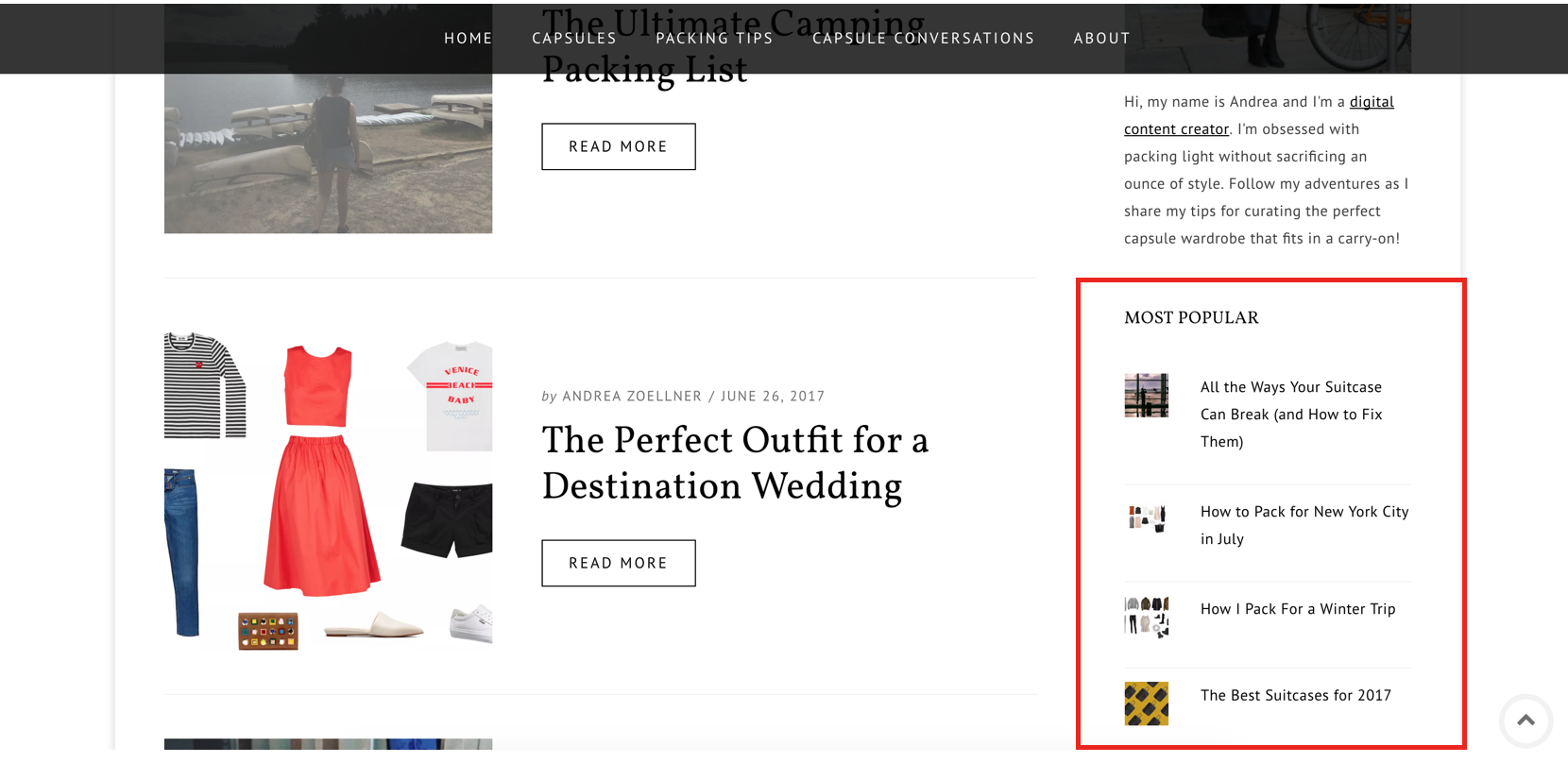
Use the Top Posts & Pages Widget to promote your content with the most views. To add a widget, go to Appearance → Widgets. Then, select one of the many widget options to link to your posts and pages. You can add the Top Posts & Pages Widget, the Display WordPress Posts Widget, a Categories widget, or you could generate a tag cloud to help people find content related to specific topics.
If you’re unable to find the Top Posts & Pages Widget, make sure that you have the Widgets feature enabled from Jetpack → Settings → Writing:

PRO TIP: using Jetpack’s Widget Visibility feature, you can have complete control over where widgets do – and do not – appear across your site. This allows you to better target visitors with relevant links and content, depending on which page they’re currently browsing.

3. Highlight your content using image widgets
Another fun and effective way to advertise your content is using Jetpack’s Image widget. You can add temporary images linking to interesting posts, popular products, items currently on sale, or any content where you’re looking to drive lots of traffic.
Use this flexible feature to create your very own advertisements directly on your site. The visual cues will direct a reader’s attention to the content or products you want them to explore. This can be very useful for eCommerce sites, service providers, and websites offering special promotions.
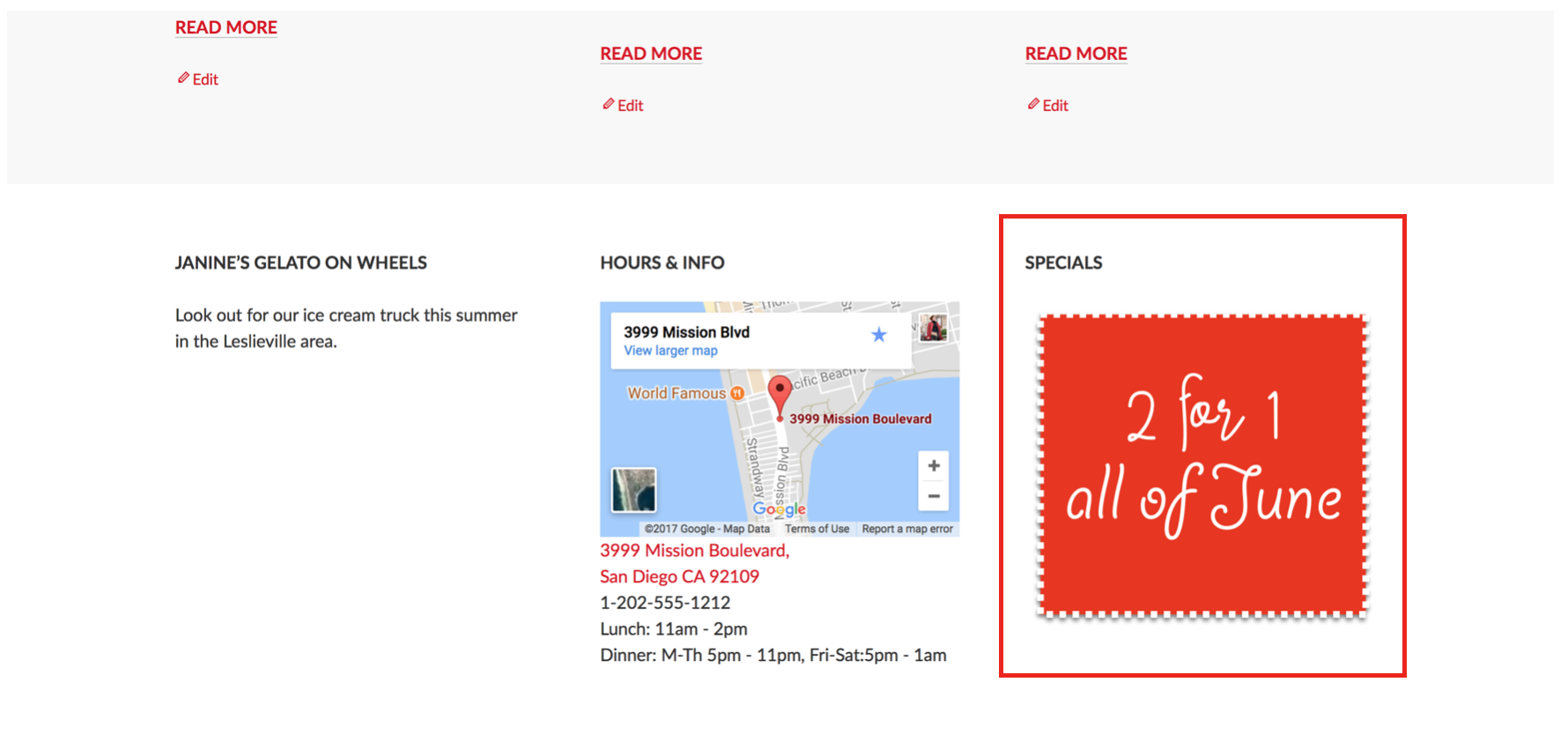
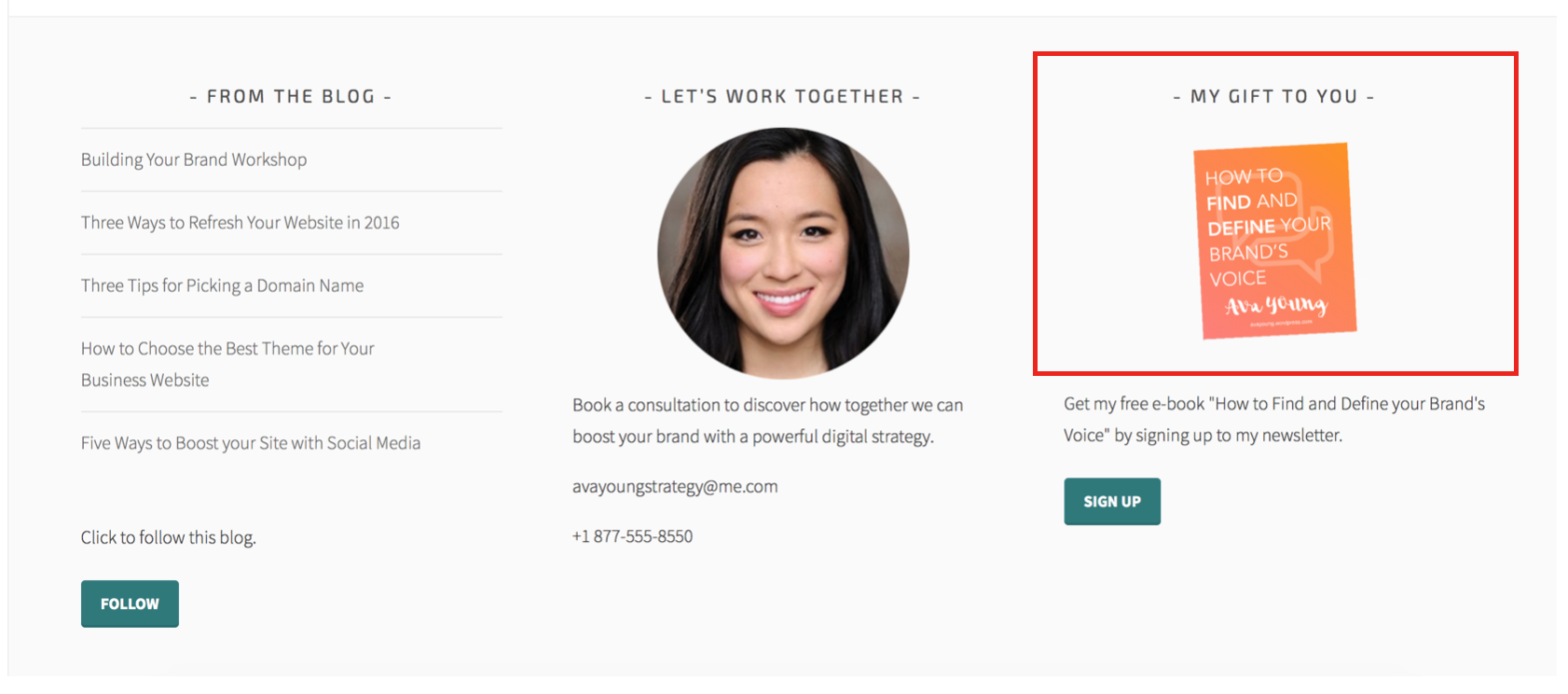
When you add a new Image widget to your site, you can either select an image that has already been uploaded to your media library, upload a brand new image from your computer, or insert an image directly from a URL.
PRO TIP: If you need some help creating compelling promotional images or badges, we recommend checking out Canva (it’s free!). In just a few minutes – with no design experience required – you can be up and running with a beautiful design.
4. Communicate through clear navigation
It’s important to remember that if your content isn’t linked in your navigation menu or promoted on your homepage, your visitors may simply never find it. Make sure everything is easy to access by creating custom menus in your menu or widget areas.
These could be short menus or a single complex drop-down menu. Either way, the goal is to make it easy for your visitors to navigate your site with a thoughtful and straight-forward menu structure. When your content is categorized and put on display, it becomes much more pleasant and intuitive to explore your site.
Learn how to create and customize your menus from Appearance → Menus here.

PRO TIP: While you’ll definitely want to include all of your static and important pages in your primary navigation, don’t be afraid to include links to other content that you’re trying to promote. This can include posts or even external links. If you want your visitors to see something, getting it in front of them on the home page and in the primary site navigation is really important.
Use these tips to keep your visitors engaged
Whether you run a personal website or a large eCommerce marketplace, you don’t just want traffic: you want your readers to engage with your website in a meaningful way. That’s why it’s important to reward them with relevant content that delivers on their expectations and adds value to their lives.
The more readers enjoy being on your site, the longer they’ll stay — and the more likely they will become a subscriber or customer. A proven way to build your following is to use Jetpack’s Related Posts feature, the Top Posts & Pages Widget, Image widgets, and WordPress’ custom menu feature to make it easier for your readers to engage.
What about you? What tips do you have to keep visitors on your site for longer? Share them with us in the comments.

Nice article very helpful.. thank you so much
LikeLike
Thanks, going to get on this asap!!
LikeLiked by 1 person
Great post!
LikeLike
Great! Thank you!
LikeLike
Great post, thanks!!
LikeLike
thanks for sharing a very good useful information on retaining the audience for more longer time. generally, user retention also plays a key role in SEO and its good for our site if we have users stayed for long.
LikeLike
Related Posts never worked for me. What this feature shows as related is unusable because it contains at least one of three suggestions are totally irrelevant. I prefer to give readers link-tips at the end of the post which create track backs on the linked posts.
LikeLike
Ronald,
> What this feature shows as related is unusable because it contains at least one of three suggestions are totally irrelevant.
This can sometimes happen in certain situations. If you would like us to take a look at why, please contact us here:
https://jetpack.com/contact-support/
We’d be more than happy to take a look at the Related Posts index for your site and figure out what might be going on.
Thanks! 🙂
LikeLike
Thank you very much for this tips. I’ve already successfully used them on my WordPress based web site: https://www.agile-code.com
Related posts worked perfectly to me.
LikeLike
I’m glad to hear you like it! 😀
LikeLike
I’m already doing all of these, except for showing thumbnail images next to Most Popular Posts (does it work for Recent Posts too?) as I wasn’t aware that was an option. But I’ll be checking it out now 🙂
Another simple yet effective way I keep visitors engaged is to hyperlink within the text to some of my relevant posts or pages, e.g. if I mention Clients I link to my Clients page. If linking to an external site, however, remember to check/uncheck the appropriate box so that the link opens in a new tab. Otherwise you risk losing the visitor from your site!
LikeLike
Geraldine,
> does it work for Recent Posts too?
The Recent Posts widget is built into WordPress core, and it sadly doesn’t seem to have an option to display post thumbnails. 😦
LikeLiked by 1 person