Since the advent of the smartphone, it’s rare to find a website that isn’t optimized for use on mobile devices. Managing your website via your phone or tablet, however, is still a fairly new concept.
Managing your site from a mobile device makes running a business more convenient. It’s beneficial for photographers who want to upload photos from their smartphones, bloggers who are inspired by their surroundings on-the-go, ecommerce sellers who want to keep tabs on their site stats, and any other type of website owner.
Let’s take a look at a few ways you can manage your WordPress site from your mobile device, and some tips for getting the most out of your mobile experience with Jetpack.
Accessing your site on-the-go: download the WordPress mobile app
To access your website on a mobile device, you’ll first need to install the WordPress app. The app is available for both iOS and Android, and provides users with access to any WordPress.com or self-hosted WordPress.org sites with Jetpack installed.

Download the WordPress app for iOS or Android to start managing your site on-the-go.
Install the app and sign into your WordPress.com account as you would on a desktop computer. Once you’re signed in, you can start using mobile to manage your site wherever you are.
Now let’s look at what you can do with the app installed on your device.
Take a quick look at your traffic and other stats
When you publish a new blog post, you’ll want to check how many views it receives, right? Fortunately, Jetpack’s detailed site statistics tool extends to the mobile app so that you can check your site traffic even when you’re away from the computer.
In the app, select your website and click the Stats link on the main screen.
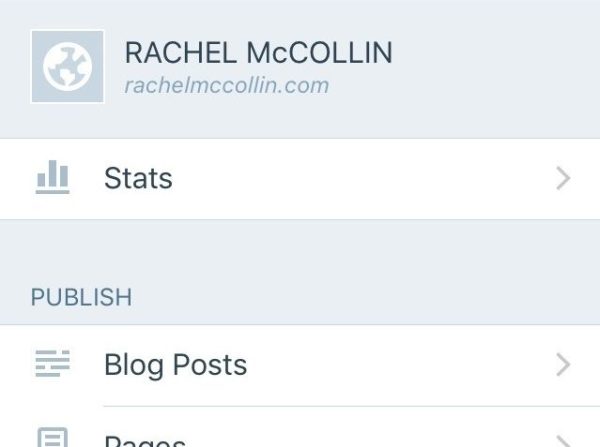
When viewing your site in the app, select Stats to get started.
This directs you to a screen that displays your overall visitor statistics. The default view is Days. To view different time periods, tap More… and select Days, Weeks, Months, or Years.
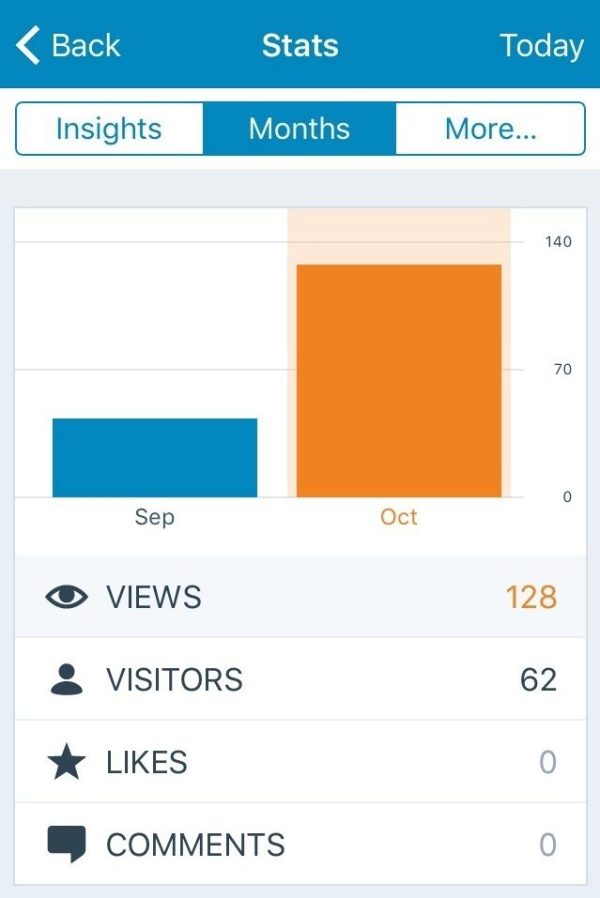
View your stats by month, week, and more.
You can also tap the Insights button for a deeper overview of your site’s inner workings, including your statistics, an analysis of popular site visit times, comments, and more. You’ll want to check these screens frequently to see how your content is performing.
The mobile app makes it easy to stay informed at all times, which helps you get a better feel for the types of content that draw the most traffic to your site, and the times of day when your site is the most popular. Perhaps site visitors check your homepage during their morning commutes, or maybe they take a look at your latest posts before they go to sleep.
With mobile management tools, you can tailor your site to meet the lifestyle demands of your readers by publishing content when they are most likely to see it.
Check your notifications and respond to comments at any time
Accessing your site from a phone or tablet means that you don’t need to wait until you’re at a desk to check for and reply to comments. Better yet, Jetpack allows you to receive notifications whenever someone leaves a comment. You can keep up with the conversation in real-time, which will help you build a positive rapport with followers and future fans.
In the app, tap on the Notifications icon located on the bottom of the screen. All your comments will be displayed, including trackbacks, pingbacks, and follows that your site has received.
You can also filter the content in this section. At the top of the Notifications screen, you’ll see five options: All, Unread, Comments, Follows, and Likes. Tap an option to isolate one category from the others.
Below, you’ll see the Comments screen on a mobile device, which displays the messages left on a home renovation blog:

Here are what comments and links look like on the mobile app.
You can also receive push notifications on your phone or tablet from Jetpack. These will alert you immediately after someone leaves a comment or likes a post (if you have Likes enabled). You don’t need to do any extra work for this: as long as the Notifications feature is activated for your Jetpack account, you’ll automatically get push notifications.
Using the notifications feature, you can reply to comments immediately so your readers know that their questions or concerns are your top priority.
Write and publish new content
Not long ago, updating a blog from your smartphone sounded like an absurd concept. Now that most of us are blogging on-the-go, uploading content from your mobile device is necessary to keep your site timely and relevant. If you’re attending an event, for example, you might want to publish photos and takeaways in real-time instead of waiting until it has ended, keeping followers engaged and sharing your special experiences.
To add a new post, navigate to your site in the mobile app and tap Blog Posts. The app will display your existing posts:

This screen will show you any published posts, as well as give you access to drafts and the ability to write new content.
You can create a new post by tapping the plus sign located on the top left corner of the screen. From here, you can create and publish new content to your site directly from your mobile device.
From this same screen, you can also tap Edit on an existing post to make changes, or View to view how it currently appears on your site.
Upload images directly from your device
According to WIRED, “we’ve reached the point where you’ve got to work pretty hard to find a phone with a mediocre camera.” As smartphone cameras consistently improve, we’re using them to capture everything from events, to scenic landscapes, to delicious meals.
Importing your phone’s photos into the WordPress app is faster than downloading them to your computer and re-uploading them to your site. To add a photo, tap the camera icon at the bottom of the content pane. The app will open your device’s photo library, allowing you to select and insert images into your posts.
Choose one or more photos from your library and tap Select. The selected image(s) will be added to your post:
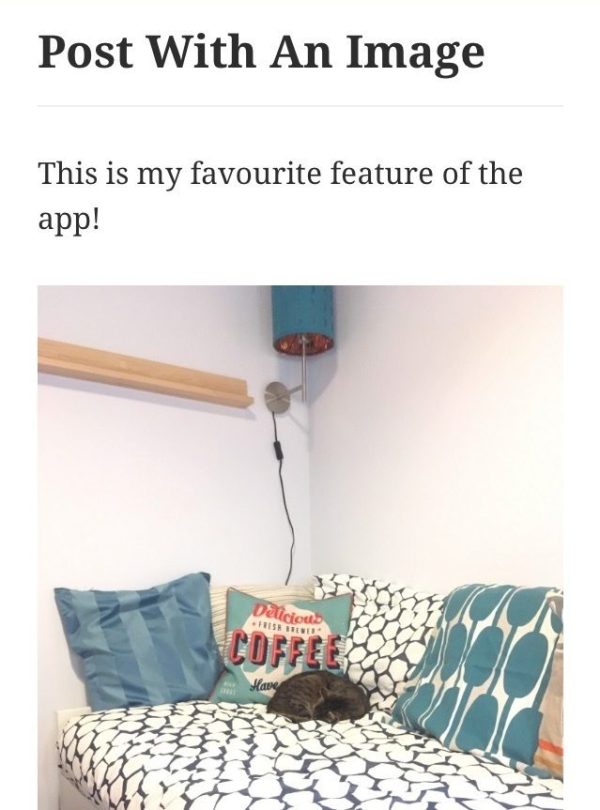
Select as many images from your phone’s media library as you like, and insert them into your content easily.
Just like that, you can create a captivating and unique blog post without having to turn on your computer. This will contribute to your posting cadence, producing more high-quality content sure to draw in site visitors and help you grow your business.
Managing your site remotely is a breeze with the WordPress app
The mobile app is a necessary and seamless Jetpack feature. If you enjoy adding photos to your website, checking your stats on-the-go, and responding to comments immediately, you’ll find this tool to be truly invaluable.
Ready to start managing your site from anywhere? Install Jetpack, download the WordPress app for your Apple or Android device, and try it out for yourself!
Have any questions for us about managing your site from the mobile app, or any tips of your own to share? Leave a comment for us below.

I’ve tried to use the app several times, but always end up using the wordpress.com website on my ipad instead, which works much smoother for reading and writing (just such a simple thing that the Reader in the app doesn’t let you scroll with space bar of the smart keyboard, like the web version does). I wish all three WP experiences (app, wordpress.com, standalone) worked the same way, but many small things differ and so far I think the wordpress.com version is the best. I keep the app for notifications though.
LikeLiked by 3 people
I find it of great help. I use this for my site and manages things on the go. I regularly track stats of my site. But the problem is the other blog admins of the site don’t have access to the app with their username. How that can be solved?
LikeLiked by 1 person
If they connect their profiles on your site to WordPress.com (using Jetpack), they should also be able to manage the site using the app. Please contact us here if this is not working for you:
https://jetpack.com/contact-support/
LikeLike
Hi how do you add a ping back on a blogpost whilst using iPhone app? Thanks abi
LikeLiked by 1 person