After you establish a blogging routine, diving into site stats is a great way to understand how your visitors spend their time on your site and what content they find interesting. With Jetpack Site Stats, you can monitor how your visitors find your site and discover ways to better serve them with relevant blog posts.
Let’s take a closer look at the importance of monitoring your site’s statistics, how Jetpack can help you do so, and the process of using stats to attract more site visitors.
Why you should keep track of site statistics
Keeping track of site stats can give you an inside look into what happens when people visit your site. Here are a few reasons why you should regularly check your site’s stats:
1. Attracting new customers and keeping loyal ones
Knowing which of your site pages and posts are the most popular helps you understand what your audience is interested in reading. You can use this knowledge to create similar content, launch related services or products, and decide if certain content can be improved.
When you pair this with customer surveys or contact form responses, you’ll have access to powerful insights into your customers’ preferences. This feedback can be applied when reaching out to new customers, and engaging with old ones.
2. Adjusting your marketing efforts
With site stats, you’ll see which websites refer the most traffic to yours, and which ones don’t pay off in the long run. Use this information to decide which social media platforms you should spend most of your time on, and investigate the possibility of using paid advertising.
3. Helping Your Search Engine Optimization (SEO)
Search Engine Optimization (SEO) is a set of activities that you perform to improve the search engine ranking of your website. You increase the chances of your website ranking higher in search engine results if you put more effort into SEO practices. This means that it has a better chance of showing up as a relevant result when people search for a particular term.
By monitoring your site’s stats, you can determine which search terms direct people to your site. You might want to create additional content based on those search terms, or edit your existing content to include popular keywords. As Moz reveals, you can use stats to measure and track the success of any existing SEO strategies that you already have in place.
Using Jetpack to monitor stats
Site Stats is enabled by default once you install and activate Jetpack. With Site Stats activated, you can immediately view basic stats in your dashboard, including the number of visitors your site receives on a daily, weekly, monthly, or yearly basis, along with top posts and search terms.
Click View All from the dashboard widget or go to Jetpack > Site Stats. Detailed stats allow you to view information about Referrers, Top Posts and Pages, Search Engine Terms, Subscriptions, and Clicks.
You can filter the stats to display by days, weeks, or months and click Summaries for an overview of your average views per day, month, or year.
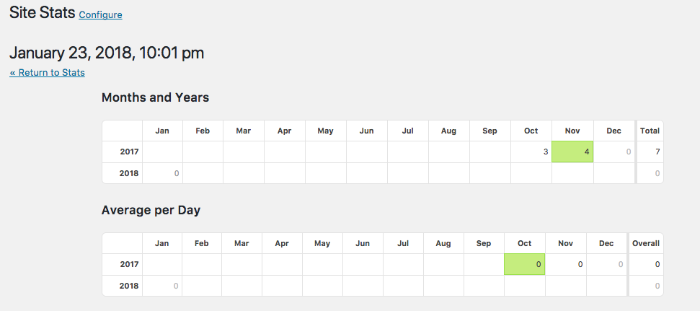
Click View Stats on WordPress.com for more granular details such as Views by Country and Unique Views, as well as specific insights about your posting habits and individual posts.
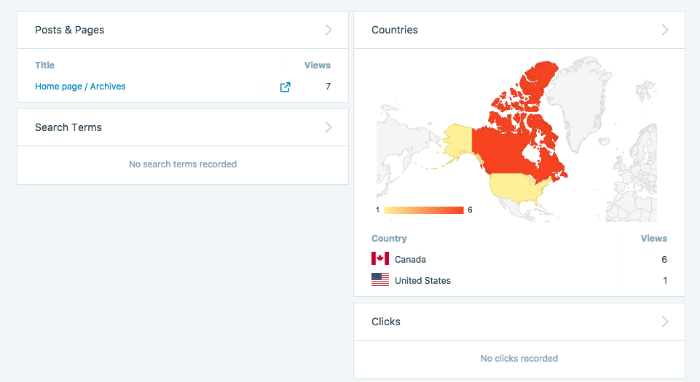
Using the Insights tab, you can see exactly which one of your posts generated the most traffic or received the most likes and comments over a period of time. You can also discover what time of day your site visitors are the most active.
If you run a multi-author blog, you can see how much traffic each author generates by checking their most popular posts and pages, along with the number of views each one attracts. Once you know how many views your posts and pages receive, you can determine which author’s style resonates the best with your readers, and which authors need to polish their tones. You can also expand on the most popular posts and turn them into a series, or create a free resource that visitors can download in exchange for their email addresses.
Applying Site Stats to make improvements
Now that we’ve uncovered the types of stats and insights that Jetpack can provide, let’s review applying this knowledge to increase your site traffic!
Use popular posts to create similar content
By determining which of your posts are the most popular, you can create other relevant posts inspired by the popular ones. Brainstorm additional topics or dive deeper into one. You can also use this knowledge to go back and update older posts with new information — this might even improve your SEO.
Google likes fresh content, so updating your older posts with new information is a great way to show you keep your content relevant to your audience. Since search engines re-crawl sites on a regular basis, they will be more inclined to place your site higher in the search results pages since the content is updated frequently.
Use referrers to inform your marketing efforts
By using the Referrers tab, you can see which sites and social media networks send you the most visitors. This allows you to create a marketing strategy that focuses more on those networks, instead of spending time on platforms that bring you minimal results.
You’ll also be able to see the blogs that linked back to your site, so you can work on establishing collaborative relationships with their owners. You can do this by becoming an active reader of their blogs. Leave thoughtful comments and share their posts on social media, too. Next, engage in conversations on social media by replying to their questions, mentioning them in status updates, or directly asking questions. Over time, this can lead to guest post opportunities, a joint webinar, or other chances to put your blog and your business in front of a new audience.
Use search terms to create better keywords
Finally, use search terms to determine what people searched for before landing on your site. You can use these terms to create more content around them and offer examples, case studies, reports, or present an alternative point of view.
Then, link similar content together by displaying related posts under individual blog posts and within each post. This should reduce bounce rates. Visitors will be more inclined to read more of your content and click through to other posts if they see related content that piques their interests.
Get to know your visitors with site stats
By monitoring your site stats, you can effectively gauge how visitors interact with your site. This presents new opportunities to create content that resonates with your audience.
What did Site Stats reveal about your audience? We’d love to hear from you!

Good morning Disqus commenting system has been acting funny; It Only shows less than 44% of the comments; can you help me switch back to jetPac commenting system
LikeLiked by 1 person
Jetpack Comments replaces the default WordPress comment form. If you’ve replaced the default comment form with Disqus, you’d need to revert back to the default form first. Once you’ve done so, you can enable the Jetpack Comments feature. We have more details here. You can also contact us via email if you run into any issues! 🙂
LikeLike
Warum ist das alles auf englisch? Muss ich das wirklich verstehen? Ich möchte verstehen worum es geht und möchte umgehend eine deutsche Übersetzung!
LikeLiked by 1 person
We currently offer the Jetpack site and our support resources in English. You can use an online service, like Google Translate, to translate our articles into German. Here’s an example of this very blog post in German.
LikeLiked by 1 person
Jetpack is the best Plugin and their Visitor information are so accurate I love you jetpack but please don,t charge me i am a free user haha
LikeLiked by 1 person
Glad to hear you’ve been enjoying Jetpack! We’re proud of the free features we offer, and have no plans to charge for them. 🙂
LikeLike