The Writing Prompt block provides a prompt to start your writing. It also allows you to include a link to other people’s writing on the same topic in the WordPress.com Reader.
When you use this block, your post will be tagged accordingly and shared with other people who use WordPress.com automatically. You can prevent sharing from happening. More on this below.
Requirements
The Writing Prompt Block is part of the Jetpack Blocks suite. See our Jetpack Blocks article to learn about the available blocks and how to activate them.
Jetpack Blocks require the Block Editor (also referred to as the Gutenberg editor). If you’ve installed the Classic Editor plugin, you will need to switch back to the Block Editor either by:
- Deactivating the Classic Editor: Go to Plugins → Installed Plugins in your WP Admin and deactivate the Classic Editor plugin.
- Enabling both editors: If you prefer flexibility, navigate to Settings → Writing in your WP Admin. Set Allow users to switch editors to Yes.
See Using Blocks and the Classic Editor for more details.
It may happen that an editor that comes with a custom theme or plugin prevents you from using the Block Editor. In that case, please contact the respective plugin or theme author for further assistance.
Adding the Writing Prompt block
You can add the Writing Prompt block to any post or page by searching for and selecting it in the block selector. If you’ve already added the Writing Prompt block to a post or page, you won’t be able to do so again. If you attempt to add it again, it will appear disabled.

See our Jetpack Blocks page for more information about adding Jetpack blocks.
Writing prompt tags
When you add the Writing Prompt block to your post, it adds tags to the post automatically.
If you don’t want to share your answer with other users, you can remove the tags after you put the block in your post.

Block settings
After adding a Writing Prompt Block, you can adjust the layout using the block sidebar.
Select Block on the right sidebar to open the Block Settings to customize the look of the block.
Main settings

You can choose to display or hide the upper and lower parts of the block, which consist of the daily prompt label and the link to other responses on the WordPress.com Reader.
Color settings
You can also customize the color of the text, background, and link on the writing prompt block.
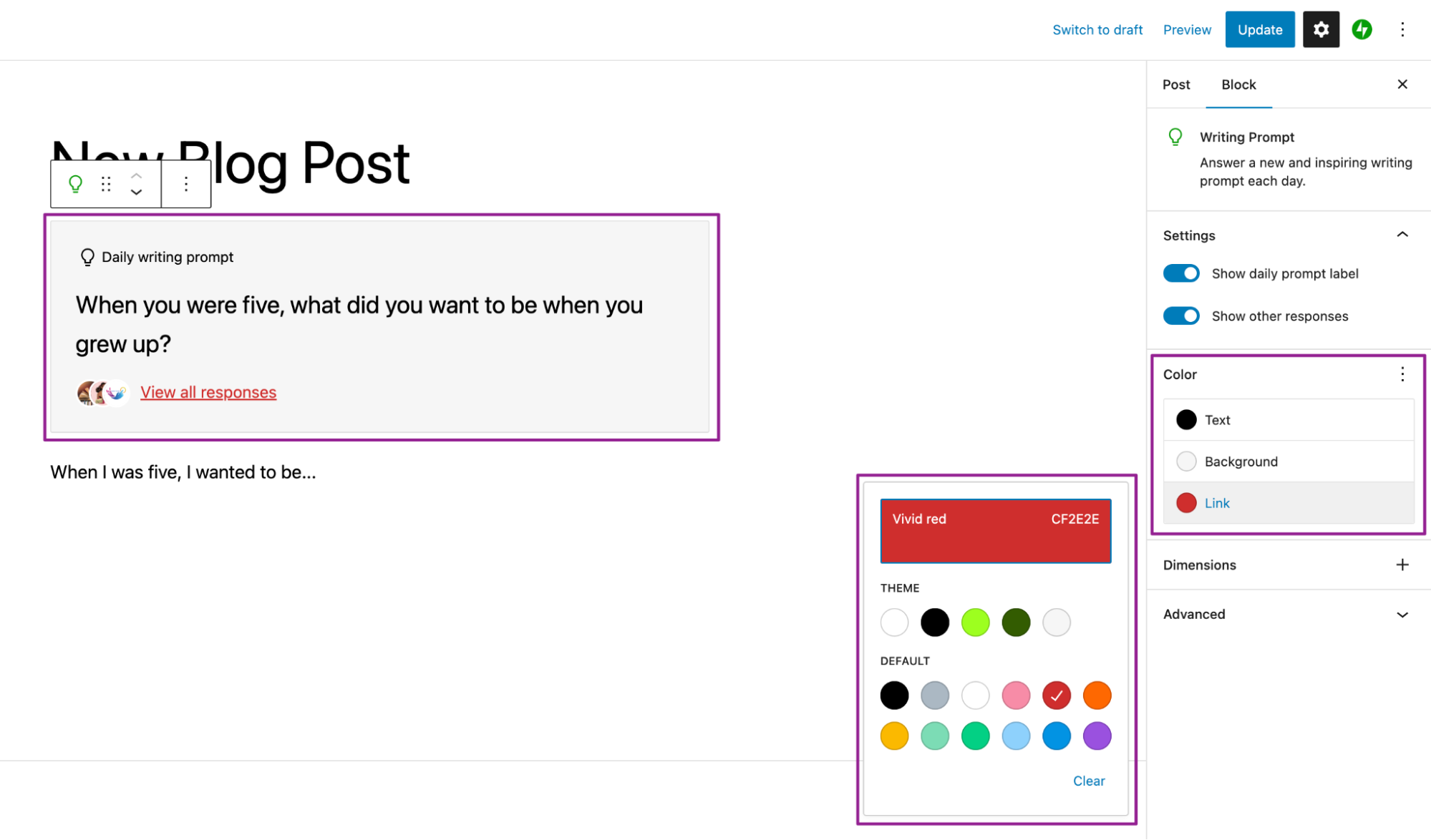
Dimensions settings
You can adjust the space around the writing prompt using the Dimensions setting. You can change the amount of padding inside the border and the margin above and below the block.
You can use the slider or enter a specific value to adjust the spacing. You can also click the link icon to change the values individually. There are different units to choose from.
For a detailed description of the controls under Dimensions, please refer to the related WordPress support documentation.
Still need help?
Please contact support directly. We’re happy to advise.