
Keep a closer eye on your site
A good show needs a well-managed backstage. A good site is no different.
Whether you have a site with multiple users or regularly make updates in your dashboard, you need a clear, transparent way to monitor changes — your online presence is too valuable not to pay attention to what happens behind the scenes.
A comprehensive list of all activities takes the guesswork out of site management, debugging, and repair.
The activity log for WordPress
- Records events for core WordPress and Jetpack activities.
- Provides detailed information for each event: timestamp, user, and description.
- Gives you access to the 20 most recent events.
Customers with Backup or Security will see events from the last 30 days, and if you have the Complete plan, you’ll see events from the last year. All sites with a paid plan have the added ability to filter activities by type and time range so you can quickly find the information you’re looking for.
Frequently asked questions
Here are answers to some common questions, and we’re always more than happy to answer any additional questions you may have.
Is the activity log included with the free plan?
Yes! Customers on the free plan have access to their 20 most recent site events. Upgrading to Backup or Security extends this: you can see events from the last 30 days, and if you have Complete, you’ll see events from the last year.
How do I turn it on?
The activity log is automatically active on all Jetpack sites. To access it, install Jetpack, go to WordPress.com to manage your site, and look for the Activity tab in the left menu to browse recent events. Learn more about what kinds of events and details Activity tracks.
Are all activities and events recorded?
No. Although most of the core WordPress events and Jetpack-related events are logged, events specific to third-party plugins and themes — updating a plugin setting, for example — are not currently supported.
The types of events recorded include:
- Login attempts by users.
- Pages or posts that have been published.
- Comment submissions and management.
- Installation, update, or removal of a plugin or theme.
- Modifications to settings or options.
For a complete list of logged events, visit this page. Note that while most major WordPress and Jetpack events are logged, events for third-party plugins and themes won’t be.
How to see the WordPress activity log
As long as you have Jetpack installed, your website will have the activity log automatically enabled. Here’s how to see the WordPress activity log:
- Go to WordPress.com to manage your website.
- Click My Sites on the top left.
- Choose the site where you want to view recent activity for. Note that you can only see Activity on sites where you’re the administrator. If you’re an editor or below, you won’t be able to view activity.
- Select Jetpack, then choose Activity Log from the menu on the left.
This is where you’ll browse your recent events. For each event, you’ll see a description, timestamp, and user. They’ll look something like this:
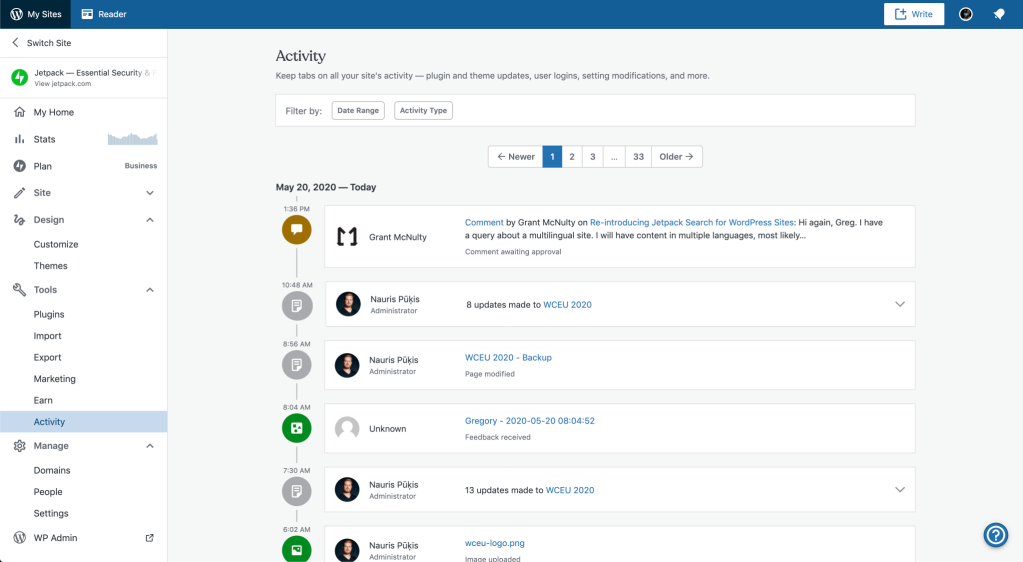
If you have a paid plan, you can filter events by Date Range and/or Activity Type. To filter, click the Filter option at the top of Activity, then set your parameters. Date Range simply needs a start and end date.

You can use both the Date Range and Activity Type filters at the same time, too.
Basic accounts will show activity for the 20 most recent events. Upgraded accounts will show the activity log for 30 or more days.