The Pay with PayPal block lets you add a payment button to any post or page and immediately start accepting PayPal payments for physical products, digital goods, or donations.
Requirements
To use Pay with PayPal, your site must have an active Jetpack Creator, Jetpack Security, or Complete plan.
The Pay with PayPal block is a part of the Jetpack Blocks suite. See our Jetpack Blocks article to learn about the available blocks and how to activate them.
Jetpack Blocks require the Block Editor (also referred to as the Gutenberg editor). If you’ve installed the Classic Editor plugin, you will need to switch back to the Block Editor either by:
- Deactivating the Classic Editor: Go to Plugins → Installed Plugins in your WP Admin and deactivate the Classic Editor plugin.
- Enabling both editors: If you prefer flexibility, navigate to Settings → Writing in your WP Admin. Set Allow users to switch editors to Yes.
See Using Blocks and the Classic Editor for more details.
It may happen that an editor that comes with a custom theme or plugin prevents you from using the Block Editor. In that case, please contact the respective plugin or theme author for further assistance.
Adding a Pay with PayPal block
You can add a Pay with PayPal block to any post or page by selecting it from the Monetize section of the block picker:
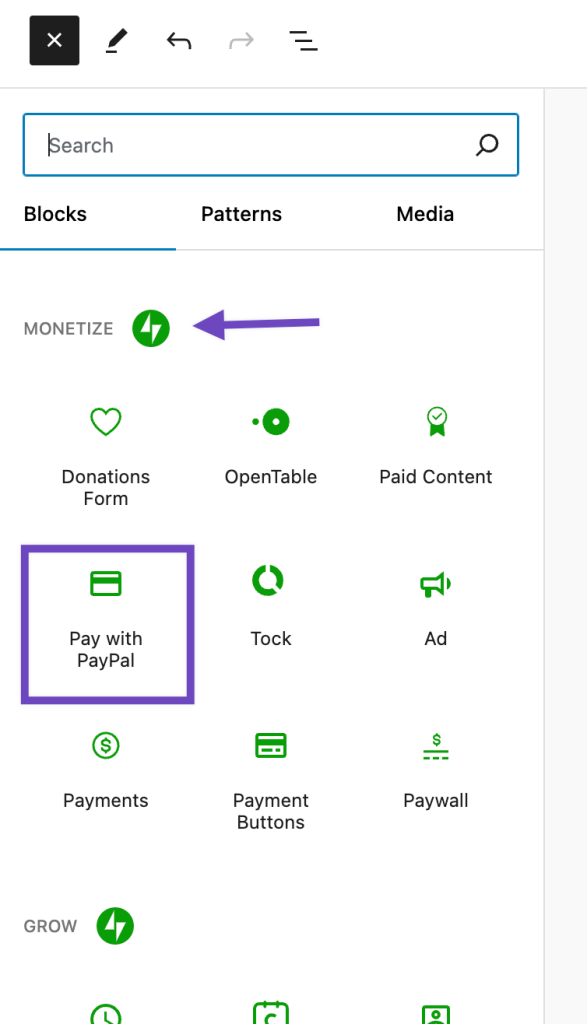
See our Jetpack Blocks page for more information on adding Jetpack blocks.
The following short video shows the full process of adding a Pay with PayPal block to a post:
- Select the Pay with PayPal block from the Jetpack section of the Block Picker.
- Add an image for the product or good you’re selling.
- Enter the name of the item.
- Enter a brief description of the item.
- Select your currency and enter the price (without a currency symbol).
- Select whether to allow people to buy more than one item at a time.
- Enter your PayPal email address.
The email address you enter will determine where PayPal sends payments for the items sold or donations collected.
Double-check the email address you enter to be sure it’s valid and belongs to you!
You’ll also need a free PayPal account linked to your bank account to claim any payments you receive.
By repeating the process above, you can add as many Pay with PayPal blocks as you like to your page.
Taking Payments with PayPal
When a visitor clicks the Pay with PayPal button, a new window will open to guide them through the PayPal checkout process. Visitors can use an existing PayPal account or a credit or debit card to complete their purchase.

All payments are credited to the PayPal account linked to the email address used in the button. For every purchase, PayPal will send you a confirmation email with the customer or donor’s information. The customer will also receive an email from PayPal as a receipt for the purchase.
If the email you use is not linked to an existing PayPal account and your bank, you will receive an email from PayPal with information about claiming any collected payments. This email is sent after you receive your first payment.
Finally, you will also receive an email from Jetpack when a purchase is completed, as well as a monthly report for all your Pay with PayPal buttons.
Still need help?
Please contact support directly. We’re happy to advise.
Privacy Information
The Pay with PayPal block is deactivated by default, and unlocking it requires an upgrade to the Creator, Security or Complete plan. If you have access to this feature, there is no way to deactivate it entirely — but if you are not using the feature, there is no code running on your site that’s interacting with it.
To make the block work, we need to integrate with third-party cloud services (such as the PayPal API), send notification emails and summaries, and store tokens and API keys in a PCI-compliant manner.
Please note that payments are processed via PayPal, so we also recommend reviewing its privacy policy and documentation.
| Data Used | |
|---|---|
| Site Owners / Authors To process a payment via PayPal, the following site/seller-related information is utilized: seller’s email address, site URL, WordPress.com-connected site ID, PayPal button ID, button configuration (style, locale, color, etc.), and whether a purchase quantity of greater than 1 is permitted.Additionally, for activity tracking (detailed below): IP address, WordPress.com user ID, WordPress.com username, WordPress.com-connected site ID and URL, Jetpack version, user agent, visiting URL, referring URL, timestamp of event, browser language, country code. | Site Visitors / Purchasers To process a payment via PayPal, the following customer/purchase-related information is utilized: transaction amount, transaction currency code, product title, product price, product ID, order quantity, PayPal payer ID, and PayPal transaction ID. |
| Activity Tracked | |
| Site Owners / Users Payment completions, which include the following additional information: WordPress.com-connected site ID, product ID, order ID, PayPal payer ID, PayPal transaction ID, PayPal transaction status, and HTTP referrer.All email-related events (you will receive an email from Jetpack when a payment has been completed) are also tracked – sends, opens, and clicks. | Site Visitors / Users The PayPal payer ID, transaction ID, and HTTP referrer are sent with a payment completion tracking event (see Data Used section for Site Owners / Users for more information on that event) to our servers. |
| Data Synced (Read More) | |
| Site Owners / Users We sync the following meta around payments/products: PayPal transaction ID, PayPal transaction status, PayPal product ID, quantity, price, seller email address, currency, payment button CTA text, and whether or not multiple items are allowed. | Site Visitors / Purchasers We sync the following meta around payments/products: PayPal transaction ID, PayPal transaction status, PayPal product ID, quantity, price, customer email address, currency, and payment button CTA text. |