Use Jetpack’s backup feature to automatically create backups and restore your site with a single click. Track every change, go back in time, and rest assured your content is always safe. Jetpack’s backup feature uses WordPress.com’s servers to back up your site, so you never have to worry about losing your content, Woo products, and Woo orders.
What do I need to do to use Jetpack VaultPress Backup?
- A Jetpack plan that includes backups (VaultPress Backup, Jetpack Security, or Jetpack Complete)
- A working Jetpack connection
- The full-featured Jetpack plugin, or the standalone Jetpack VaultPress Backup plugin
Your first backup
Your first backup is created as soon as you complete your purchase and Jetpack is connected.
The first backup can take some time to complete. You can see your backup progress by going to Jetpack → Backup in the WordPress.com dashboard. Future backups should take less time.
View your backups
You can view your backups, browse and download individual files, and restore a full backup or individual parts.
- Start by going to Jetpack → Backup in the WordPress.com dashboard, or Cloud.Jetpack.com/backup.
- You’ll see the most recent completed backup there, with information about the date and time of the backup, and what was included. If a backup hasn’t happened yet today, you’ll see the schedule for the next one.
- Click the Backup now button to run a backup on demand at any time.
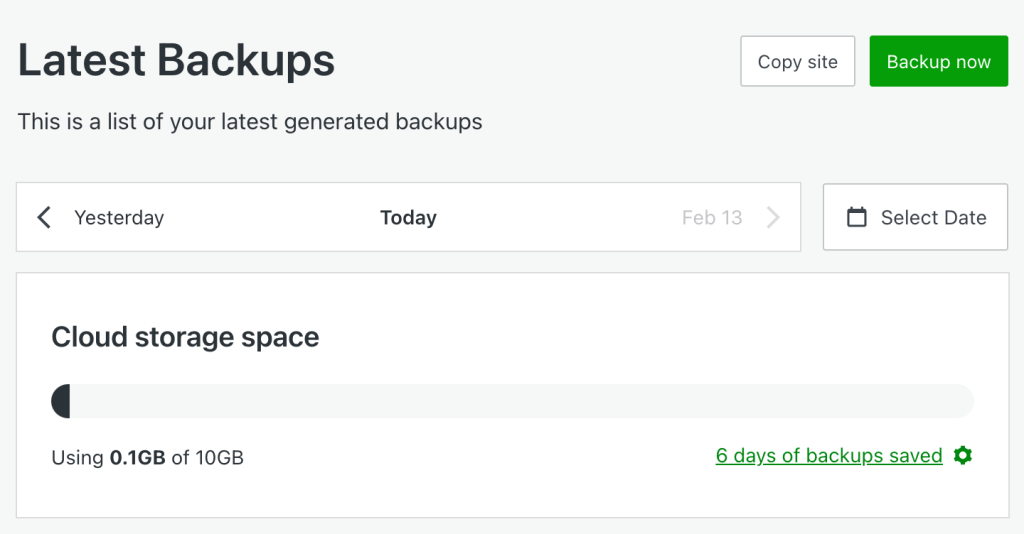
- Click the Actions button to show the options to restore the backup, download the backup, or browse the backup files, via View Files. You can also download individual files from there.

If you ever wish to stop Jetpack VaultPress backups, please contact support for assistance.
Add server credentials to Jetpack
At the top of the Backup page, you may see a prompt to set up server credentials. Click Enable restores to be taken to the credentials page.
These credentials allow backups to continue if your Jetpack connection isn’t working. They’re also required to restore your site from a previous backup. There are more details about restoring a backup in the Restoring with the Jetpack Plugin guide.
If you don’t see a notification at the top of the Latest Backup section in Jetpack Cloud indicating that a backup is running, try adding credentials to start backups.
See the guide on Adding Credentials in the Jetpack Plugin for detailed information on adding your server credentials.
If we lose contact with your site and your backups stop working, we’ll send you an email after the second failed backup attempt.
Frequently asked questions (FAQs)
What data is included in a Jetpack VaultPress Backup?
Answer
The backup data includes all the unique and irreplaceable data you have stored in WordPress, and everything properly integrated into the WordPress installation. Jetpack VaultPress Backup backs up the following data:
- Your WordPress database. This includes any tables that begin with your WordPress database’s table prefix and also have a unique key or primary key.
- All files in the
plugins,mu-plugins,themes, anduploadsdirectories. - Everything in your WordPress root directory that isn’t part of another WordPress installation.
- Certain other files inside the
wp-contentdirectory. - WooCommerce products and orders
When does a backup occur?
Answer
Jetpack VaultPress Backup will back up your site at least once a day. If your plan includes real-time backups, we will additionally back up your site after certain events (post or page published or updated, theme and plugin installation and update).
Adjustments to the automatic daily backup schedule are not possible (for instance, it’s impossible to configure backups to run either on an hourly or weekly basis). Additionally, you cannot designate a specific time of the day for the backup process to occur. The timing is handled automatically by our system, and normally happens about 24 hours after the previous backup.
However, you can manually start a backup anytime you would like to, by clicking the Backup now button on your Jetpack Backups Dashboard.
What data is not included in a Jetpack VaultPress Backup?
Answer
We do not back up:
- The core files of WordPress. These can be downloaded from WordPress.org at any time.
- Files outside the directories listed above.
- Database tables that don’t look like they belong to WordPress.
- Database tables whose rows have no unique identifier.
- Cache and backup directories.
- Additional WordPress installs, such as ones that are included inside a subdirectory.
What is /jetpack-temp/ folder and what are these jp-helper files?
Answer
Jetpack creates a /jetpack-temp/ directory in the root of your WordPress installation. During each backup process, Jetpack writes a temporary helper file to this directory. The file is named like so jp-helper-xyzxYzXYZ.php. It is removed after the backup is complete.
What kind of backups does Jetpack run: full, incremental, or differential?
Answer
Jetpack VaultPress Backup performs all three types of backup on your site. The first backup is a full backup of your site. Subsequent backups are incremental, backing up only the files and/or database tables that have been changed since the last backup was saved. Finally, differential backups are the “real time” backups, saving the data that was introduced or changed since the last complete backup.
Does Jetpack VaultPress Backup work on a multisite installation?
Answer
No. The Jetpack VaultPress Backup feature doesn’t currently support websites built on WordPress multisite.
Where are the backups stored?
Answer
The Jetpack VaultPress Backup plugin stores your backups on servers in our secure data centers around the world.
While it isn’t possible to restrict data storage to a particular geographic location, what we can provide is the Standard Contractual Clauses, which we include in our Data Processing Agreement (DPA). DPAs are contractual tools for websites and companies to make commitments to their customers, vendors, and partners that their data handling complies with the law, including transferring data out of the EU.
If you are interested in having a DPA with us, you can request one from the Privacy Settings page in your dashboard at https://wordpress.com/me/privacy.
Can I stop a Jetpack backup that is already in progress?
Answer
There is no way to interrupt a Jetpack VaultPress backup once it has started. If there’s some reason you need to stop an in-progress Jetpack backup, or if you want to disable Jetpack backups entirely, please contact support for assistance.
Why does it say that the VaultPress plugin is deprecated?
Answer
The notice regarding the deprecation of the Jetpack VaultPress plugin refers to our legacy Jetpack VaultPress plugin. If you see the notice that the VaultPress plugin is deprecated or no longer actively supported for new customers, you are looking at our legacy plugin. Make sure to opt for Jetpack VaultPress Backup instead (the plugin that has the “Backup” keyword in its name). It’s important to note the distinction between these two plugins. They are both available in the WordPress plugins repository. If you check the plugin slug – the one is jetpack-backup as opposed to vaultpress.
Still need help?
Please contact support directly. We’re happy to advise.
Jetpack VaultPress Backup and Jetpack Scan Support Articles
Privacy Information
VaultPress Backups are deactivated by default. Unlocking/activating it requires an upgrade to a paid solution.
| Data Used | |
|---|---|
| Site Owners / Users We currently back up the following data: WordPress database tables (any tables which begin with your WordPress table prefix and also have a unique key or a primary key). We also back up the files in your plugins, themes, and uploads directories, as well as select files from your WordPress root directory and `wp-content` directory. This includes all the unique and irreplaceable data in WordPress, as well as everything properly integrated into the WordPress installation. In addition to the data that we back up and store, we also use (and store) your server access credentials (if provided): SSH and/or FTP/SFTP. These credentials are explicitly provided by you when activating Jetpack VaultPress Backups. For feature usage tracking (detailed below): IP address, WordPress.com user ID, WordPress.com username, WordPress.com-connected site ID, user agent, referring URL, timestamp of event, browser language, country code, and user site count. Please also refer to the activity log’s privacy information. | Site Visitors
None. |
| Activity Tracked | |
| Site Owners / Users We track several events around the usage of this feature: backup requests/downloads/confirmations, restore requests/confirmations/cancellations, date-picker changes/expansions, and backup storage upgrade requests or indications of interest. Please also refer to the activity log’s privacy information. | Site Visitors
None. |
| Data Synced (Read More) | |
| Site Owners / Users None. Please also refer to the activity log’s privacy information. | Site Visitors
None. |