Creating a sitemap for your WordPress site is an important part of ensuring that your site is accessible to and easily navigable by search engines. In this comprehensive guide, we’ll break down the process of WordPress sitemap creation into simple, actionable steps.
While there are various methods and tools available, we’ll focus on using Jetpack, a versatile plugin, to streamline the process. Whether you’re a seasoned developer or new to the world of WordPress, this guide will equip you with the knowledge and tools needed to create an effective sitemap.
What is an XML sitemap in WordPress?
An XML sitemap is an outline of your website that guides search engines through your content. It lists the URLs of the site in a logically structured format, making it easier for search engine crawlers, like Googlebot, to find and index your pages.
Think of it as an index in a library book, helping readers navigate to specific pages. In the context of WordPress, an XML sitemap is essential for ensuring that your website’s pages, posts, and other content are discovered and understood by search engines.
So a sitemap isn’t a spreadsheet with randomly placed URLs — it’s a structured representation that indicates the relative importance of pages and the frequency of their updates. This information helps search engines prioritize their crawling activities to make the most relevant and up-to-date content from your website readily available to users.
What are the different types of sitemaps?
Sitemaps come in various forms, each serving a unique purpose in aiding your website’s search engine optimization (SEO) and user navigation. Understanding these types will help you select the right one for your site’s specific needs.
Standard sitemaps
Standard sitemaps are, not surprisingly, the most common type. They basically just list all the important pages of your website, including blog posts and static pages.
This sitemap is essential for absolutely any WordPress site, as it helps search engines discover and index your content effectively. It’s particularly beneficial for new websites or those with deep archives of content, aiding search engines to uncover pages that might not be easily reachable through site navigation.
News sitemaps
News sitemaps are tailored for websites that frequently publish new articles or blog posts, such as news platforms. They help search engines quickly find and index fresh content, ensuring it appears promptly in search results. This can be especially beneficial for current events or trending topics where timely visibility is crucial. Google has some specific tips for creating an effective news sitemap that you should check out if this situation applies to you.
Image sitemaps
For websites rich in visual content, image sitemaps are a must. They provide web crawlers with details about the images on your site, which might not be as easily discovered through standard methods. This type of sitemap is important for photographers, artists, ecommerce stores, and any WordPress site that relies heavily on images to attract and engage visitors.
Video sitemaps
Similar to image sitemaps, video sitemaps are designed for websites with significant video content. They give search engines information about the video content on your pages, including descriptions, run times, and thumbnails. These are particularly important for sites where video is a central element, like tutorials, product demonstrations, or entertainment.
Each type of sitemap plays a specific role in enhancing your site’s SEO and user experience. With Jetpack’s sitemap tool, creating and managing them becomes a straightforward process, making it easier for site owners to ensure their content is accessible and indexed properly by search engines.
How to create a WordPress sitemap with Jetpack
Creating a sitemap in WordPress might seem daunting but, with Jetpack, the process is pretty straightforward. Jetpack not only simplifies the creation of a sitemap, but also ensures it’s comprehensive and up-to-date. Here’s a step-by-step guide on how to use Jetpack for sitemap creation in WordPress:
1. Install and activate the Jetpack plugin
First, you need to install and activate the Jetpack plugin on your WordPress site.
From your WordPress dashboard, go to Plugins → Add new. Search for Jetpack.
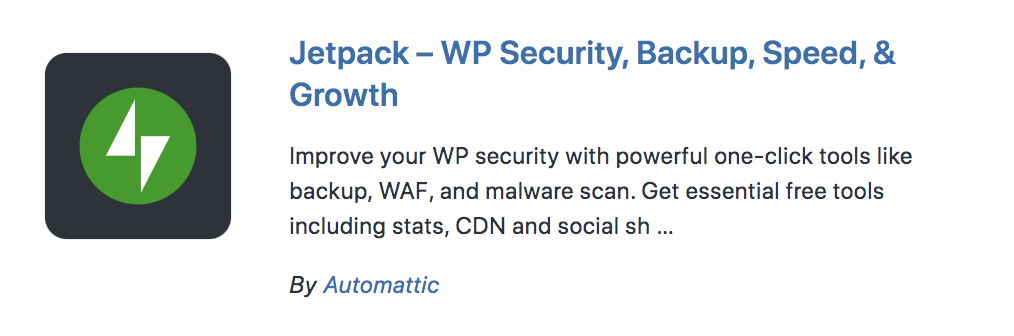
Click Install now → Activate.
After activation, you’ll be prompted to connect Jetpack to your WordPress.com account, which unlocks its full suite of features.
2. Enable sitemaps
After installing Jetpack, the next step is to enable the sitemap feature. To do this, go to your WordPress.com dashboard, select Tools → Marketing → Traffic.
Here, you’ll find an option to Generate XML Sitemaps. Toggle this switch to activate the feature.

Once activated, Jetpack will automatically generate four different types of sitemaps for your site: a general sitemap with public posts and pages, a news sitemap for Google News, an image sitemap, and a video sitemap.
3. Review your sitemap
With Jetpack, reviewing your sitemap is effortless. The sitemap generated by Jetpack can be accessed at yourdomain/sitemap.xml.
There’s no need for additional configuration; just ensure the sitemaps feature is enabled in your settings. This file is accessible to every search engine that supports the protocol — including major ones like Google and Bing — facilitating broader visibility for your content.
4. Let Jetpack automatically update your sitemap
One of the significant advantages of using Jetpack for your WordPress sitemap is the automatic update feature. The news sitemap is generated dynamically when requested, so new posts are added instantly.
Other sitemaps — including standard, image, and video sitemaps — are updated approximately every 12 hours. This ensures that your content is always current in search engine indexes, improving your site’s SEO and visibility without any extra effort on your part.
Why should you use Jetpack to create your WordPress sitemap?
When considering tools for creating a sitemap in WordPress, there are several reasons that Jetpack stands out as an optimal choice. Not only does it simplify the sitemap creation process, but it also offers a range of benefits that enhance the overall functionality and performance of your website. Here are some benefits:
Jetpack’s sitemap tool is free
One of the most appealing aspects of using Jetpack for your sitemap needs is its cost-effectiveness. The sitemap feature is available for free, making it an accessible option for every WordPress website, from personal blogs to large businesses. This means that everyone can improve their website’s visibility.
The plugin is managed by Automattic, the people behind WordPress.com
Jetpack’s reliability is assured, in large part, by the management provided by Automattic, the people behind WordPress.com. The result is a plugin that’s not only secure, but also seamlessly integrated with WordPress. A team of highly experienced WordPress developers continuously works on and improves Jetpack to maintain the plugin’s leadership role.
You can benefit from other valuable Jetpack tools
Apart from sitemap creation, Jetpack offers a suite of tools that can significantly enhance your website’s performance, security, and growth. These work together to provide a total solution for managing, optimizing, and securing your WordPress site. By choosing Jetpack for sitemaps, you also gain access to many of these additional features.
What else can you do with Jetpack?
Jetpack is more than just a tool for creating sitemaps — it’s a complete WordPress performance, security, and growth plugin that can propel you towards your goals while reducing your workload.
Let’s explore some of the key things you can do with Jetpack.
1. Use the AI Assistant to quickly create powerful content
Jetpack’s AI Assistant is an innovative tool that helps generate high-quality, AI-powered content for your WordPress site. If you know the ideas you want to convey, but just need help getting started, this tool can dramatically improve your efficiency.
Already have ideas fleshed out but want to see if they can be improved? AI Assistant can do that, too. It can check grammar, suggest better headlines, summarize your post, create a table, or even help you build out your lead gen forms.
Even better — all of this is possible from right within the WordPress dashboard, so there’s no more toggling between endless tabs.
Learn more about Jetpack’s AI Assistant.
2. Use Jetpack Boost to speed up your site
A fast website is crucial for a solid user experience and good search engine rankings. Jetpack Boost is designed to enhance your site’s performance by optimizing Core Web Vitals (among other things). Core Web Vitals are key metrics that Google uses to evaluate site performance, and improving them can lead to better search rankings and user engagement.
Learn more about Jetpack Boost.
3. Use Jetpack Stats to view your site analytics directly in the WordPress dashboard
Understanding your audience is key to success. Jetpack Stats allows you to monitor your site’s traffic and performance directly from your WordPress dashboard. This feature provides insights into visitor behavior, page views, and traffic sources, helping you make informed decisions about your content and marketing strategies.
Learn more about Jetpack Stats.
4. Use Jetpack Security to back up and secure your site
Security is paramount for any website. Jetpack Security offers full protection with real-time backups, security scanning, spam filtering, brute force attack protection, and more. This ensures that your site is protected against threats and that your data is safe, which is especially important for ecommerce sites and those handling sensitive user information.
Learn more about Jetpack Security.
5. Use Jetpack Social to automate social media posting
Social media is an integral part of digital marketing. Jetpack Social simplifies social media management by allowing you to automate your posts and schedule them in advance. This tool ensures that your content reaches your audience at the optimal time, increasing engagement and driving traffic to your site. Paired with the AI Assistant, you can create, optimize, and schedule posts with more efficiency than ever before.
Learn more about Jetpack Social.
In essence, Jetpack provides a holistic solution for WordPress site management. Its range of tools not only enhances your site’s SEO with features like sitemap creation, but also improves performance, security, content creation, and social media management, making it a comprehensive plugin for any WordPress site owner.
Frequently asked questions
When it comes to creating and managing sitemaps in WordPress, several common questions arise. Here are some of the most frequently asked questions, along with their answers, to help you better understand and utilize sitemaps.
What are the benefits of creating a sitemap in WordPress?
Creating a sitemap in WordPress offers several benefits. It improves your site’s SEO by making it easier for search engines to crawl and index your content. This can lead to higher visibility in search results, driving more traffic to your site. Sitemaps also ensure that all your important pages are found by search engines, especially newer or deeper pages that might not yet be linked to other parts of your site.
How does a sitemap improve my WordPress website’s SEO?
A sitemap helps search engines understand the structure of your site and locate all the pages that you want to be indexed. This clarity can lead to more efficient crawling, ensuring that your most important content is indexed and appears in search results. Additionally, sitemaps can provide metadata about your content, like when it was last updated, which can further enhance your SEO efforts.
Can I create a sitemap in WordPress without a plugin?
Yes, it is technically possible to create a sitemap in WordPress without using a plugin, but this approach typically requires more technical skills, such as editing XML files or writing code. Using a plugin like Jetpack simplifies the process, automating the creation and updating of your sitemap, making it a more convenient and time-efficient solution.
What types of content should be included in a WordPress sitemap?
Your WordPress sitemap should include any pages, posts, images, and videos that you want search engines to index. This generally includes all your public-facing content that adds value to your users. However, you might want to exclude certain pages that are not beneficial for SEO, like login pages or duplicate content.
What’s the difference between XML and HTML sitemaps?
XML sitemaps are designed for search engines and help them crawl your site more effectively. They are not meant to be viewed by users. On the other hand, HTML sitemaps are created for website visitors, helping them navigate your website and find content easily. Both types of sitemaps serve different purposes and are beneficial for SEO and visitors, respectively.
How can I submit my sitemap to search engines like Google or Bing?
Once you create your sitemap, you can submit it to search engines like Google or Bing through their respective Search Console or Webmaster Tools. This process involves adding your site to their tools, verifying ownership, and then submitting the URL of your sitemap. This helps the search engines to crawl and index your site more efficiently.
What role does the robots.txt file play in sitemap accessibility?
The robots.txt file is used to inform search engine crawlers about which parts of your site they can or cannot crawl. Including the location of your sitemap in the robots.txt file can help search engines easily discover your sitemap and thus, your site’s content. It’s a way of ensuring that crawlers know about your sitemap’s existence.
How can I check if my sitemap is working properly?
To check if your Jetpack-powered sitemap is working correctly, you can access it directly by going to yourdomain/sitemap.xml. You should see a structured list of your site’s URLs. Additionally, you can use tools provided by search engines like Google’s Search Console to see if there are any issues with your sitemap.
Jetpack: Growth, security, and performance tools for WordPress
Jetpack, as a comprehensive plugin for WordPress, extends far beyond just creating sitemaps. It’s a multifaceted tool designed to support the growth, security, and performance of WordPress sites. Its wide range of features caters to the diverse needs of website owners, making it a valuable asset for anyone looking to enhance their WordPress experience. Let’s delve into how Jetpack contributes to these three crucial aspects.
Growth
Jetpack’s features are tailored to support the growth of your WordPress site. By optimizing your site for search engines with features like sitemap creation and SEO tools, Jetpack helps increase your site’s visibility and attract more traffic. Its marketing and analytics tools provide insights into your audience and content performance, enabling you to make data-driven decisions to further engage your visitors and grow your online presence.
Learn more about Jetpack’s growth tools.
Security
Jetpack offers advanced security features, including real-time backups, malware scanning, and spam protection. These features work together to safeguard your site from potential threats, ensuring your content, data, and user information are protected. Regular updates and expert support from the Jetpack team mean that you can have peace of mind, knowing your site is secure.
Learn more about Jetpack’s security tools.
Performance
The performance of your website has a direct impact on user experience and SEO. Jetpack boosts your site’s performance through features like image and video optimization, lazy loading, and performance monitoring. These tools help your site load faster and run more efficiently, which is vital for keeping your visitors engaged and reducing bounce rates.
Learn more about Jetpack’s performance tools.
In conclusion, Jetpack is more than just a plugin; it’s a 360 degree solution for managing and optimizing your WordPress site. Whether it’s through creating a sitemap, enhancing security, boosting performance, or driving growth, Jetpack offers the tools and resources necessary to help your website thrive.
To join the 5+ million sites that use Jetpack, visit the plugin’s page in the WordPress repository: https://wordpress.org/plugins/jetpack/
