Backing up and restoring your WordPress site might seem daunting, but with the right tools and knowledge, you can have a smooth and secure transition. Whether you’re looking to migrate to a more robust hosting environment, or simply protecting your site against data loss, understanding how to effectively back up and restore your WordPress site is invaluable.
By the end of this guide, you’ll not only know the steps to successfully migrate your site, but you’ll also understand the importance of maintaining regular backups for the longevity and security of your online presence.
Can you back up a WordPress site and restore it to a separate server?
The short answer is yes, you can back up a WordPress site and restore it on a different server. This process, commonly referred to as site migration, involves copying all your site’s data from one server to another. It’s an essential skill for website administrators and can serve multiple purposes, from upgrading to a better hosting service to recovering from a server failure or hack.
Backing up and restoring a WordPress site to a new server is more than just copying files and databases. It requires careful planning and execution to ensure that all the components of your site — posts, pages, comments, settings, themes, and plugins — are accurately transferred without data loss or corruption. Furthermore, considerations such as domain name changes and URL updates play a crucial role in a successful migration.
The complexity of this task can be significantly reduced with the use of specialized backup tools. Plugins like Jetpack VaultPress Backup, part of the Jetpack suite of tools for WordPress, are designed to streamline this process, offering features like automated backups, easy restoration, and secure data transfer. With these tools, even those with moderate technical expertise can confidently back up and migrate their WordPress site to a new server.
How to back up WordPress for a server migration
1. Install a backup plugin like VaultPress Backup
The first step in backing up your WordPress site for a server migration is to choose and install a reliable backup plugin. VaultPress Backup is an excellent choice. It’s designed to seamlessly integrate with WordPress, offering automated real-time backups and a range of features tailored for ease of use and security.
When you install VaultPress Backup, it automatically begins to save your site. Every single action that takes place is copied in real time, from updated pages and posts to purchases and contact form submissions. You can also download a backup on demand if you’d like to.
The best part? Those backups are saved on a secure server that’s separate from your host, so if your hosting provider is ever compromised, your backups won’t be. And if your site goes down, you can still access and restore a backup with just a few clicks.
2. Consider updating WordPress
Before you move your site, you most likely want to update WordPress core, along with your themes and plugins. This ensures that your site is running on the latest, most secure versions of software. Plus, it reduces the risk of compatibility issues after restoring your site on the new server.
Updating your site components can be done directly from the WordPress dashboard. But you’ll want to create a preliminary backup before performing updates, to safeguard against any unforeseen errors that might arise during the update process. If you’re using VaultPress Backup, you can skip this step, since an up-to-date copy of your site is always available.
3. Create your backup
The next step is to create the backup of your site. Again, if you’re using Jetpack VaultPress Backup, this has already been done for you. In fact, you can skip this entirely and move to Step four.
If you’re not using VaultPress Backup, the process will be more complicated. You can follow the steps in our guide to backing up your WordPress site for more details.
4. Set up WordPress on the new server
Once your backup is ready, the next step is setting up WordPress on your new server. This involves installing WordPress, which can typically be done via your hosting provider’s control panel. This will vary based on the hosting provider you’re using, but here are some instructions for common options:
5. Import the backup to the new server
If you’re using the Jetpack VaultPress backup plugin, all you’ll need to do is follow these steps:
1. Visit cloud.jetpack.com and select VaultPress Backup on the left-hand side.
2. Click on the Copy Site button at the top right.
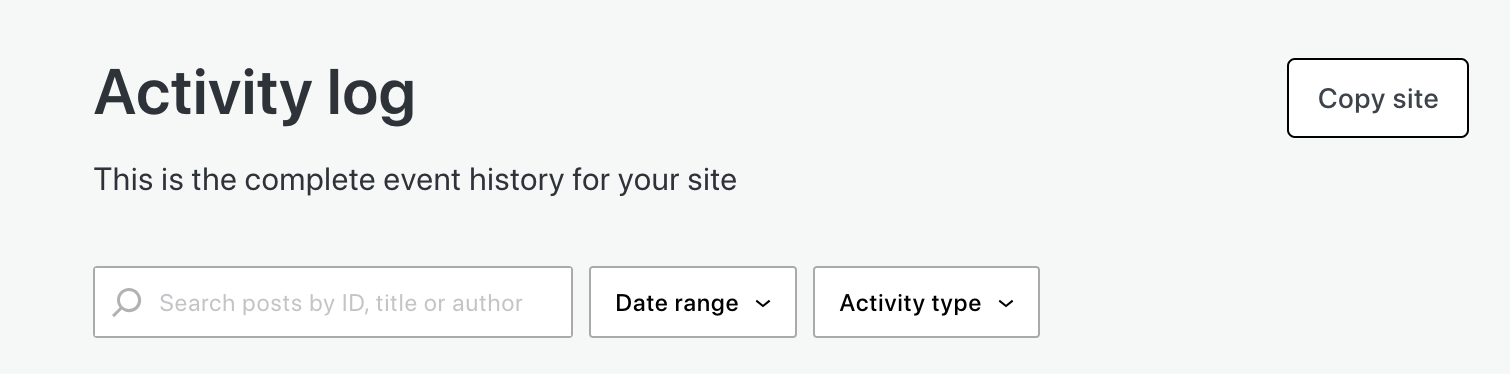
3. In the window that appears, fill in the information about your new server. Learn more about how to find this information.
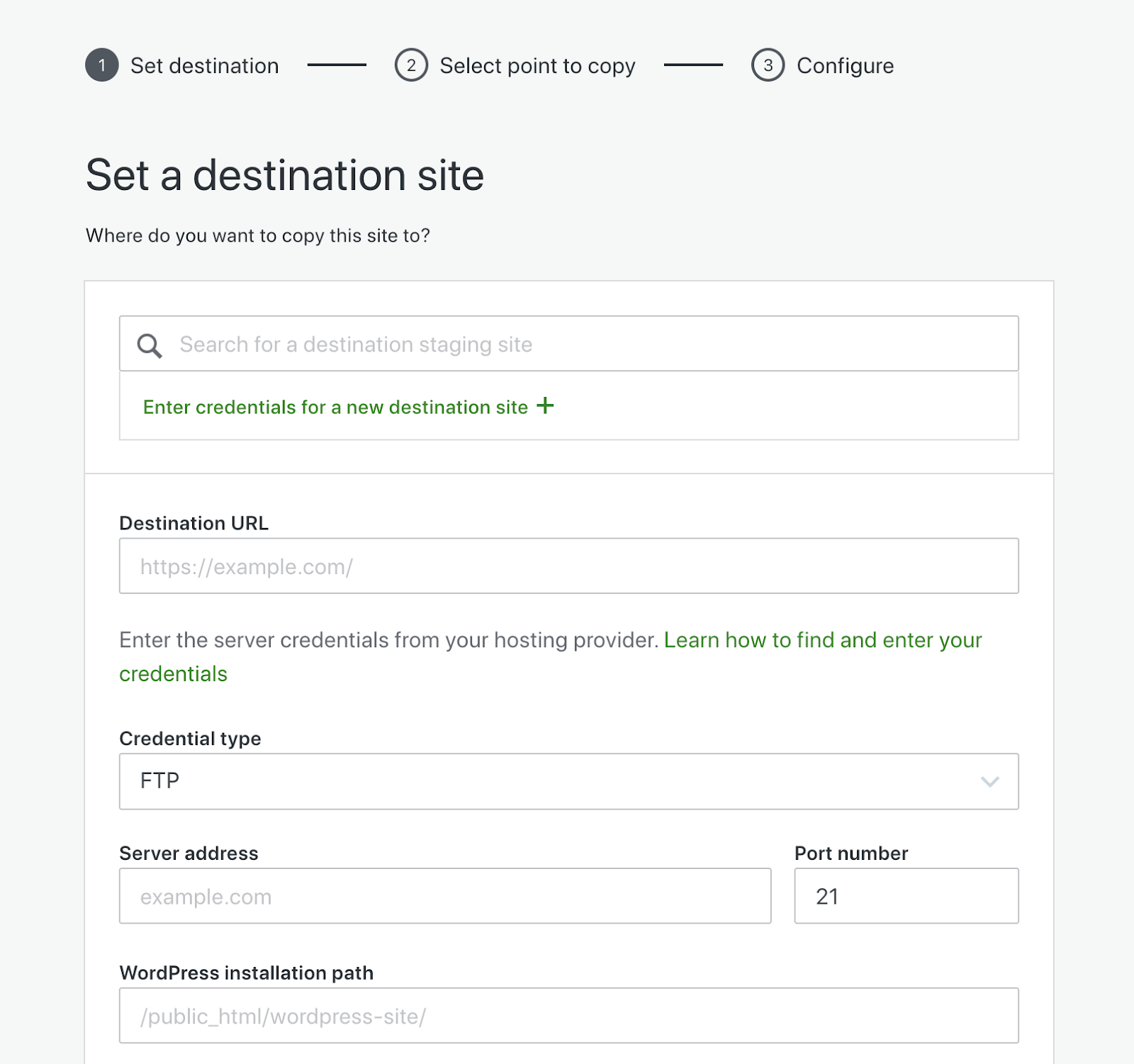
Jetpack will test the connection and, if all is well, click Continue.
4. Select Clone from latest point to restore the most recent backup. Alternatively, you can restore from a specific point in time using the activity log. Then, you’ll be able to choose the content you want to restore. When moving to a new server, you’re almost always going to want all the content. When you’re ready, click Confirm Configuration, followed by Yes, continue. Jetpack will let you know once the move is complete.
Now, if you’re using a different tool or process, things are likely going to be a bit more complicated. For full details, you can follow the steps in our guide to migrating your WordPress site.
6. Make configuration changes and test, test, test
Once the move is complete, you’ll need to point your domain name to the new server. If you’re using a different URL, you’ll also need to update the links throughout your site.
It’s also vital to thoroughly check your site to ensure everything is working correctly. Pay special attention to links, images, and plugin functionality.
By following these steps, you can confidently back up and restore your WordPress site to a new server, ensuring a seamless transition with minimal downtime. VaultPress Backup stands out as a reliable and efficient tool in this process, providing peace of mind and security for your online presence.
Why keep a backup plugin installed at all times?
Data security
Data security is absolutely critical no matter the type of site you run. A backup plugin like VaultPress Backup offers a robust line of defense against data loss. Whether it’s due to accidental deletion, a faulty update, or a malicious attack, the risk of losing crucial data is always present. Regular backups ensure that your data is replicated and stored securely, so if the worst happens, you can quickly and easily restore your site to its full working condition.
The best real‑time WordPress backup plugin
Save every change and get back online quickly with one‑click restores from VaultPress Backup.
Get VaultPress BackupDisaster recovery
Disasters, both natural and digital, can strike unexpectedly. In such scenarios, having a backup plugin continuously running in the background is like having an insurance policy for your website. VaultPress Backup provides a reliable disaster recovery solution by maintaining up-to-date backups. This ensures that, regardless of the situation, you have a recent version of your site ready to be restored at a moment’s notice.
Peace of mind
There’s a lot involved in running a website or online business. From creating posts and updating pages to responding to queries and generating sales, your to-do list can seem endless. The last thing you want is to spend time worrying about the safety of your digital presence.
Using a backup plugin like VaultPress Backup offers peace of mind. Knowing that your website’s data is backed up automatically relieves the anxiety associated with the thought of losing content or damaging your reputation. This peace of mind is invaluable for website owners, allowing you to focus on other aspects of your website and business.
Efficient time and resource management
Manually backing up a website can be time-consuming and resource-intensive. An automated backup solution like VaultPress Backup saves time and resources by handling the backup process in the background.
This ensures that backups are created regularly without requiring manual work on your end, freeing up valuable time and resources that can be better utilized in other areas of your business or website.
Faster site migration
Website migration can be a complex task, but a backup plugin like VaultPress Backup significantly reduces the difficulty and time required. The plugin enables you to back up your entire site and restore it on a new server quickly should you ever need.
Key benefits offered by VaultPress Backup
1. Automated, real-time backups
VaultPress Backup stands out for its automated, real-time backup capabilities. This means that every change made to your site is immediately backed up, ensuring that your latest content, settings, and configurations are always secure.
So whether you run a personal site, blog, ecommerce store, or another type of digital business, you never have to worry about losing even a single piece of information.
2. Ultra-secure offsite storage and encryption
The plugin utilizes ultra-secure offsite storage to keep your backups safe. This approach means that your data is stored in a location separate from your server, offering an additional layer of protection against server-related issues. Moreover, VaultPress Backup encrypts your data during transfer and storage, providing a high level of protection against unauthorized access and cyber threats.
3. A one‑click restoration process
Should the need arise to restore your site, VaultPress Backup simplifies the process with its one-click restoration feature. This functionality allows you to quickly and easily restore your site to its previous state based on a specific time or action taken. This can be incredibly useful in scenarios like accidental data deletion or website corruption, as it enables a rapid return to normal operations with minimal downtime.
4. Cost-effective pricing options
VaultPress Backup offers cost-effective pricing options, making it accessible to a wide range of users, from individual bloggers to large enterprises. The plugin’s pricing structure is designed to be affordable while providing comprehensive backup and security features, ensuring that users get value for their investment.
5. Built by leading WordPress experts
Developed by a team of leading WordPress experts, VaultPress Backup is designed with an in-depth understanding of the platform. This ensures that the plugin is not only robust and reliable, but also optimized for WordPress, offering seamless integration and compatibility with a wide range of themes and plugins.
6. Compatibility with WordPress and the Jetpack Security ecosystem
The VaultPress Backup plugin is fully compatible with WordPress and integrates smoothly into the Jetpack Security ecosystem. This compatibility ensures that it works in harmony with other Jetpack plugins if you want to configure your own custom setup.
VaultPress Backup is also available with a Security or Complete plan on the Jetpack plugin. Opting for one of these gives you instant access to a wider variety of security and performance tools in a single plugin. Jetpack provides a comprehensive solution for maintaining the health and security of your WordPress site.
For example, you might receive a notification that your site is down thanks to Jetpack’s downtime monitoring feature. You can then immediately log into Jetpack’s WordPress activity log to find the specific point in time that the site went down and use that information to identify the cause.
Let’s say that a plugin updated, causing a conflict. Find that action in the activity log, then click a few simple buttons to restore your site to the exact point before the update. Everything works seamlessly to keep your site up and running efficiently.
VaultPress Backup is only the beginning
VaultPress Backup, while a standout solution for WordPress site backups and restoration, represents just one aspect of a broader, more comprehensive approach to website management and security. It’s an integral part of Jetpack Security, an all-in-one security solution tailored to WordPress sites.
Jetpack Security goes beyond backups to offer a suite of tools designed to protect, improve, and manage your WordPress site. This includes a web application firewall, malware scanning, and spam protection, which collectively work to shield your site from a variety of online threats.
Additionally, the 30-day activity log feature provides a detailed record of all actions taken on your site, allowing you to monitor and manage your website’s activity with greater accuracy and insight.
Learn more about Jetpack Security and discover how its features, including VaultPress Backup, can elevate your WordPress site’s security and performance.
The best real‑time WordPress backup plugin
Save every change and get back online quickly with one‑click restores from VaultPress Backup.
Get VaultPress Backup