The product page is crucial to the sales process. It’s where the shopper decides to proceed and purchase the item or leave with no guarantee of return. Your goal as an online store owner is to get site visitors to your product pages, then have them take the final steps of Add to Cart and Checkout.
To that end, it’s essential that your product pages do the best possible job of promoting the item being sold. The WooCommerce default product template is clean and professional, giving you a solid foundation for your page that you can build upon using the methods below.
How to optimize your WooCommerce product page template
There are a number of ways you can customize your WooCommerce product pages or template. Some methods are included within WooCommerce. For others, you’ll need an extension. You can also use the Site Editor or make customizations manually. Let’s take a closer look at each option.
How to customize your WooCommerce product page using built-in features
Many product page optimizations can be done without any add-ons or coding. High-quality photos, informative descriptions, and key product info make it easier for the visitor to feel comfortable buying the product.
Enable reviews and ratings to build confidence. Set up related products, cross-sells, and upsells to increase average order size and make it easier for customers to discover new items. Include customer testimonials in your product descriptions or tabs for social proof.
Once you’ve optimized your page content, you can further enhance your product pages by using WooCommerce extensions, editing your product page template with the Site Editor, and manually customizing them with code and hooks.
How to customize your product page using WooCommerce extensions
An extension is a WordPress plugin built specifically to provide additional functionality to WooCommerce stores. Below are some WooCommerce extensions that you can use to provide extra product information, upgrade the shopping experience, and extend your page beyond its default features. You can find even more extensions for further customization in the official WooCommerce extension library.
1. Advanced Product Variation for WooCommerce
Variable products are items with options like size and color — choices that the shopper makes before checking out. On the front end, WooCommerce displays a dropdown for each attribute (like size or color) with a list of available variations below (like Small, Medium, or Large).

For a more visual approach, Advanced Product Variation for WooCommerce lets you showcase product variations with swatches (colors, images, and text), galleries, and tables. You can even include videos in your swatches.

Variation swatches show on the Product page or the main Shop page, based on the settings you configure. You can create swatches by leveraging existing product images and featured images.
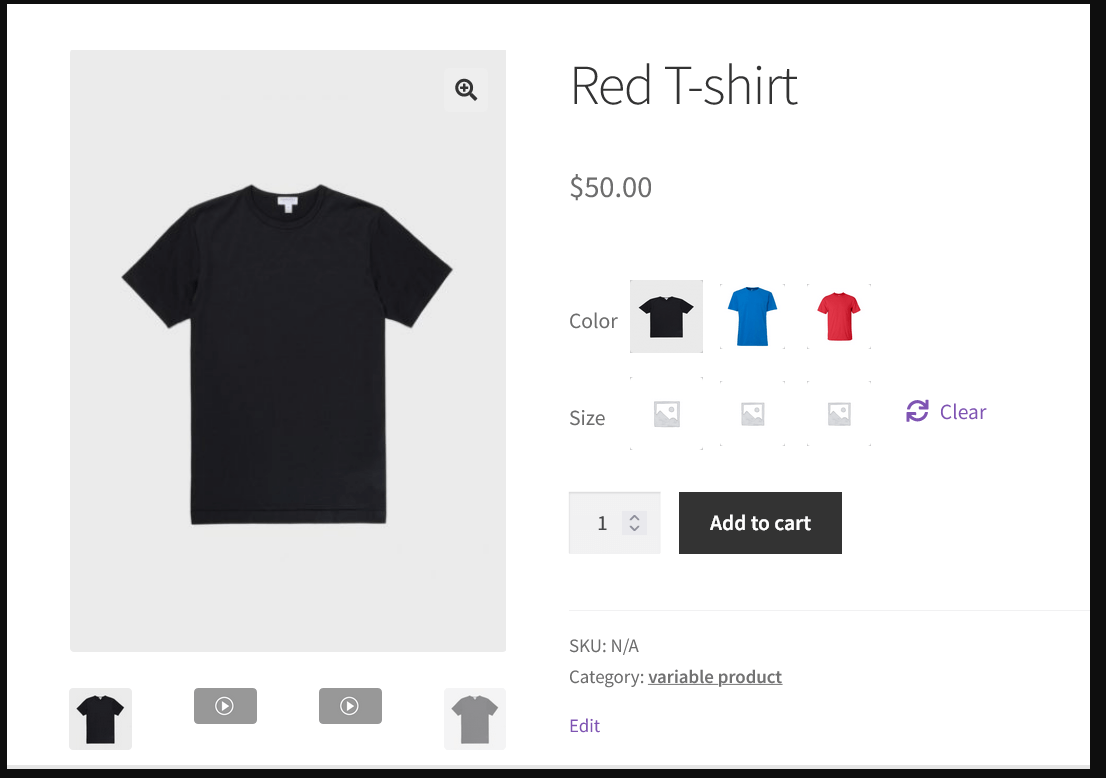
You can also customize the product gallery layout, moving it from its default position below the featured image over to the left side.

Learn more about Advanced Product Variation for WooCommerce.
2. WooCommerce Tab Manager
WooCommerce product page tabs appear beneath the Add to cart button, and allow you to showcase additional information while keeping key elements like title and price above the fold.
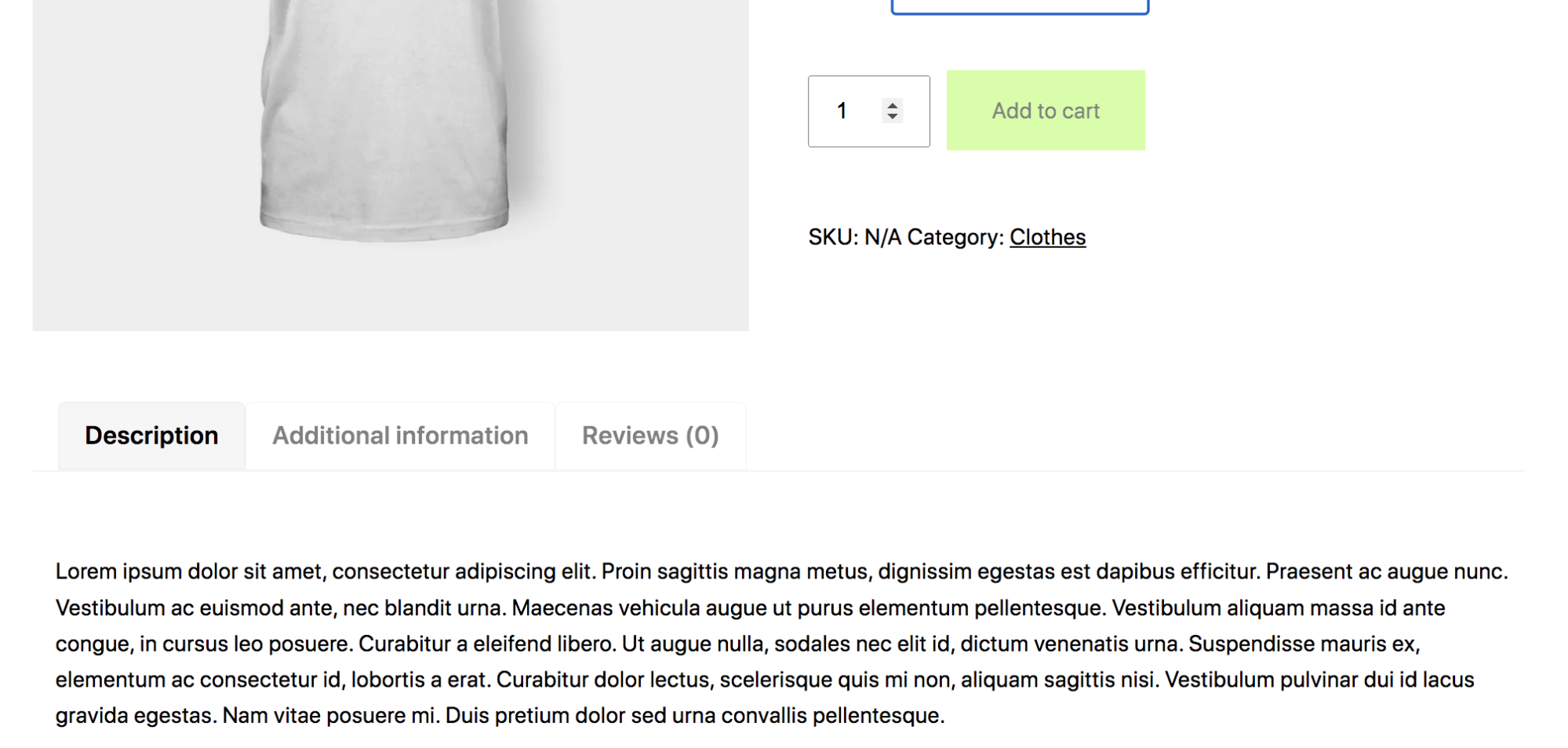
This additional information can include product materials and ingredients, weights and dimensions, size charts, pricing tables, delivery times, shipping fees, how-to videos — anything that will help the customer feel confident making their purchase.
With WooCommerce Tab Manager, you can rename, reorder and remove the default tabs — Long Description, Additional Info, and Reviews — and customize this section by creating your own global, category-wide, and product-specific tabs.
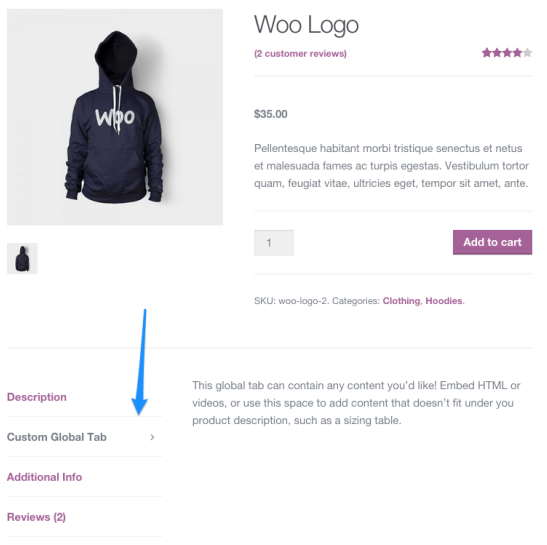
Use the plugin to set a default tab order that can be overridden at the product level. With a drag-and-drop interface, there’s no need for you to modify theme files or get into the code.

If you already have custom tabs through other plugins, WooCommerce Tab Manager detects them, giving you the option to show or hide them. A major benefit of this plugin is that the content in your tabs is included in your site search results.
Learn more about WooCommerce Tab Manager.
3. Product FAQs
Frequently asked questions, or FAQs, are a user-friendly way to organize and present product information to your visitors. With the Product FAQs extension, you can add a dedicated FAQ tab for each product with unlimited questions and answers.
The plugin works with all product types, and adds an FAQ section when you’re creating or editing a product page.

On the front end, the FAQs are displayed in accordion style with animation.
Learn more about Product FAQs.
4. Composite Products
With Composite Products, your customers can build kits or configurable products.
For each composite product, you’ll allow customers to choose between pre-determined selections from existing inventory. You can assign extra fees to specific selections and allow certain categories to be optional.

For example, a necklace might contain options for the chain (silver, gold), the stone (ruby, garnet, emerald), and an optional charm (multiple shape choices).
For each of the kit’s building blocks — chain, stone, and charm — you can select SKUs the customer may choose from or let them pick any option from an entire product category.
Conditional logic lets you show or hide options based on previous choices (e.g. the red shirt is not available in specific sizes), and component-level tracking supports advanced inventory management. If you have a massive number of options, you can create views with sorting, filtering, and pagination for easier shopping.
Learn more about Composite Products.
5. Product Add-Ons
The Product Add-Ons extension lets your shoppers customize and upgrade their purchases through free and paid extras.
Add-ons could include warranties, higher-quality materials, priority shipping options, or personalizations like custom monogramming and engraving. If people often buy your products as gifts, you could add a wrapping option or gift message field.
Nonprofits could allow shoppers to include a donation with their purchase and make the donation in honor of someone by adding a name and message.
If you have WooCommerce Bookings, Product Add-Ons lets you create options for extra services (hair rinse after haircut), or VIP upgrades for special seating and access. It also works with WooCommerce Subscriptions so that you can offer add-ons to your subscription products.
Your add-ons can include custom fields displayed as text boxes, dropdowns, checkboxes, image-based selections, and custom price inputs for items like tips and donations. These fields can be applied to your entire catalog or assigned to specific products.
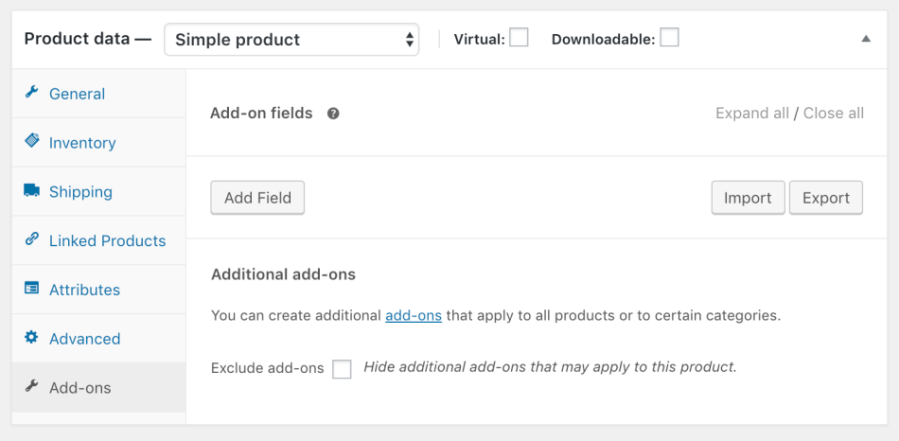
Once you’ve set up your add-ons, they appear on product pages above the Add to Cart button in the order you choose.
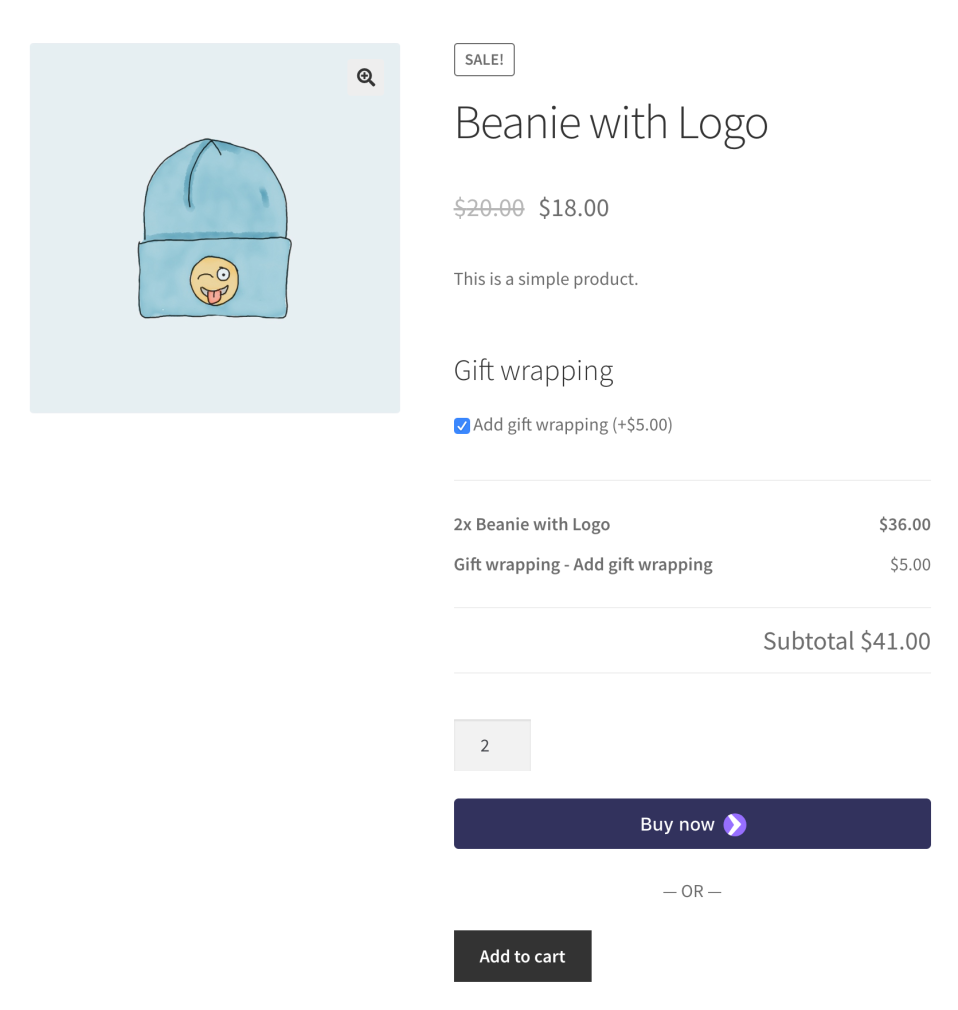
Learn more about Product Add-ons.
Customize your product page using the Site Editor
With block themes, you can customize your product page’s appearance by editing the Single Product page template in the Site Editor. In the WordPress admin, go to Appearance → Editor.
Choose “Browse all templates” from the dropdown menu at the top center of the page. Choose the Single Product template from the list that appears.

The default page layout contains the header, footer, and WooCommerce Single Product block, which displays product info, price, and image elements.
You should back up your site before making edits to your product page template. Certain changes — for example, accidentally deleting the Single Product block and saving — will make it impossible for your visitors to shop or buy.

How to edit the Single Product page header and footer templates
The Template tab under Settings (the gear icon in the top right) contains links to manage the Header and Footer. Click either option to manage that part of the page template. You can also click into an area of the template directly to start editing. Remember that any changes made here will be applied to all products using the template.
In the header, you can edit the Site Title and the links in your main navigation menu, and even add new blocks to customize your product page specifically. Use this space to add images, text, and more to enhance the selling power of your product page. You could add a promotional or policy note or banner to let shoppers know about a current sale or how to get free shipping on orders over a certain amount.
You can do something similar with the product page footer. For instance, add a customer testimonial or information about a Satisfaction Guarantee policy.
How to customize the Single Product body
The Single Product block displays a bold warning at the top, “Do not remove this block! Removing this block will cause unintended effects on your store.” Take this message seriously!

However, you can add new blocks around the Single Product block to completely customize your product page design.
Use the + icon to add elements above or below the Single Product block, then include whatever blocks you’d like to customize the page.
Use a Paragraph block to include current offers (“Spend $100 or more for free shipping”), a satisfaction guarantee, or anything that will help visitors make the decision to purchase. Add a Video block that gives a behind-the-scenes look at your processes. Or include specific recommended products that you’d like to promote. The sky’s the limit here!

And for each block, you can edit settings like background color, typography, and spacing to make it truly your own.
Customize your product page manually (using code and hooks)
For advanced options — without the cost or maintenance of plugins — you can edit and customize your product page manually using code and hooks.
Before you make any changes to your files, it’s important that you take the time to back up WooCommerce. If you’re using Jetpack VaultPress Backup, this is done for you automatically, in real time. So if any of your changes cause your site to go down, you can restore a backup in just a few clicks, even if you don’t have access to your WordPress dashboard.
And you’ll also want to use a child theme to make these changes. Otherwise, when you update your theme or WooCommerce down the road, you might lose all of your customizations. Another option is to use a plugin like Code Snippets, which lets you add custom code to your site in snippets that you can turn on and off as needed.
Customize WooCommerce product pages using hooks
Hooks allow site owners to add code and customize pages without the dangers associated with editing core files. There are two types of hooks: actions and filters. Actions allow you to insert code at specific points, while filters allow you to manipulate and return a variable.
For example, you can use actions to add a new checkout field, then use filters to change the labels or placeholders of existing checkout fields. You can find the list of available WooCommerce hooks here.
Here are a few more examples of changes you can make to your product pages using hooks:
- Change the Add to Cart button text. For example, you could say “Donate Now,” instead.
- Customize WooCommerce breadcrumbs. Change the breadcrumb separator, remove breadcrumbs altogether, etc.
- Remove, rename and reorder product tabs. Add an Ingredients tab, for instance, or include a video in one of the tabs.
Customize WooCommerce product pages using CSS
CSS is a coding language used to control design elements (as opposed to JavaScript, which controls actions). You can use it to modify the design of your product pages. Once you’ve learned the basics of CSS, you can customize everything from colors and fonts to sizes of individual elements.
You can easily add CSS code by going to Appearance → Customize → Additional CSS in your WordPress dashboard. For example, if you wanted to change the font color of your product titles, you would use the following code, replacing the color’s hex code with your own:
.woocommerce div.product .product_title {
color: #222222;
}If you wanted to change the color of the Buy Now button, you would use this code, again replacing the hex code with your color of choice:
.woocommerce div.product .button {
background: #000000;
}You can see more examples in this article from WooCommerce.
How to boost your product page loading speeds
Fast loading sites are important to both visitors and search engines. People don’t want to wait around and search engines don’t want to send people to underperforming sites.
Literally every second counts — a one second delay in loading times can reduce conversion rates by 20%!
Jetpack Boost is the top website speed and performance optimization solution for WordPress. It has a quick and easy setup process — no developer needed — and boasts results that beat the top five performance plugins in a head-to-head test.
After you install the free plugin, you can run an audit and get a report on your current site performance scores. These will serve as benchmarks you can use to measure improvements to your Core Web Vitals, metrics that Google uses to gauge your site’s user experience and technical performance.
A simple dashboard makes it simple to configure optimization options via one-click activations. This gives you the flexibility to test the performance modules individually and configure Jetpack Boost to fit perfectly into any scenario.

For more ways to speed up your product pages, check out Nine Ways to Speed Up a WooCommerce Store.
Frequently asked questions about customizing product pages
Still have questions? Take a look at the answers to some common ones below.
What is the best way to customize a WooCommerce product page?
There is no single best way. The best way for you depends on your comfort level with the various approaches.
The Site Editor puts all the power in your hands, letting you drag and drop elements to create your own, personalized product page without having to edit any code at all. This is an excellent solution for beginners and advanced users alike!
If you’re looking for specific additional functionality, WooCommerce extensions are a great option. They’re vetted and approved by WooCommerce, and give merchants advanced customization options without custom code.
Manual customization and coding offer the greatest flexibility, but also require the most technical knowledge. Compared to using blocks or extensions, this method has the greatest chance of causing an issue or even breaking the site.
Should I back up my site before editing the product page template?
Yes. Unlike pages and posts, site templates don’t have a revision history. Back up your site before making any updates to your product page template, so you can do a quick restore if there’s any issue.
Jetpack VaultPress Backup is a real-time WordPress backup plugin, which means that your site isn’t just backed up on a daily schedule or when you make a manual copy. Instead, it’s saved automatically every time you make a change to your site, a customer places an order, or a visitor leaves a comment. Any time something important happens? It’s saved!
Ecommerce stores can’t afford to lose data, especially when that data represents real-world customer orders. Don’t settle for solutions that only save your site occasionally or require a lengthy customer service interaction to restore things when there’s an issue.
With Jetpack VaultPress Backup, you can restore your site with one click and get back online quickly. With the Jetpack mobile app, you can restore any time, anywhere, even if the site is completely down.
The best part for store owners? All of your customer data and orders are protected and stay current.
What are some best practices for customizing a WooCommerce product page?
Regardless of the method you use to edit and customize your WooCommerce product page, follow these best practices to protect yourself, your site, and your customers.
Back up your site first, every time. When you add or update site code, a single error can cause issues. You need to be ready to restore the site ASAP, without losing a single order. Jetpack VaultPress Backup is the best real-time, automatic backup solution for WordPress.
It’s done for you, so you don’t even have to worry about saving your site before experimenting with changes.
Make your code changes outside of your parent theme files. When you edit a theme or plugin file, those changes will be overwritten and undone the next time that the theme or plugin is updated.
There are multiple ways to add code to your site without editing the theme or plugin files directly. You can use the Code Snippets plugin to add, edit or remove elements on a page, and style your site via the Additional CSS field in the Theme Customizer. You can also create a child theme. The important thing is to make your changes where they won’t be affected by theme or plugin updates.
Keep an eye on speed. No matter how you customize your product pages, you want to make sure that your site speed doesn’t suffer. With Jetpack Boost, you can instantly improve key areas that improve both user experience and Google’s perception of your site quality. A faster site means customers will be more likely to stay and Google will be more likely to recommend you in the search results. A quick boost can go a long way.
