Whether you sell physical products, digital items, services, bookings, or courses, an online store can be an incredible opportunity to reach your target audience. It helps you reach people where they already spend their time, even if they’re always on the go. And it allows you to share the benefits and strengths of your products in the best way possible.
But how do you get started selling online? And what tools do you need to build the best ecommerce store?
Let’s take a look at WooCommerce, a powerful ecommerce platform. We’ll learn what it is, how businesses use it to run their stores, and the steps you can take to get started.
What is WooCommerce in WordPress?
WooCommerce is a WordPress plugin that includes all of the functionality you need for an online store — product templates, cart and checkout functionality, coupon codes, payment processor integrations, shipping tools, and more. It’s built and supported by Automattic, the company behind WordPress.com, so you can trust that it integrates seamlessly with your site and can rely upon excellent support and high-quality code.
While WooCommerce itself includes everything that many stores will need, you can also choose from a vast library of extensions that offer extra functionality. Feature a wide variety of product types like memberships and subscriptions, integrate with marketing or accounting tools, create detailed product configurators, and more!
What is WooCommerce used for?
One of the biggest benefits of WooCommerce is its endless flexibility. You can create any kind of ecommerce store you’d like! Let’s take a look at a few ways you can use WooCommerce and WordPress.
1. An ecommerce store for physical and digital products
Out of the box, WooCommerce includes functionality to sell both physical and digital products. You can list your items, accept payments, design your storefront, host sales and offer discounts, market your products across a variety of platforms, and more.
If you sell physical products, you can charge for shipping based on factors like weight, size, and product type. If you sell digital products, you can deliver them to customers via email and make them downloadable from an account right on your site.

Orange Amps chose WooCommerce to sell their merchandise — like amp accessories, t-shirts, and gig bags — and ship to customers around the world. Shoppers can select a product, choose from options like size and amp model, then pick from multiple shipping speeds and payment methods when checking out.

TipoType uses the same platform, but sells digital fonts. When someone checks out, they can select the font they’d like, choose a license type, then easily download the fonts after paying.
2. A fully-customizable online marketplace
Want to run a multi-vendor marketplace similar to Etsy? You can, with WooCommerce and the Product Vendors extension.
Pick a niche or area of focus, then allow artisans to apply for your marketplace. Set commission rates, allow vendors to manage their products, quickly view sales reports, and pay vendors on a schedule of your choosing. The possibilities here are endless!

Dumpster Market is a collection of dumpster rental companies located across the U.S. Site visitors enter their location, choose the size dumpster they want, and can see a list of vendors in their area, along with information about each one.

Jinja Gift is an online gift shop chock full of handmade items from Uganda. Vendors all apply through a registration form on the website, then sell everything from energy bars and stuffed animals to candles and board games. Those products are then shipped to customers around the world.
Learn more about creating a multi-vendor marketplace with WooCommerce.
3. A B2B wholesale platform
If you’re a wholesaler, you can also use WooCommerce to easily sell to your retailers instead of manually managing each and every account. This keeps customers happy, helps you grow, and even saves you time!
Simply add the Wholesale for WooCommerce extension to unlock features like special wholesale pricing, minimum order quantities, wholesale roles, visibility settings, and more. You can either sell just wholesale products, or list your retail products alongside them with different rates.
There are also other extensions you can use to sell wholesale products, like B2B for WooCommerce. This offers similar functionality, like wholesale registration forms, “get a quote” buttons, the ability to hide products based on user role, customer-specific pricing, and more.

Porta Pro Chem, a portable restroom product distributor, uses this extension on their B2B wholesale store. Some of their products can be ordered by anyone, while others are only available to wholesale customers, requiring new visitors to request a quote instead. They also have special pricing and shipping rules for each wholesale client.
Learn more about how to sell wholesale with WooCommerce.
4. A subscription service for recurring payments
Subscriptions are a powerful way to generate recurring revenue. Help loyal customers restock on the products they use over and over, sell themed subscription boxes, or charge monthly for your services — there are a lot of great options!
You can do this with the WooCommerce Subscriptions extension. This versatile tool sets up automatic recurring payments, on a variety of schedules — yearly, quarterly, monthly, etc. Customers can manage their own plans, upgrading, downgrading, or canceling without having to connect with your service team. You can also access detailed reports, send renewal emails to subscribers, and more.

Brodo offers subscriptions of their delicious, nutritious bone broth. Customers can choose from pre-built bundles or build their own combination of broth flavors, then opt to get their order just once, every two weeks, or every month. Then they can easily edit their own subscription, change the frequency, skip an order, or cancel, saving Brodo customer service time and headaches.
Learn more about subscriptions with WooCommerce.
4. A donation solution for nonprofit organizations
You don’t even need to sell products or services to benefit from WooCommerce. Nonprofits can also use it to collect donations to support their cause. And, if they do sell merchandise, too, they can do so on the same site.
The Donation for WooCommerce extension allows you to accept both one-time and recurring donations, show how close you are to meeting your goals, and even allow customers to round up their order total to contribute. Or you can use the Name Your Price extension to let site visitors donate whatever amount they’d like.

Supporters of Priority One Worldwide, for example, can donate the amount they’d like one time or on a monthly basis. They can also choose a specific area to support, such as Haiti or Mexico.
Learn more about how nonprofits can use WooCommerce.
6. An online ordering system for restaurants
Of course, restaurants want to make it as easy as possible for diners to order food. Adding an online ordering system to your website helps hungry visitors select food for pickup or delivery no matter where they are, without having to call. You get to avoid the hefty fees that come with third-party ordering apps and can even sell merchandise — seasonings, sauces, shirts — alongside your food.
The Restaurant for WooCommerce extension makes this simple, letting you quickly create a restaurant menu, add delivery options, display hours, and more.
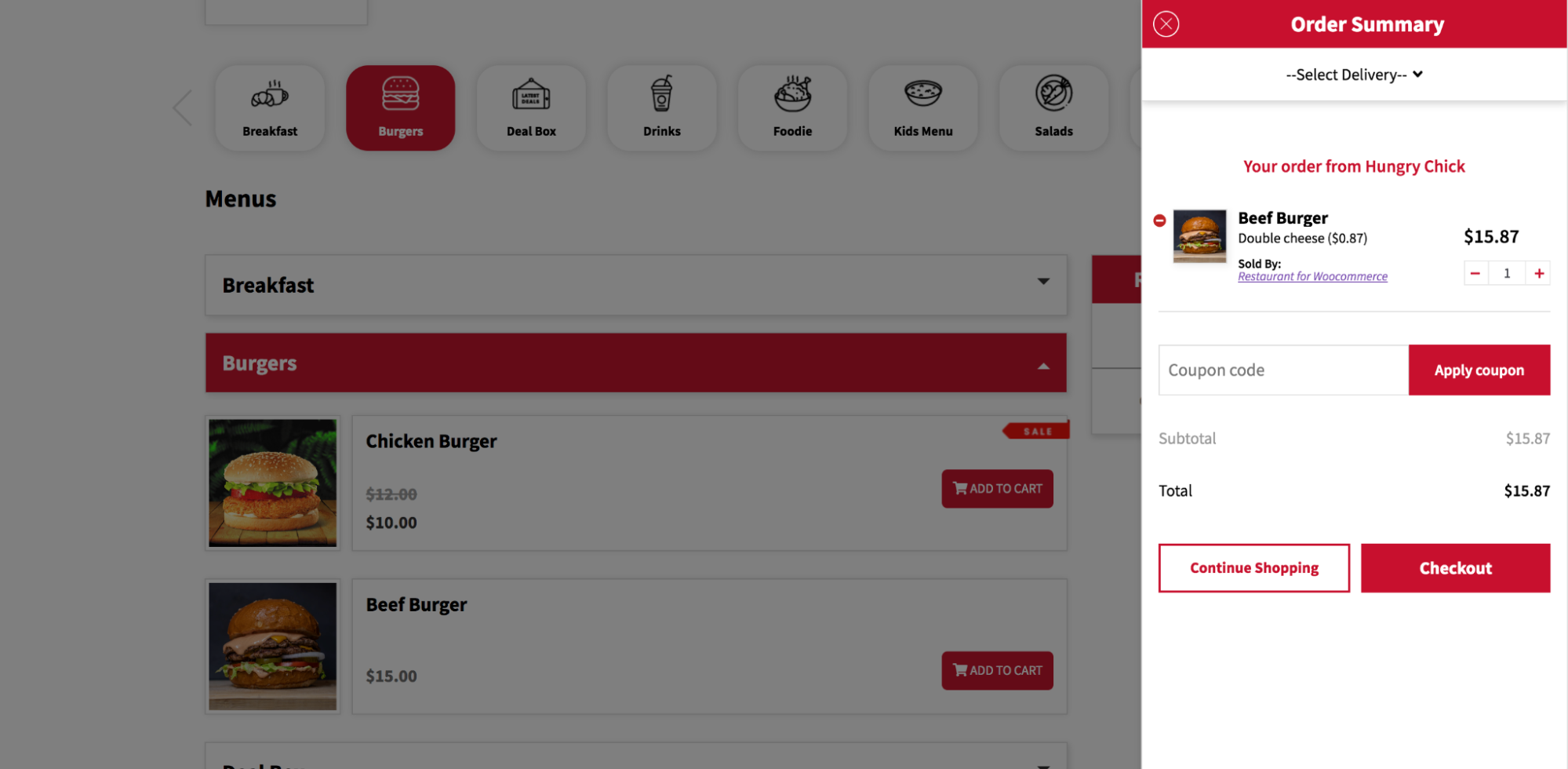
It also works seamlessly with other extensions, so you can include add-ons (sauces, upgraded sides, etc.), create customizable meals, or design a food-hall-style marketplace.
7. An online learning system
Online courses are a great way to create relatively passive income and share your knowledge with the world. Whether you’re an expert on knitting, woodworking, accounting, cooking, or travel, there’s someone out there who wants to hear what you have to say.
And with WooCommerce and Sensei LMS Pro, you can create courses full of helpful information, media, and quizzes, then sell access to them on your website. Offer standalone classes, certification programs, or subscriptions to a course library, then let students consume your content at their own pace. You can grade their work, communicate with them one-on-one, and even offer completion certificates.

AvantageLearn.com, for example, sells courses that prepare students for their academic exams. The courses include video lessons, practice quizzes, and downloadable worksheets.
8. A membership program
With WooCommerce, you can also sell membership programs online. Customers can pay a one-time fee or subscribe to get regular access to your products. And you can include a huge variety of perks in your program — videos, templates, music, discounts, free shipping, or special products.

PHLEARN created a membership program for design professionals. They can choose to pay monthly or yearly, then get access to a library of software tutorials, presets, brushes, and more. Plus they benefit from Photoshop support just for members.
9. A hub for your services
You don’t just have to sell physical or digital products to use WooCommerce. Service-based businesses can benefit, too!
You might accept online payments for your services, whether they’re one-time or subscription-based, in a way that’s easy for all of your clients. You could charge for service upgrades, book appointments, create a client portal, offer digital guides and manuals, and more.
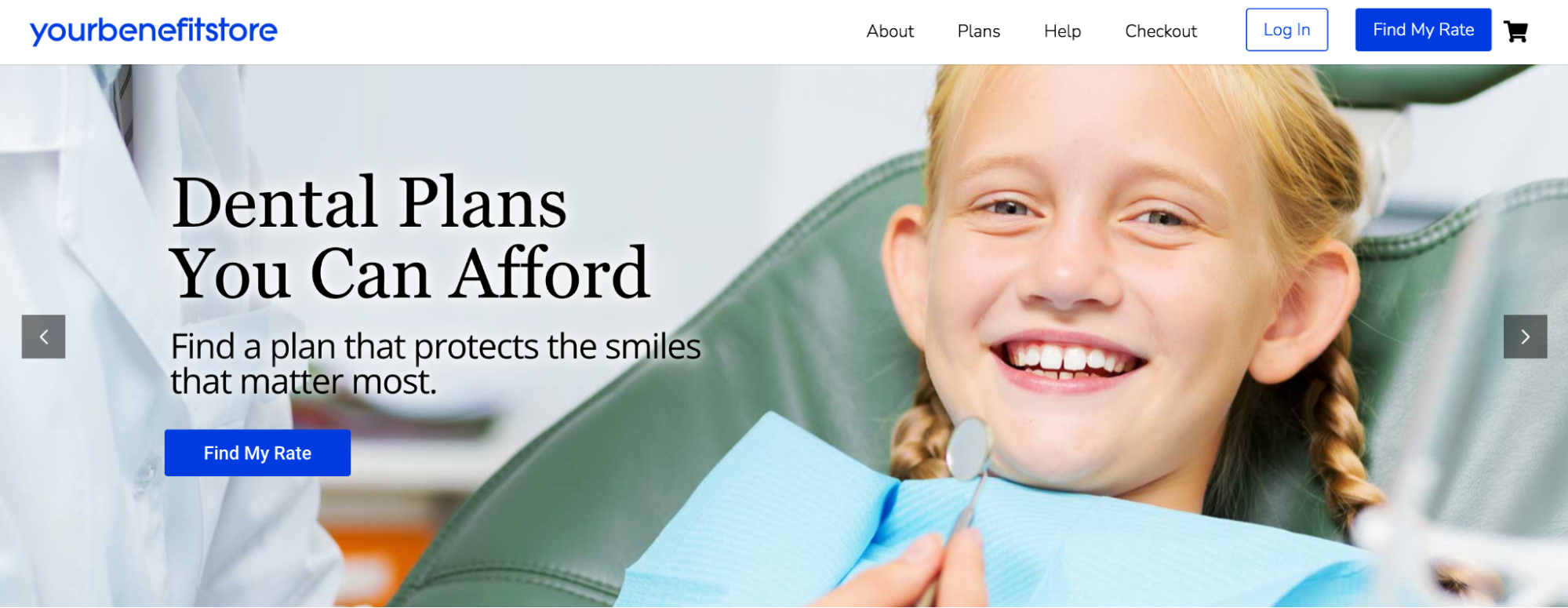
YourBenefitStore.com offers insurance services, allowing clients to select between a variety of plans based on their needs. This creates a perfectly seamless system and reduces paperwork and phone calls for the company’s team.
Learn more about why a service-based business needs an online store.
10. A booking system
If you sell accommodations, excursions, in-person classes, or even virtual consultations, you can use WooCommerce for bookings. Customers can book appointments, rentals, or reservations directly on your site, choosing between the time slots you make available.
You can offer multi-person classes or single-person consultations, let attendees cancel or reschedule through their online account, and send reminders when the date is getting close. It’s a complete booking management system, all on your website.

Icon Cookery School, for instance, offers access to their in-person cooking classes. Interested patrons select the number of people who will attend, along with the date, then pay for the class online.
11. A customer relationship management system (CRM)
A CRM is incredibly valuable for any type of business, compiling all of the details about your customers and clients in one central location. Collect order details, contact information, communication history, and more, so that team members can always be up-to-date on a specific lead. And you can use this data to send hyper-personalized emails to increase loyalty and sales.
But there’s no need to use a completely separate platform from your website. With WooCommerce and Jetpack CRM, you can pull all of this powerful functionality directly into your site. Your WordPress dashboard becomes your CRM dashboard, and you can do everything from view information and create marketing emails to send invoices all in one place. Your sales data will seamlessly sync, letting you avoid complicated third-party connections.
Learn more about why your online store needs a CRM.
Why choose WooCommerce as your ecommerce solution?
Now that you know a bit more about WooCommerce and how businesses use it, let’s take a look at why it’s the best ecommerce solution.
1. It’s free to install and use
Like WordPress, WooCommerce is completely free to install and use. There are also a variety of free extensions you can use to add functionality for shipping, marketing, payments, and more. For the majority of online stores, this will be more than enough for you to get off the ground running!
That being said, there are premium extensions available for more advanced functionality.
2. It’s flexible
The flexibility of WooCommerce cannot be beat. You can sell absolutely anything you’d like, from physical and digital products to subscriptions, memberships, bookings, services, online courses, and more.
You can create any design you can imagine thanks to the WordPress block editor. Drag and drop paragraphs, headings, images, videos, columns, and more to build custom pages. And WooCommerce blocks for product pages, categories, reviews, filters, and checkout elements enable you to construct landing pages and checkout page experiences that are perfect for your customers.

There’s also an entire library of free and premium extensions that provide any additional functionality you can imagine. From marketing and growth tools to payment gateways, shipping options, and third-party integrations, there’s something for everyone.
3. It integrates seamlessly with WordPress
Do you already have a WordPress site? Then WooCommerce will feel like an old friend. It’s built and supported by Automattic, the team behind WordPress.com, and integrates seamlessly. You’ll use the same dashboard you’re already familiar with to add products and manage your store. And you can trust that it works with the latest version of WordPress and popular themes and plugins.
4. You gain access to a close-knit community
The WooCommerce community is like no other, full of store owners and developers who are ready to help. Connect via in-person or virtual meetups, dive into the active support forums, chat with experts on the official Slack channel, or get involved on Facebook.
5. It scales with your business
WooCommerce is equipped to grow alongside your online store, no matter how many products, visitors, or customers you have. You can add an unlimited number of products and variations, and won’t experience any sort of additional fees because of your growth. The code is optimized and regularly updated for scalability, and there are powerful extensions designed specifically for large stores.
Get the detailed answer to the question, “Can WooCommerce scale?”
6. It works for any experience level
Even if you have very little tech experience, you can work with WordPress and WooCommerce. Use the block editor to design a beautiful site without any code whatsoever. Add products using a simple interface. Get help from detailed documentation and excellent support.
And if you are a developer, you can take advantage of the open-source nature of WordPress and WooCommerce. Edit the code however you see fit, and use the REST API to connect with external applications.
How to install and use WooCommerce
Ready to get started with the top ecommerce platform? Let’s take a look at the process of creating an online store with WooCommerce. Note that if you already have a WordPress site, you can skip to Step 4.
1. Find a domain name and host for your WordPress site
Your first step is to purchase a domain name — the URL that a visitor types in to access your site. You’ll want to pick one that’s easy to remember and representative of your business.
Then, find a hosting provider for your site. A host stores your website files and makes them available to visitors online. It’s the foundation of a quality site, affecting things like security and speed, so it’s important to choose one that’s high quality.
When choosing a host for your online store, look for ones that offer excellent support and maintenance, keep their servers updated, include security and speed features, allow you to scale easily, and have lots of WordPress experience.
Jetpack has an in-depth list of recommended WordPress hosts to help you get started. Or, for a simple and reliable route, try the WordPress.com eCommerce plan. It includes absolutely everything you need to build a WooCommerce store in one managed package.
2. Install WordPress
Now, it’s time to install WordPress. Most hosting providers offer easy, one-click installations and WordPress.com comes with the software already installed. But for a full guide, check out the documentation from WordPress.org. Then, take the time to log in and explore a bit.
Want a quick overview? Check out our guide to the WordPress admin dashboard.
3. Choose a WordPress theme
The theme that you choose impacts the design and layout of your site, along with some of the functionality that’s available to you. Some themes work as blank canvases, letting you create absolutely anything that you can imagine. Others include in-depth templates and block patterns that are essentially ready-made sites. Just switch out your content and you’re good to go!
No matter which route you want to take, pick a theme that has excellent reviews, is regularly updated, loads quickly, integrates with WooCommerce, and is mobile responsive. You’ll also want to make sure that support and documentation are included.
Want ultimate flexibility? Choose a block theme, which allows for Full Site Editing. This enables you to use blocks — pieces of content like paragraphs, images, and columns — to build your entire website. This means ultimate customizability for more than just pages and posts, but also headers, footers, sidebars, templates, and more.
You can find free and premium themes in the WordPress repository, in the WooCommerce theme store, and from trusted third-party sources.
4. Install the WooCommerce plugin
Next, you’ll need to install WooCommerce. Simply log into your WordPress dashboard, go to Plugins → Add New and search for “WooCommerce.” Click Install Now → Activate.
You’ll be met with the WooCommerce setup wizard, which will walk you through all the steps you need to get started. It will even customize instructions and settings based on the specific needs of your store!

5. Create pages
The specific content you create for your site will vary based on your needs, products, and audience. Think through the information that potential customers will find most helpful. Most stores will need pages for Home, About, Contact, FAQs, and Shipping.
You can use the WordPress block editor to build those pages in an intuitive, visual way. Start by going to Pages → Add New, then add a title for your new page.
Click the + icon at the top left to view all available blocks. You can either search for one you’d like, or scroll through to get some inspiration. You can also look at block patterns to get ready-made page sections, like pricing tables.

Drag the block you’d like to use anywhere on the page. You can then click on that element to open settings that will vary based on the specific block you’re using. For example, an Image block has options for alignment, filters, size, radius, etc.

Continue to build out your page using blocks until you’re happy with it. Click Preview in the top menu to get a sneak peak of how it looks, or click Publish to push it live. You can then add pages to your menu.
In addition to creating new pages, you’ll also be able to edit your cart page and other default WooCommerce pages.
6. Create products
Ready to add products to your store’s shop page? All you have to do is go to Products → Add New in your WordPress dashboard. Start by adding the name of your item in the Product Name box. Then, you can include a quick summary under Product short description, and more details in the large text box underneath the title.
In the Product data box, click the dropdown to choose a type of product. Simple products are items that have no options, while variable products allow for choices like size and color. Here, you can also set your product to be virtual and/or downloadable.

In the Product data section, you can set inventory levels, define shipping details, choose related products, and more.
On the right-hand side of the page, add a featured image, the photo that will represent your product, along with secondary images that visitors can scroll through. You can also assign categories and tags to your products, which will make them easier for shoppers to filter through.
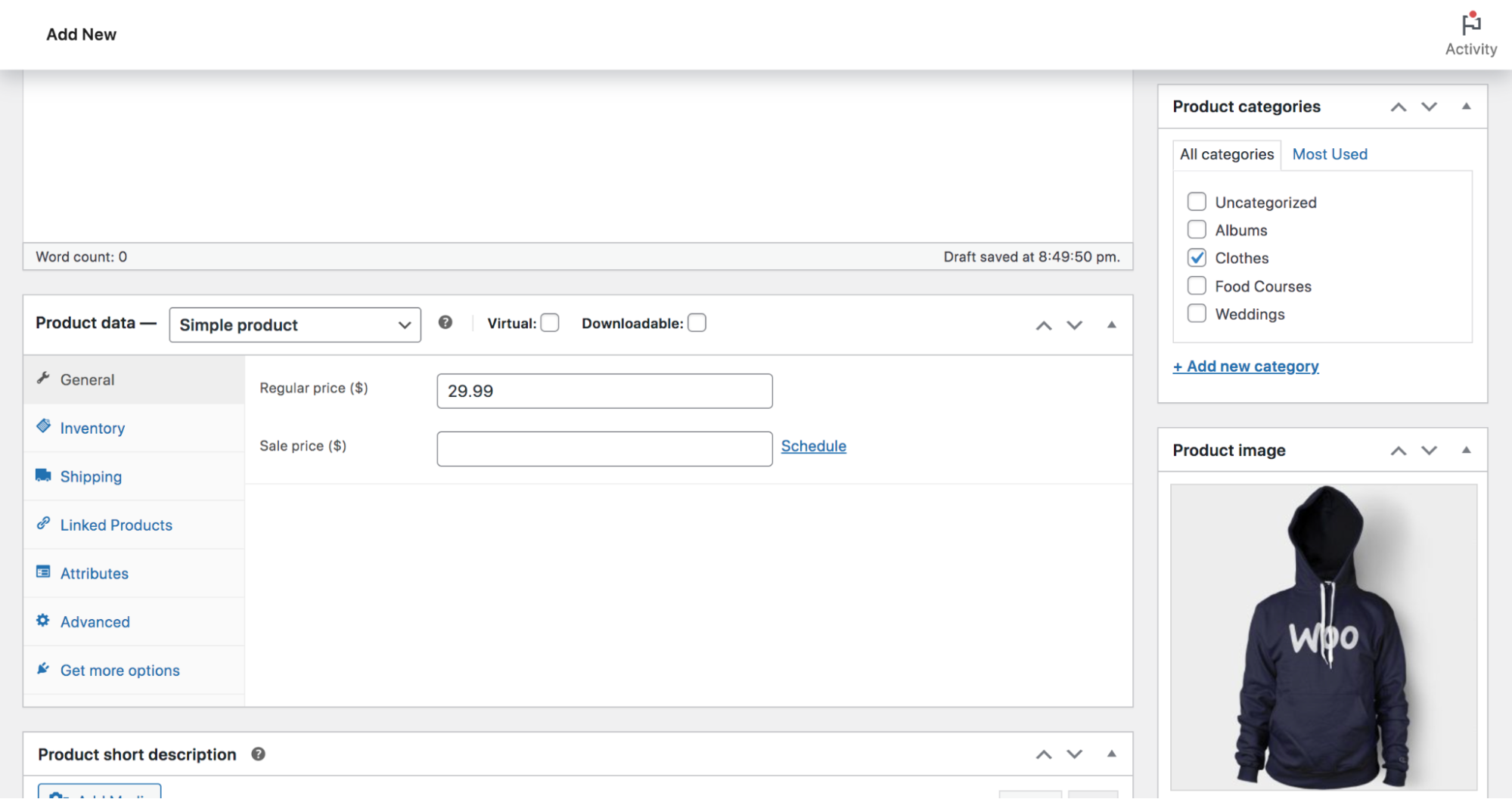
When you’re ready, you can click the Preview button at the top right, or go ahead and click Publish to make your product live.
Check out this guide to managing products for more details.
7. Choose a payment gateway
Your payment gateway allows you to securely accept payments online, and makes sure that money ends up in your bank account. You’ve probably heard of options like PayPal and Stripe, but there are lots of providers you can choose from.
When picking a payment gateway, consider factors like the currencies you want to accept, whether or not you want to offer recurring payments, and the fees involved with each specific provider.
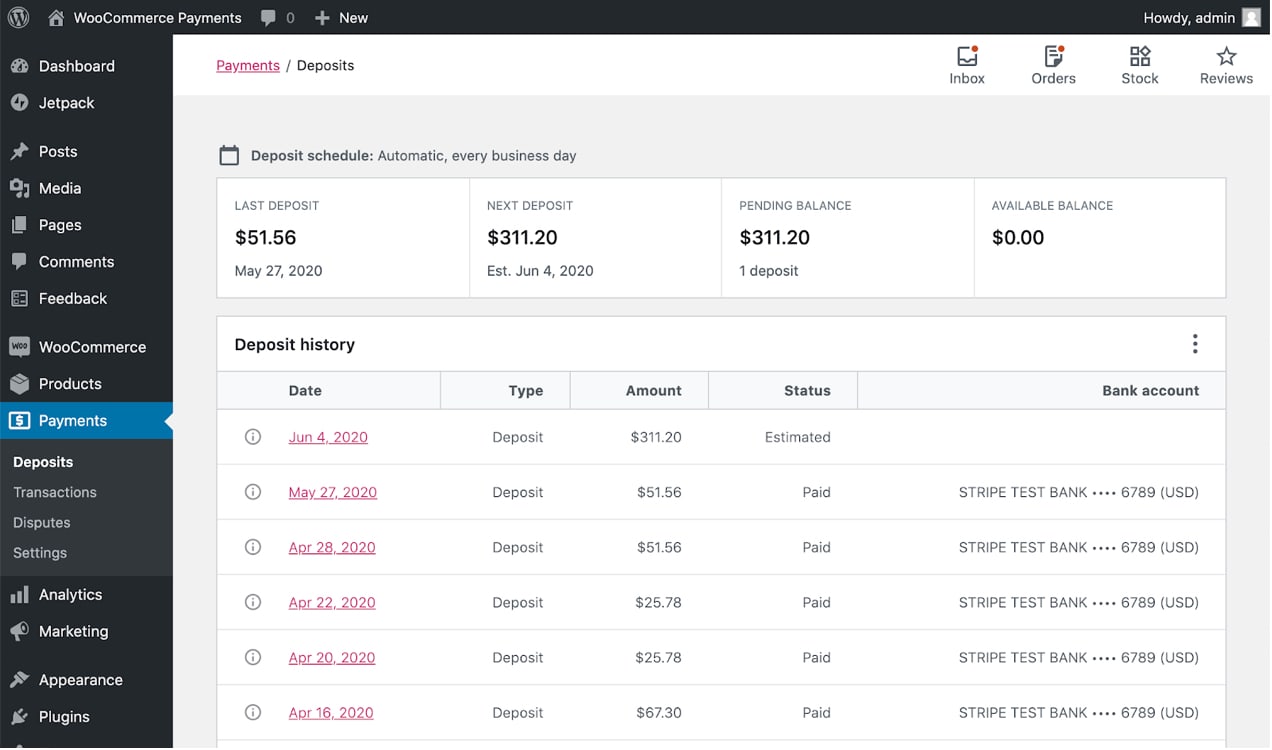
One excellent, simple option for the majority of businesses is WooCommerce Payments. It lets you accept debit and credit cards, alongside digital wallets like Apple Pay and Google Pay. Take more than 135 currencies, process subscription payments, and manage everything directly in the WordPress dashboard.
8. Set up shipping
If you’re selling digital products or services, you can skip this step, though it’s important that you have a seamless way to deliver those to customers as well. But for physical items, you’ll need to determine the best, safest, fastest way to get them into the hands of your buyers.
There are a variety of ways you can structure shipping. You might offer free shipping for all purchases, or only over a certain amount. You could charge based on purchase total or weight. And there are many carriers you can choose from. This ecommerce shipping guide from WooCommerce walks you through it all.
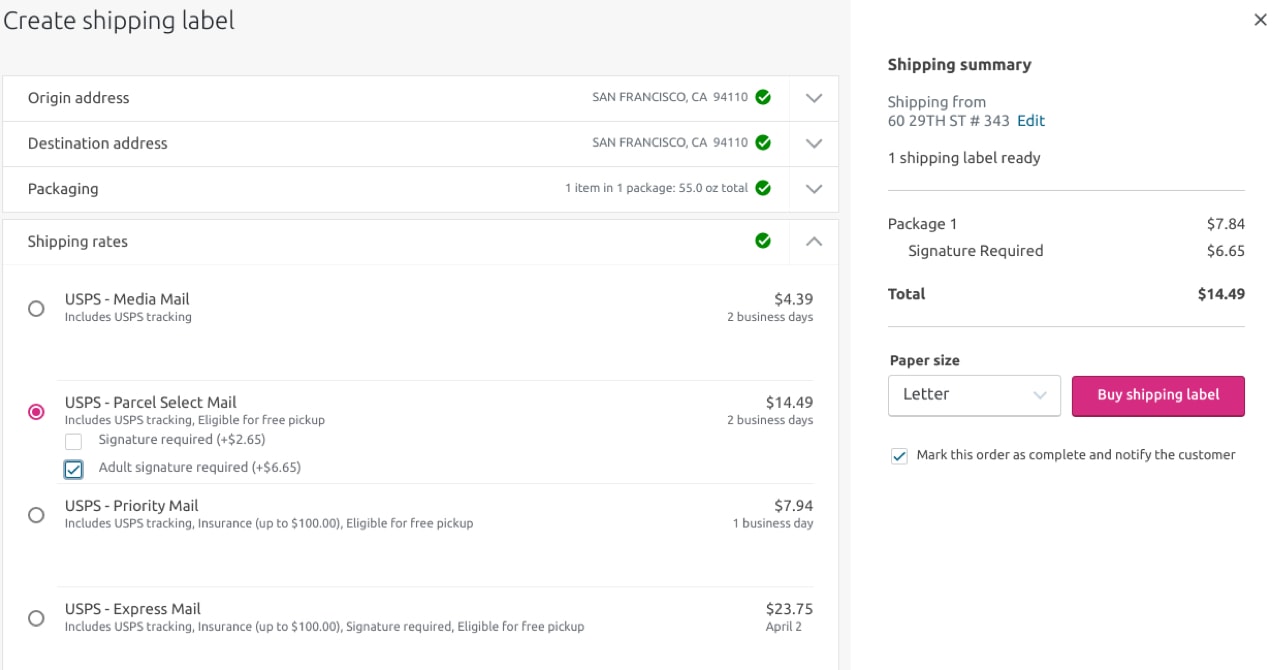
WooCommerce Shipping is a great place to start. This free extension lets you purchase and print USPS and DHL labels directly from your dashboard, saving you money in the process.
9. Install a security plugin
Security is absolutely critical for any website, but that’s even more true for ecommerce stores. A WordPress security plugin like Jetpack helps you lock down your store and protect both your data and your customers’ private information.

There are several plans available that include features like:
- Real-time backups: A copy of your store will be saved every time a major change is made, like an updated page, installed plugin, added post, or placed order. You never have to worry about losing anything on your site!
- An activity log: Keep track of everything that happens on your site, along with who performed each action and when it took place.
- Malware scanning: This tool scans your website for malware, alerting you if it finds anything. It can also fix the majority of known issues with one click.
- Downtime monitoring: You’ll receive an instant alert if your site goes down, so you can identify and fix the issue quickly.
- Spam protection: Automatically filter and discard comments and contact form spam.
- Brute force attack protection: Block hackers and bots that try to access your site by testing thousands of password and username combinations.
View all available Jetpack Security plans.
10. Optimize your site for speed
Speed is an important component of a great user experience. After all, people aren’t just going to wait forever for your site to load. And Google prioritizes websites that load quickly in the search results.
There are a variety of factors that go into building a fast site, including the theme and hosting provider that you choose. One of the simplest steps you can take is to install a WordPress speed plugin like Jetpack Boost.

This tool takes just a few steps to configure, and it handles some of the biggest speed optimization tasks, like optimizing CSS loading and deferring non-essential JavaScript. It also runs a performance test on your site so you can get an idea of where you stand and make improvements as necessary.
You can also use Jetpack’s additional performance tools to make even more speed improvements. VideoPress takes the weight of hosting videos off of your server, delivering lighting-fast media without any third-party ads. Jetpack CDN delivers your content from servers located around the world, displaying your site from the location closest to each individual visitor.
Learn more about Jetpack’s WordPress speed tools.
Frequently asked questions about WooCommerce
Still have questions? Find the answers to some common ones below.
Is WooCommerce secure?
Yes, WordPress and WooCommerce were built with security in mind, and are regularly updated to patch any potential vulnerabilities. However, like any website platform, WooCommerce sites can be hacked. It’s important that you take additional security steps to lock down your site as much as possible. This includes:
- Using quality passwords
- Choosing a hosting provider that prioritizes security
- Only giving full site access to trusted members of your organization
- Regularly scanning for malware
- Blocking brute force attacks
- Using two-factor authentication to safeguard your login page
- Setting up automatic backups and storing them in a secure location
- Regularly updating WordPress, themes, and plugins
Jetpack Security offers a full suite of WordPress security tools that takes care of the majority of these tasks all at once. It’s an excellent starting point for stores of any size.
Is WooCommerce free?
Yes, WooCommerce, like WordPress, is completely free to install and use. There are also a variety of free tools directly from WooCommerce, like WooCommerce Payments and WooCommerce Shipping.
There is, however, a library of premium extensions that add functionality to your online store. You can purchase these individually or in packages to create the exact setup you need.
Does WooCommerce take a percentage of sales?
No, unlike many other platforms, WooCommerce does not take a percentage of sales. You’re free to grow your store as large as you want without paying any additional fees to WooCommerce.
What is the difference between WooCommerce and WordPress?
WordPress is a free website-building tool that enables you to create any sort of site you can imagine. WooCommerce is the ecommerce leg of WordPress, built and maintained by Automattic, the company behind WordPress.com. It’s an extra, free plugin that provides all the functionality needed to turn your WordPress site into an online store, from product listings to checkout tools.
You can build a WordPress site without WooCommerce, but need WordPress to have a WooCommerce store.
Does WooCommerce only work with WordPress?
Yes, you can only install WooCommerce on WordPress sites. It was built specifically for the WordPress platform, and the two work seamlessly together.
Does WooCommerce have a mobile app?
Yes, the WooCommerce mobile app makes running your online store on the go easy. From your mobile device, you can create products, print labels, view store data, and manage orders. Plus, you’ll get real time alerts when customers place an order.
How many items or products can WooCommerce handle?
WooCommerce can handle an unlimited number of items and products. ISC Sales, for example, uses WooCommerce to list more than 17,000 products. And, unlike other platforms, you won’t be charged any additional fees for extra listings or variations.
Can WooCommerce handle high-traffic stores?
Yes, WooCommerce can scale to handle an unlimited amount of traffic. It regularly supports shops with thousands of sales per minute and was built to handle spikes in site visitors.
It is important, however, that large stores choose a hosting provider and plan that can also support large volumes of traffic, and take steps to optimize their WooCommerce site for speed.
Can WooCommerce handle coupons and gift cards?
WooCommerce has built-in coupon functionality, yes. You can create coupon codes, choose the amount and type of discount you want to offer, include free shipping, set usage restrictions, and more. You can also use extensions for more advanced features like coupon personalization, store credits, free gifts, etc.
It doesn’t offer gift card functionality out of the box. However, with the Gift Cards extension, you can offer gift cards to your customers, then allow recipients to use them to make purchases on your store.
Can I add a blog to a WooCommerce store?
Yes, you can absolutely add a blog to your store. Since WooCommerce is an extension of WordPress, you can take full advantage of the powerful blogging features built into the content management system (CMS).
You can use the visual block editor to create beautiful posts, dragging elements like text, images, videos, quotes, and social media feeds wherever you’d like on the page. Then, you can categorize those posts, display them on the front-end of your site, and share them with the world.
Is WooCommerce an SEO-friendly ecommerce platform?
Yes, WooCommerce is a very SEO-friendly ecommerce tool. Again, you can harness the blogging power of WordPress to create high-quality content, one of the most important considerations when it comes to ranking well on search engines. WooCommerce is also mobile friendly, and uses clean, SEO-friendly code.
However, there are also steps that you should take to optimize your online store for SEO. You may want to install an SEO plugin to help you make the most of meta descriptions, page titles, schema markup, and more. It’s also important that you use tools like Jetpack Boost to ensure that your site performance is top-notch.
What are WooCommerce extensions?
WooCommerce extensions are plugins built to specifically add functionality to WooCommerce stores. They’re available directly from the WooCommerce team and there are both free and premium options. WooCommerce extensions offer tools for everything from marketing and growth to merchandising, shipping, and collecting payments.
Where are WooCommerce products stored in the database?
Since WooCommerce products are a custom post type, they’re stored in the wp_posts table. Product data — like price, stock status, etc. — is stored in the wp_postmeta table.
Where are WooCommerce orders stored in the database?
Again, WooCommerce orders are a custom post type, so they’re stored in the wp_posts table. The remaining information about orders — like billing and shipping information — is stored in the wp_postmeta table.
What are good tutorials on how to enhance WooCommerce?
WooCommerce offers in-depth documentation on the platform itself, along with all of its extensions, directly on their website. There, you can also find guides, developer resources, and blog posts designed to help store owners build and grow.
You can also find WooCommerce tutorials on Jetpack’s blog, including:
- The Complete WooCommerce Security Checklist
- 9 Ways to Speed Up Your WooCommerce Store
- How to Back Up WooCommerce
- Site Search for WooCommerce
- How to Sell Digital Products and Downloads with WooCommerce
