You’ve built your store, filled it with amazing products, and fine-tuned your marketing and logistics. This is a huge accomplishment, but it doesn’t mean it’s time to kick up your feet and relax.
It might be tempting to shift your focus to the creative side of running your business. Launching new products and developing clever marketing campaigns can be a lot more fun than optimizing database tables and staying on top of SEO. But, just like in a brick and mortar store, your online shop requires ongoing maintenance in order to keep things running smoothly.
The benefits of maintaining your eCommerce website
1. A safer, more secure store
A secure, safe website allows customers to shop with confidence. They can trust that their credit card and other personal information is safe and, therefore, are more likely to make a purchase.
Plus, if your site is secure, they show that you care about the safety of shoppers. This may also communicate that you’ll take care of them in other ways — reliable shipping, quality products, and good customer service. And, ultimately, if people trust you, they’ll keep coming back.
2. A better user experience
When you regularly maintain your eCommerce site, you ensure that visitors can easily get around and find what they’re looking for. If they arrive on your store with the intention of purchasing a specific product, they can get to it quickly. Pages load in a couple of seconds, so they’re not stuck waiting around. And they also have access to updated, relevant content that will keep them informed and drive them to make a purchase.
3. More sales
If you regularly examine the functionality on your site — ensuring the checkout experience works well, making sure links go where they’re supposed to, etc. — then shoppers are always able to make a purchase. Accurate inventory numbers help them know what’s available and that they’ll actually get the item they want. And new content and products ensure that they have something to get excited about! All of this ultimately leads to more conversions and sales.
4. Better search engine rankings
Google loves new and updated content! It shows them that you’re an expert in your industry and provide value for searchers. They also put a lot of value on site speed, user experience, and working links. Maintaining all of these aspects can boost your search engine rankings, leading to more site visits and more revenue.
What happens if you don’t maintain your online store?
1. Your site is less secure
If you don’t regularly maintain your site, you leave gaping holes that hackers can take advantage of. And if your website goes down or has malware, that can negatively affect your reputation, cause you to lose sales, and even result in stolen customer data.
Plus, if you don’t regularly update your site, you could have plugin and theme conflicts that lead to vulnerabilities and broken functionality.
2. Things are more difficult for shoppers
Without proper site maintenance, your customers will have to deal with things like broken links, slow load times, and old, outdated content. They may end up purchasing a product that’s out of stock and need to be refunded. Any of these challenges could result in unhappy customers and fewer sales.
3. You’ll get fewer site visitors
Bad user experience, slow load time, outdated content, and broken links can all cause your site to slip in search engine rankings. And since people very rarely go beyond the first page of search results, this slip could lead to fewer clicks, site visits, and purchases.
12-step ecommerce maintenance checklist
These 12 tasks are essential to properly maintaining your eCommerce site:
1. Update WordPress, themes, and plugins
There are several reasons that you need to keep WordPress, themes, and plugins up to date. With each new release, developers include patches for security vulnerabilities, bug fixes, and new functionality. By failing to perform regular updates, you put your site and your customers’ data at risk from hackers using loopholes in outdated plugins. You’ll also be missing out on improved performance and new features.
Manually updating plugins can be a hassle, so you might prefer to automate your updates with Jetpack. Jetpack includes an auto-update feature that gives you control over which plugins you want automatically or manually updated. If you use Jetpack on multiple websites, you can manage all updates from your WordPress.com dashboard.

If you choose to manually update your plugins, make sure you create a backup of your store before you perform updates, so that you can revert if you encounter problems during the process.
2. Back up your store regularly
Right before an update isn’t the only time you’ll want to back up your store. You’re getting orders throughout the day, so it’s essential you back up your customer data in real-time. In fact, one of the most important things you can do to protect your data is to do it in real-time throughout the day. Besides customer data, it ensures you limit data loss and downtime if you’re hacked, experience major problems after code changes, or accidentally delete something important.
Make sure your real-time eCommerce backup plugin includes your site’s content, plugins, and database. Keep multiple copies of these files on a different server than your host in case your server is ever compromised.
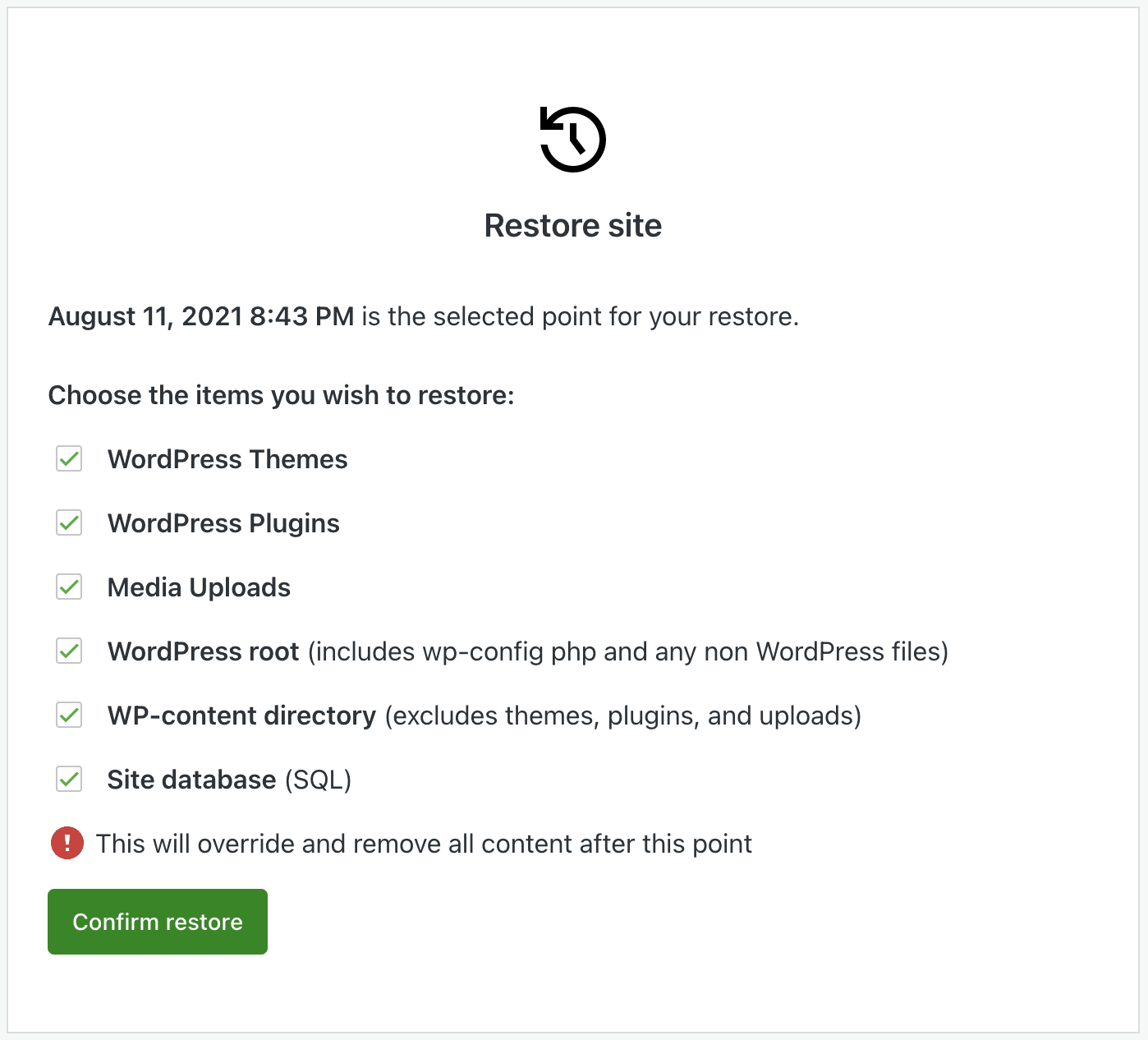
Besides real-time backups specifically built for eCommerce, another helpful tool that Jetpack Backup offers is an activity log to see precisely what event caused your site to break. You can even restore backups through the Jetpack mobile app so you don’t have to drop what you’re doing and rush back to your desk.
3. Keep an eye on analytics
Your store’s analytics can be used for more than just determining if your marketing tactics are working. They can also help you identify problem areas on your site. If you’re using WooCommerce, then you’ll already have some data that you can review under Analytics in your WordPress dashboard. These analytics cover sales data but won’t tell you details like traffic volume and source or search engine terms customers used to find your site.
If you want a simple solution to monitor traffic volume, get an understanding of where your shoppers are coming from, and learn what keywords they use to find you, site stats are included for free with Jetpack.
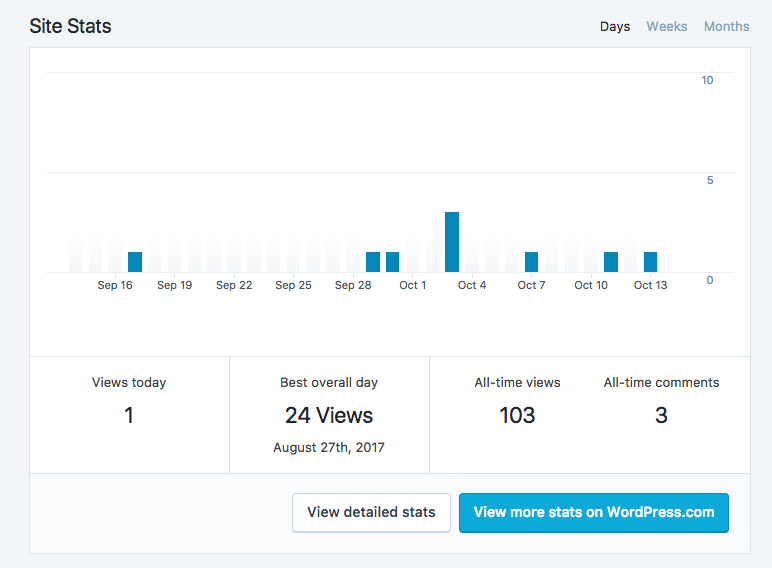
How to use analytics to improve your online store:
- Keep an eye on traffic volume: If you’re seeing a big dip in traffic volume, you might want to make sure urls in your ads and emails are correct. You can also use traffic volume patterns to identify days of the week and times of day that are most popular for visitors and schedule marketing campaigns, product releases, and blog posts to maximize their impact.
- Review the geographic location of shoppers: Knowing what countries your shoppers are coming from can help you determine whether to offer prices in different currencies. If you ship worldwide and get traffic from a certain country but not many sales, you might want to allow customers to purchase using their local currency. If you get a lot of visitors from countries whose primary language differs from yours, you might want to translate your website.
- Understand the search engine terms used to find you: Review the most popular terms customers are using to find your products and consider including them in your product descriptions and other website copy.
- Look at your most popular products and posts: Look at what products and blog posts are most popular with your visitors and feature those in your marketing. When it’s time to offer new products or publish new articles, you’ll have a better idea of what your audience is interested in.
4. Maintain site security
In 2020, cyberattacks jumped by 300%. Some people might think that hackers wouldn’t bother with a small online retailer, but 43% of hacking attempts are targeted at small businesses. It’s absolutely critical that you prevent your store from falling prey to an attack.
One of the easiest and best ways to accomplish this is to install a WordPress security plugin. The free version of Jetpack offers brute force attack protection, but upgrading to Jetpack Security will give you important features like anti-spam protection and malware scanning.
5. Know if your site ever goes down
You can’t be expected to be on your website 24 hours a day. Sometimes, the only way you know that your site is down is if a customer emails you or your web host notifies you (and not all hosting companies will). Downtime monitoring is included free with Jetpack. It checks your site every five minutes and you’ll receive email notifications if it goes down.

6. Check for broken links
Broken links can hurt your search rankings and negatively impact customer confidence. Outbound links, especially, are prone to break as websites migrate to new domains, delete posts, or update internal link structures. Also, any time you delete or move content on your own site, you may be creating dead links.
To find broken links on your site, you can use a web-based tool like SEMrush or Google Search Console, or install a broken link checker plugin. Using a broken link checker plugin is not the best option as they’re usually very resource-intensive. But, if you only activate them when necessary, they may be the simplest route. Broken Link Checker Finder and Broken Link Checker are two options.
Once you’ve discovered your broken links, update them, remove them, or create a redirect. If you’ve linked to a site that has moved their content and are able to find the new location, you can update that link with the correct url on your site. However, if they’ve deleted the page you’re referencing, you may want to remove the link entirely.
If your own pages and posts have changed, you’ll want to create a redirect — usually a 301 (permanent) redirect.
There are a couple of ways you can create redirects. You can use a plugin like Simple 301 Redirects or you can add them to your .htaccess file. Learn more about setting up redirects for eCommerce.
7. Monitor and optimize site speed
Check your site speed regularly with tools like Pingdom Website Speed Test. Identify areas where you can improve load time like optimizing images, minifying scripts and stylesheets, and enabling browser caching.
Using a content delivery network (CDN) can also help speed up your site. A content delivery network is one of the simplest options to use because you don’t need to make changes to your DNS records or set up any complicated configurations.
And Jetpack Boost provides instant site speed improvements at the click of a button. Optimize your CSS structure, defer non-essential Javascript, and turn on image lazy loading without any complicated code.
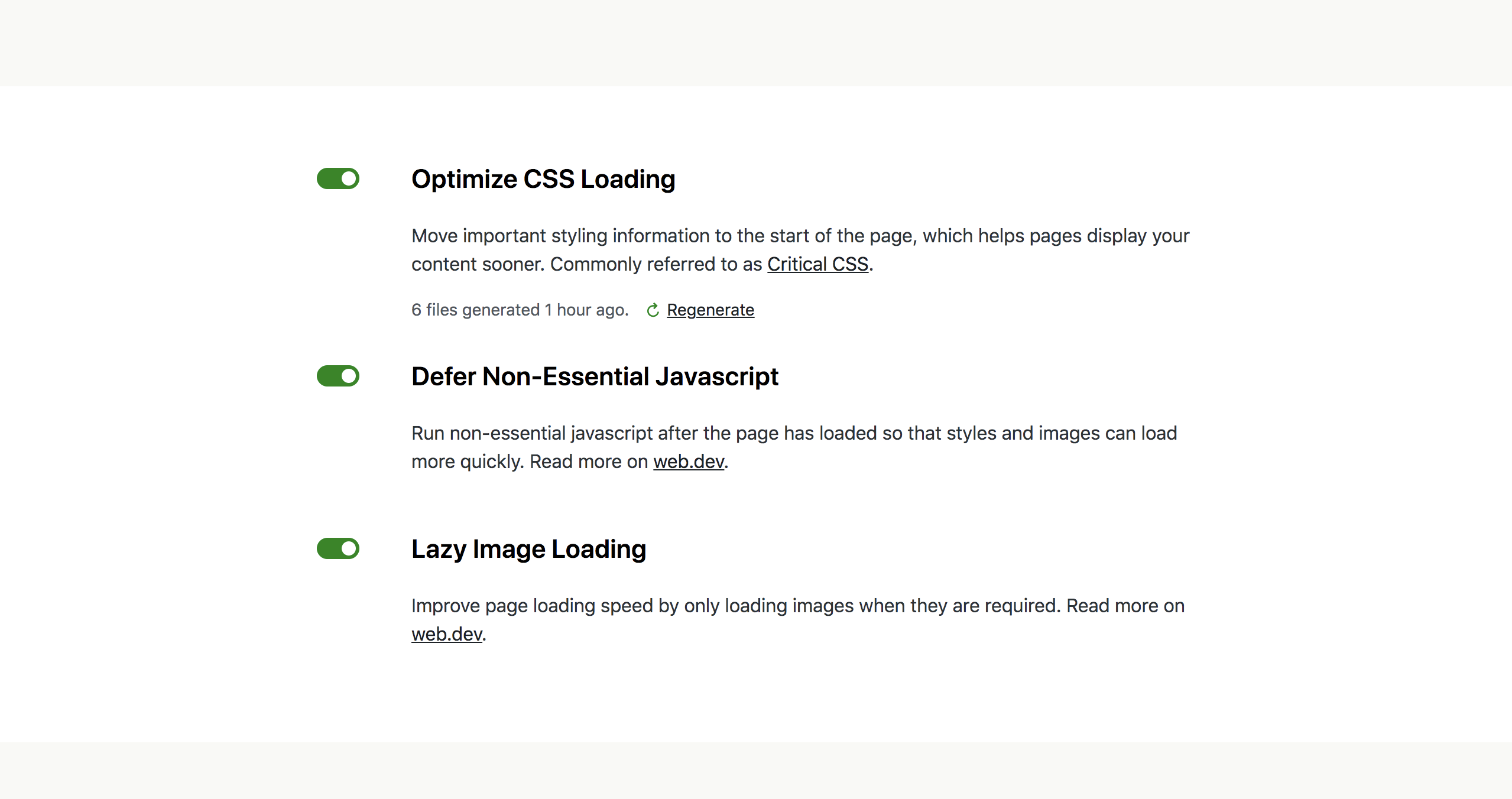
8. Test your checkout regularly
Make it a point to test your checkout after you update WordPress, your theme, or plugins. Not all themes and plugins play well together and sometimes updates can adversely affect their functionality.
But also review your checkout once or twice a month regardless of any updates or changes to ensure that it provides the best experience for your customers.
9. Update your FAQs
If you update store policies, shipping information, products, or features, you’ll also want to change any information referencing those on your FAQ page or customer knowledge base. Keeping those details up to date will prevent shopper confusion and unnecessary customer service headaches.
10. Keep inventory accurate
Staying on top of your inventory will keep you from accidentally overselling or missing sales when you still have product left. Updating inventory manually can be tedious and cause errors.
Automate inventory updates by using the Scanventory extension. Or if you need to sync with your brick and mortar store, try Square for WooCommerce. Some warehouses have their own extensions that integrate with WooCommerce, so if you’re using Shippo, Shipwire, or Amazon FBA, you can use their extensions to automate fulfillment and inventory updates.
Even if you’re keeping inventory up to date, you’ll want to know when you’re running low on items in your store. In your WooCommerce settings, enable a low stock notification at a threshold that gives you plenty of time to ship new products to your warehouse so that you’re never out of stock.
11. Update product SKUs and descriptions
When you make changes to your products, ensure those changes are reflected throughout the site. This includes your SKUS, product descriptions, shipping information (like weight and dimensions), and FAQs. If the changes are substantial, you’ll probably want new photographs as well.
12. Create a maintenance schedule
Pick a method that works for you and your business — calendar apps, project management software, or customer relationship management (CRM) tools can help you create systems so that you and your team can stay on top of recurring tasks.
Make it routine
Create standard operating procedures (SOPs) that you and your team follow when changes and updates are made so that you never overlook an important step. Check in with your team periodically to discuss what’s working well and what could be improved. Making maintenance a scheduled and structured part of managing your store will keep operations efficient and reduce stress on your team.
