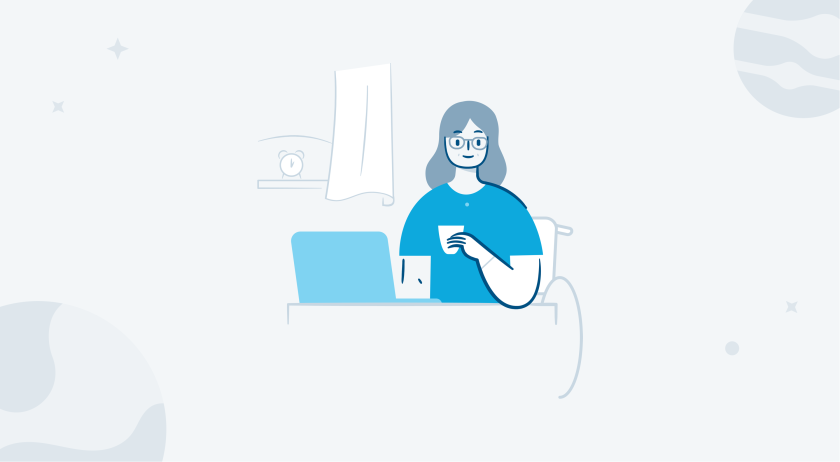Note: Publicize is now auto-share and is part of Jetpack Social.
Imagine that you’re opening up a riding camp for horse enthusiasts. How can you encourage more campers to participate? This isn’t your typical business, so you wouldn’t expect its success to depend on website traffic; however, every business grows or fades due in part to the popularity of its website. To succeed, your riding camp’s website must attract and engage its visitors.
Whether you’re a blogger or a business owner, producing valuable content for your visitors is a must — but it’s only the first step. If you want your hard work to pay off with tangible results, you’ll need to find ways to place interesting content in front of your ideal audience members to keep them coming back.
So, how do you get started? There are several ways to promote your content, including sharing posts on your social media channels or improving your site’s search engine optimization.
Continue reading → 3 Tips to Increase Your Site’s Traffic and Engagement