Give your visitors a way to learn about and interact with your site in a natural and intuitive way.
Through conversational interaction, visitors to your site or readers of your blog can explore your content by asking questions or making requests, receiving articulate responses generated by the AI, as if chatting with the blog itself. This feature not only elevates user engagement but also enhances the accessibility and discoverability of your site’s content. Here’s how to get started.
Requirements
You can get started for free with Jetpack AI Search. As your site grows, we have tiered Jetpack Search pricing, which you can choose based on your monthly usage for regular Search and AI Search. You also need to have the Jetpack plugin with Search enabled or the Jetpack Search plugin installed on your site.
To enable Search via the Jetpack plugin:
- Navigate to Jetpack → Search in WP Admin.
- Choose whether you’d like to use a paid plan or the free starter plan.
- Complete the checkout process.
Editor requirements
In order to benefit from AI-powered search, you will need to activate Jetpack Blocks. See our Jetpack Blocks article to learn about the available blocks and how to activate them.
Jetpack Blocks require the Block Editor (also referred to as the Gutenberg editor). If you’ve installed the Classic Editor plugin, you will need to switch back to the Block Editor either by:
- Deactivating the Classic Editor: Go to Plugins → Installed Plugins in your WP Admin and deactivate the Classic Editor plugin.
- Enabling both editors: If you prefer flexibility, navigate to Settings → Writing in your WP Admin. Set Allow users to switch editors to Yes.
See Using Blocks and the Classic Editor for more details.
It may happen that an editor that comes with a custom theme or plugin prevents you from using the Block Editor. In that case, please contact the respective plugin or theme author for further assistance.
Requests-based usage limitation
When you reach the request limit, you will receive an email notification indicating the need to upgrade to a paid plan or to a higher tier. This limit encompasses all requests made to Jetpack Search, including those through the Jetpack AI Search block as well as search forms not powered by AI.
For users on the free plan, there is a monthly limit of 500 requests.
If you already have a paid Search plan, refer to Jetpack Search Product Billing for more details about your usage limits.
Language support
Jetpack AI Search is designed to work with content in English only. Support for additional languages is not currently on our roadmap.
Add the Jetpack AI Search block
Insert the Jetpack AI Search block on your page by:
- From your WP Admin dashboard, go to Posts → Add New or Pages → Add New.
- Click on the + Block Inserter icon.
- Search for “Jetpack AI Search”. You can also use the slash command by hitting the forward slash (
/) key followed by “jetpack ai search”, as in/jetpack ai search, on a new line. - Select the Jetpack AI Search block.
- Add any other content you want to the post or page and click Publish.
As with all WordPress blocks, you can add Jetpack AI Search to other parts of your site. If you’re using a block-based theme with full site editing support, you can add the Jetpack AI Search block just about anywhere on your site, such as the header, sidebar, or footer, using the Site Editor.
Customize Jetpack AI Search
You can customize Jetpack AI Search with the following settings.
Change the placeholder text
By default, the text input field that allows users to enter their prompt or question will show the text, “Ask a question about this site”. You can use the Jetpack AI Search block settings to change this placeholder text:
- Select the Jetpack AI Search block.
- Go to the Block Settings sidebar. If you can’t find it, click the top-right Settings icon, resembling a square with two uneven columns, and then click the Block tab to reveal it.
- Under Settings, enter your preferred placeholder text.
Advanced settings
You can also provide custom instructions, and select whether or not you want the copy answer button shown, the rating button displayed, and sources used to derive the answers listed.
To change the advanced settings:
- Select the Jetpack AI Search block.
- Go to the Block Settings sidebar. If you can’t find it, click the top-right Settings icon, resembling a square with two uneven columns, and then click the Block tab to reveal it.
- Under Advanced Settings, you will find:
- Additional instructions: Use this to give Jetpack AI additional instructions for answer length, format, and tone.
- Show copy answer button: This is toggled on by default and allows users to easily copy the answer.
- Show rating button: This is also toggled on by default and lets your visitors rate the answer and give feedback.
- Show list of sources: Enabled by default as well and can be used to set whether sources are shown at the bottom of the answer or not.
What users will see
As explained above, you can add the AI-powered search on a dedicated page if you want to provide a distraction-free engagement experience. Here’s what that could look like:
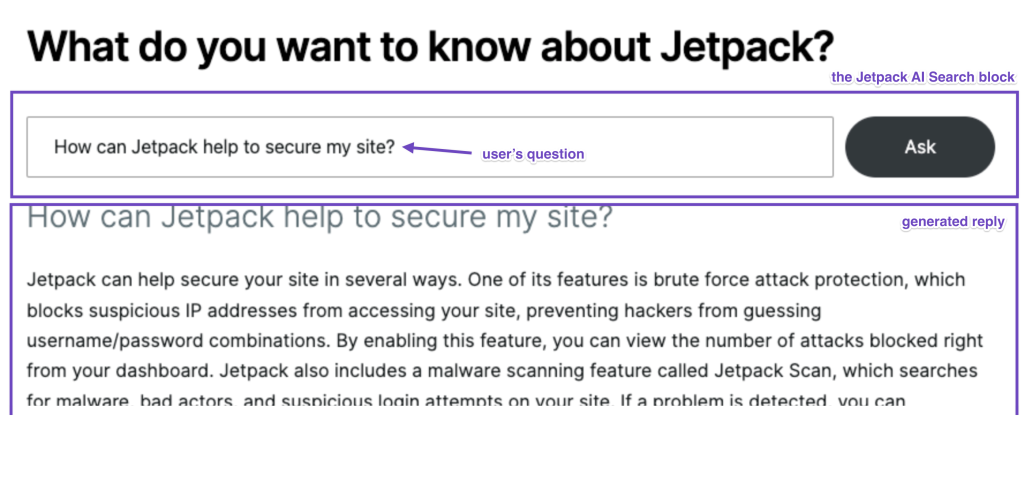
Here, Jetpack AI Search answers the question, “How can Jetpack help to secure my site?” in a conversational manner based on content on the Jetpack site made available through Jetpack Search.
At the bottom of the response, additional resources are shown linking to the posts, pages, or articles on your site that Jetpack AI Search referenced while generating the answer.
Note: The Jetpack AI Search block is only available when Jetpack is properly connected to your site. If Jetpack is not connected or if the connection is broken, this block will not be accessible. For assistance with Jetpack connection issues, please refer to this guide.
Still need help?
Please contact support directly. We’re happy to advise.