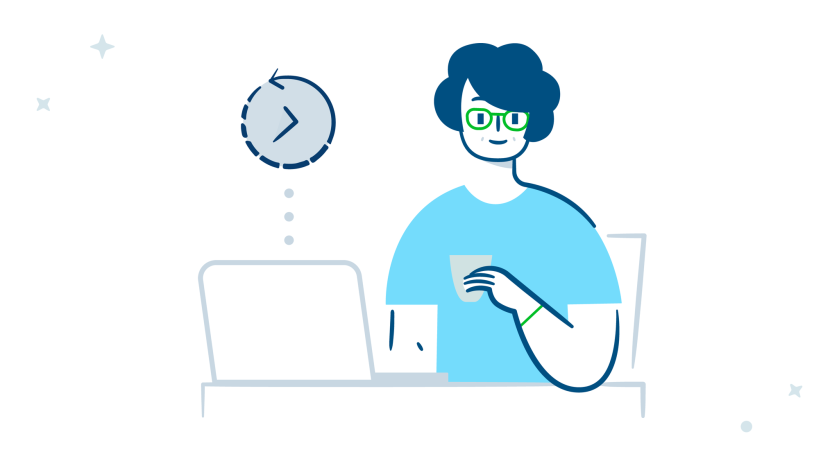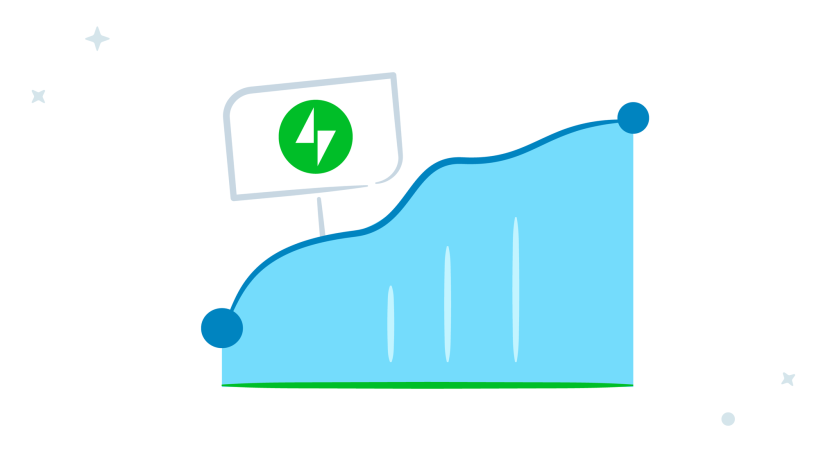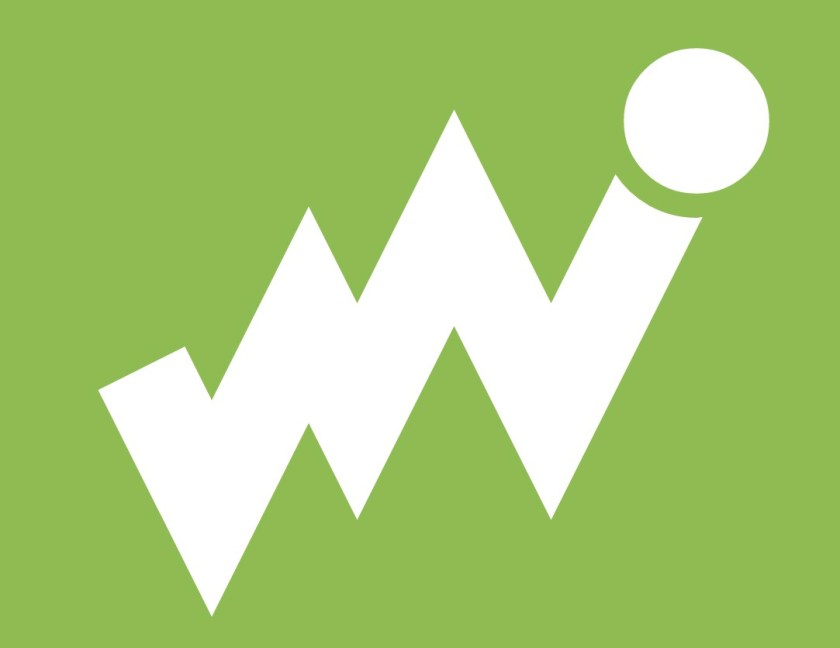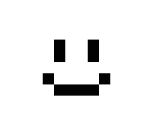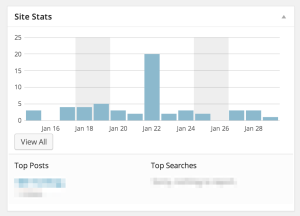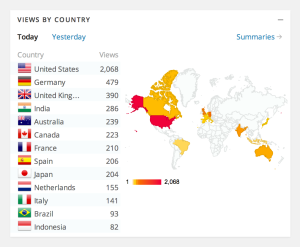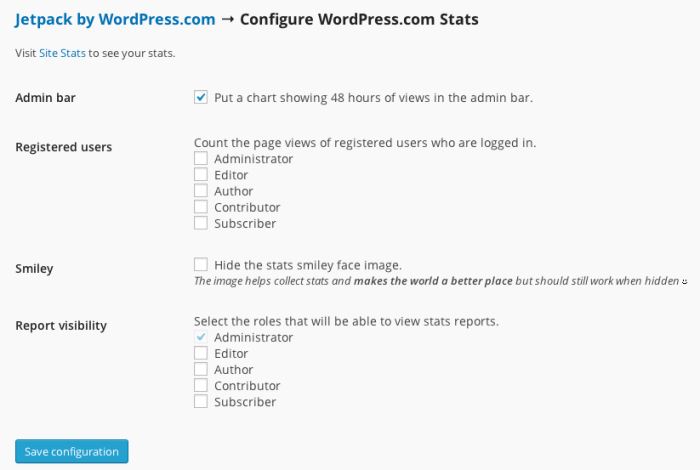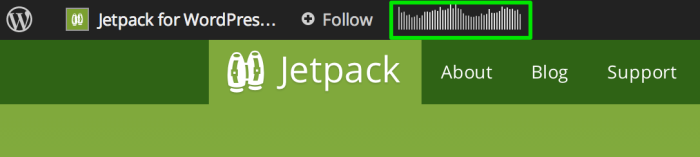If you run a website, you probably want to know how many visitors you’re getting. So, unsurprisingly, Jetpack Stats is one of the most popular features we offer! This feature gives you the ability to quickly see how many visits your site gets, what posts and pages are most popular and where your visitors are coming from.
There are many plugins and services that provide statistics, but data can be overwhelming. Jetpack Stats makes the most popular metrics easy to understand through a clear and attractive interface. Plus, you can use them in conjunction with other analytics plugins and services.
This article covers:
- How to enable your stats
- View and understand your stats
- Configure and customize your settings
- What about Google Analytics?
- Installing Jetpack
1. Enabling your Stats
Jetpack Stats are automatically enabled when you activate and connect Jetpack to WordPress.com: no additional setup required! (See the last section for help installing Jetpack.)
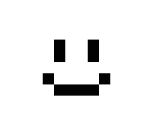
How do you know it’s working? We add a little smiley face at the bottom of your webpage like the one on the right. (Note: From Jetpack version 3.1 onwards the smiley won’t be on by default. You can turn it on and off yourself as described in the Configure and Customize your Settings section below.)
If you’re saying to yourself “Whoa! That’s big!”, don’t panic: in fact it’s quite tiny. Here the smiley in its actual size: 
It’s pretty small. However, we do give you the choice of turning the smiley display off: see the Configure and Customize your Stats section below to find out how.
2. View and Understand your Stats
Now that your stats are enabled and running, you can view them in a number of different ways with Jetpack.
- Add to Main Dashboard
You can add the stats module to your main Dashboard screen to give you at-a-glance site views as soon as you log in. On your main Dashboard screen, you can enable the Site Stats widget by opening your Screen Options tab and check the Site Stats box.

Then you can see your site visits, most viewed pages, and search terms people used to find your site at a glance. Handy, right?
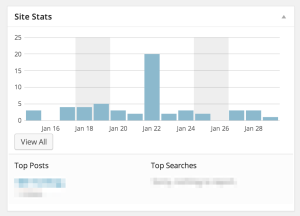
The Site Stats widget on your Dashboard.
- In-Depth Stats
Get more in-depth stats from your Dashboard by visiting Jetpack –> Stats from the menu bar on the left hand side. Here you can see information about Referrers, Top Posts & Pages, Search Engine Terms, Subscriptions, and Clicks.
This is a great way to see what content is popular on your site so that you can write more about the topics that your visitors really like.
- Enhanced Stats
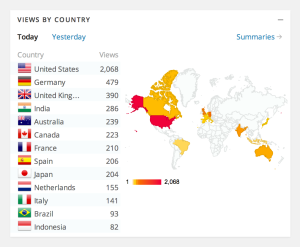
Country view stats on WordPress.com
To get even more information on Stats, you can click the “Show Me” button next to the “Did you know you can view enhanced stats on WordPress.com?” text at the top of your Dashboard stats page to view your stats on WordPress.com.
By visiting your stats page, we bring you even more information about your site including your best total views per day, your all-time views and comments totals, and features like Views By Country which shows you where in the world your posts are being seen!
You can also look at stats per day, week, and month. Find out even more about the Jetpack Site Stats – including on what we don’t track through Jetpack – on the WordPress.com documentation page.
3. Configure and Customize your Settings
Everything we’ve covered up to this point is turned on by default when you activate and connect Jetpack to WordPress.com.
But did you know that you can also do some custom configuration of stats? Go to Jetpack –> Settings in your dashboard, find the WordPress.com Stats feature in the alphabetized list, and click the “Configure” link that appears when you hover your mouse over it:

In the next screen, you’ll see a number of options for configuring your stats. I’ll cover each one more in depth below.
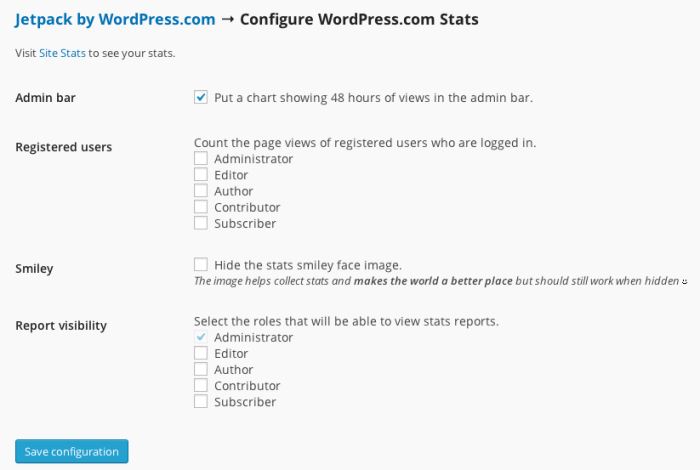
- Admin Bar
Checking this box will add the stats “Sparkline” to your admin bar when you’re viewing the front end of your site. If you’re in the wp-admin part of your site, this will not display.
It looks like this (highlighted in green):
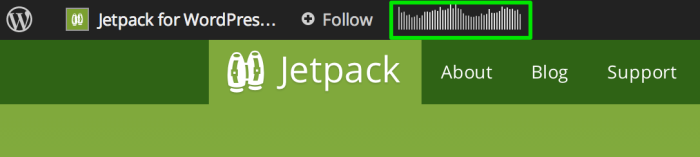
These lines represent the last 48 hours of page views for the current blog, with darker lines indicating nighttime page views. Each line spans a time period of two hours. The number that appears when you hover over the Sparkline is the overall highest amount of views per hour during the most recent 48 hour period.
You might ask why you would need this. It’s a great way of seeing you site’s activity at a glance so that you can quickly note any unusual traffic activity when you’re not in your Dashboard.
- Registered Users
You can choose whether or not to track site visits or site page views from logged in users. You can even specify different user groups that you want to track – or not to track – stats for.
If you want to know how often your Editors are on your website, you can track it by checking the box next to Editor. It’s that simple!
- Smiley
Remember how I mentioned earlier about how you could hide the stats smiley? (Although I’m not sure why you would, it makes the world a better place!) But, if you want to hide the smiley from displaying on your website, then you can check the box here.
- Report Visibility
By default, Stats can only be viewed by logged in, Administrator users. This hides stats from other registered users who are not Administrators.
If you want other user groups (Editor, Author, Contributor, or Subscriber) to have the ability to view stats, you would have to opt-in those user groups by checking the box next to the user group you want to add. (Note: you cannot uncheck stats visibility for Administrator users.)
4. What about Google Analytics?
One of the more common questions we get about Jetpack is: “I want to use Google Analytics! Do I have to disable WordPress.com Stats in Jetpack?”
No!
You can use both on your WordPress installation. The benefit of using Jetpack Stats is that you can see a snapshot of your blog’s activity right from your Dashboard. If you want to use another analytics service you can certainly do so. Jetpack Stats works great alongside Google Analytics and other stats tracking services.
5. Installing Jetpack
To see Jetpack Stats working on your site you will need to install the Jetpack plugin. (Note: Jetpack works with self-hosted WordPress sites. If your site or blog is hosted at WordPress.com you already have access to all Jetpack features!)
There are two ways of installing the Jetpack plugin:
- The simplest way is install it directly from your Dashboard. You can find step-by-step instructions here.
- Alternatively, if you’re an advanced user, you can download the plugin files (.ZIP) and install it manually.
I hope this has helped you learn more about the Jetpack Stats feature. If you have any questions please feel free to leave a comment below.