Security is absolutely imperative whether you own a blog, small business site, or eCommerce store. After all, if your site is ever hacked, you risk damaging your reputation, losing your files and database, hurting your SEO rankings, and turning personal customer and visitor data over to hackers.
As with many things in life, prevention is much better than treatment. And, thankfully, WordPress makes it easy to secure your site and prevent a hack.
We’re going to take an in-depth look at 12 of the best WordPress security plugins, compare them in a variety of areas, and help you choose the best plugin for your particular site. Plus, we’ll answer some common WordPress security questions.
Do I need a WordPress security plugin?
You don’t necessarily need a WordPress security plugin to run a safe site. Many best practices — like regular updates and secure passwords — can be implemented without one. However, the best WordPress security plugins take things to the next level, adding an extra layer of security, and making it easier to add advanced protection without the help of a developer.
And security is an area that you don’t want to skimp on. No matter what type of site you run, a hack could seriously impact how visitors, customers, and clients perceive your brand. It can also hurt your search engine rankings (Google doesn’t like unsafe sites), decrease the number of sales and leads you receive, and put information like credit card data at risk.
So, while a WordPress security plugin isn’t necessarily required, it’s a good idea to utilize one for any site.
Comparison of the best security plugins for WordPress

Let’s compare the top twelve WordPress security plugins to help you choose the best option for your site:
You can use the list above to quickly scroll to specific plugins and review their most important features, pricing options and most importantly – how they can help protect your website.
1. Jetpack Security
Unlike many other plugins, Jetpack Security takes care of multiple tasks: free and paid features include everything from brute force attack prevention to downtime monitoring, backups, malware scanning, spam protection, web application firewall (WAF), and more. These features combine to create a holistic WordPress security plugin that’s easy for beginners to use but comprehensive enough for the largest site. And, as a bonus, because scans are run on Jetpack servers, they won’t slow down your website.
Jetpack is also built and supported by the people behind WordPress.com, specifically for WordPress. The Jetpack team knows WordPress inside and out and understands the exact problems that WordPress site owners face each and every day, which is exactly why it’s the best security plugin available.
Key features of Jetpack Security:
- Real-time automated backups
- Real-time malware scans
- Automated spam prevention
- Web application firewall (WAF) protecting your site around the clock
- A detailed activity log showing everything that happens on your site
- Downtime monitoring
- Brute force attack protection
- Two-factor authentication
- A mobile app with alerts and access to backups, scan results, and the activity log
Let’s dive into a few of these features in a little more detail.
Brute force attack protection
A brute force attack is when hackers use bots to guess username and password combinations until they find the right one. Since they use large networks of computers, they can try thousands of passwords each second.
Jetpack’s brute force attack protection feature blocks unwanted login attempts from malicious IPs before they reach your site.
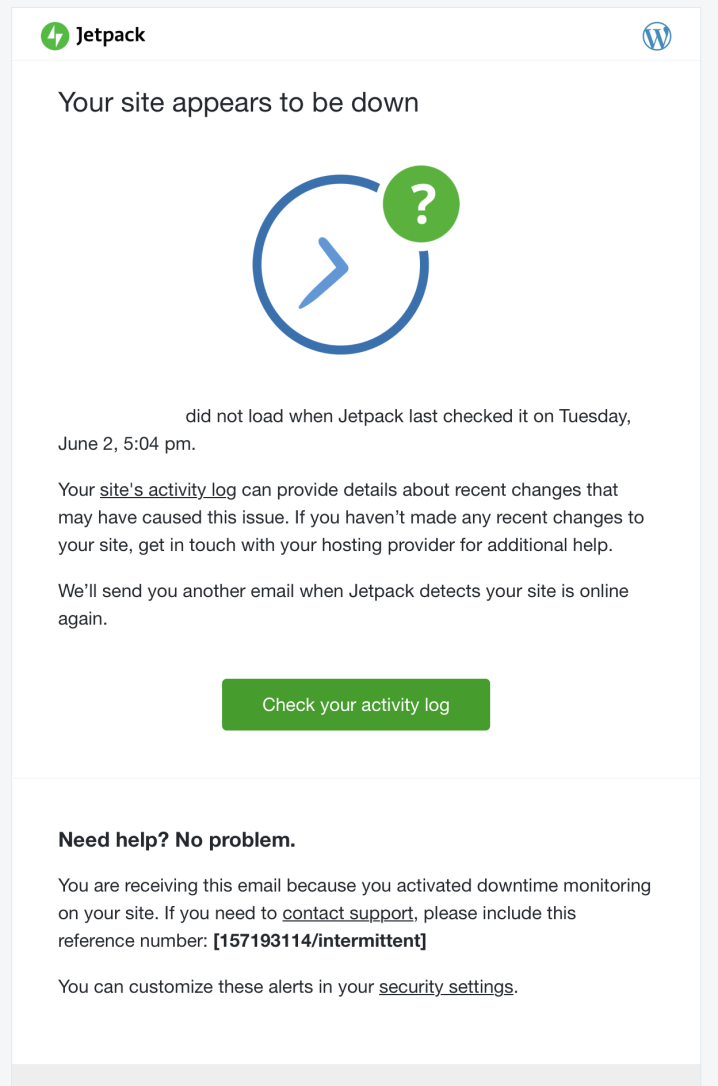
Downtime monitoring
Jetpack downtime monitoring visits your website from locations around the world and sends you an instant alert if it goes down. Why is this helpful? You can’t fix an issue you don’t know about! If your website goes down for an extended period of time, you could lose traffic, sales — even search engine rankings. With downtime monitoring, you’ll know about problems right away so you can solve them as quickly as possible.
Two-factor authentication
Two-factor authentication adds an extra level of security to your login page by requiring more than just a username and password. When you log into your site, Jetpack will send a code to your phone that you’ll need to enter. This means that, for a hacker to get in, they would have to know your username and password and physically have your mobile device — an unlikely combination.
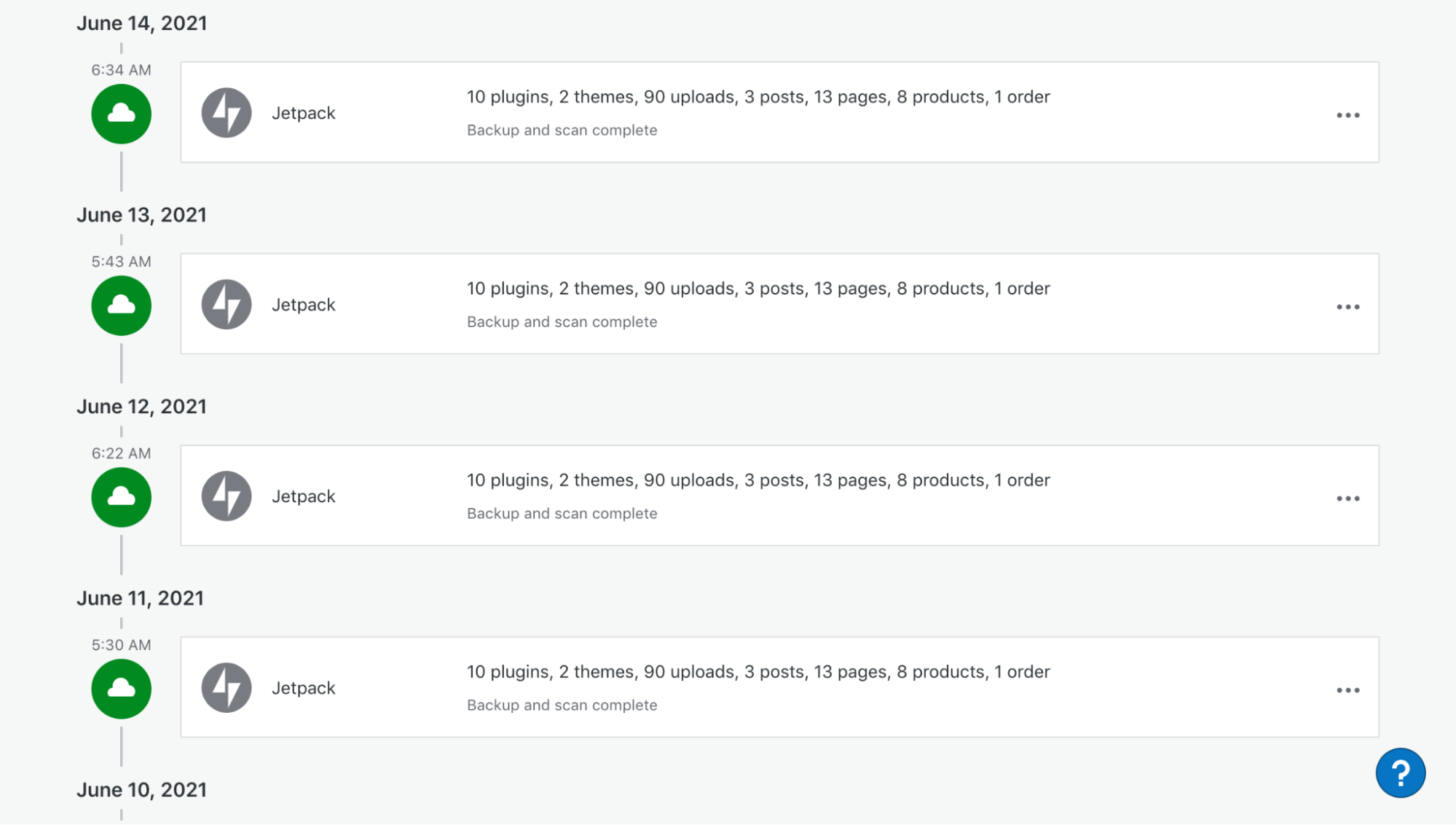
Automated backups
If your site breaks for any reason, a full backup will be invaluable. Imagine losing all of your hard work, the money you’ve invested, and your customers’ or visitors’ data. WordPress backups provide peace of mind.
But not all backup solutions are created equal. Jetpack backups are:
- Automated, so you don’t need to manually create backups.
- Secure, so your backups are protected and always available.
- Easy to set up, which is particularly helpful if you’re not familiar with coding or server management.
- Fast to restore, so you can get your site running again as quickly as possible.
- Available in two formats: daily and real-time.
Daily backups automatically happen once a day and are a great solution for restaurants, blogs, and other websites that aren’t updated more than once every 24 hours.
Real-time backups happen automatically as you work, so you have an up-to-the-minute record of your website — every change is saved as you make it. They’re perfect for online stores, membership sites, forums, and any website that’s updated on a regular basis.
Regardless of the option you choose, you can trust that your site is backed up and can be restored in a few clicks if you ever need it.
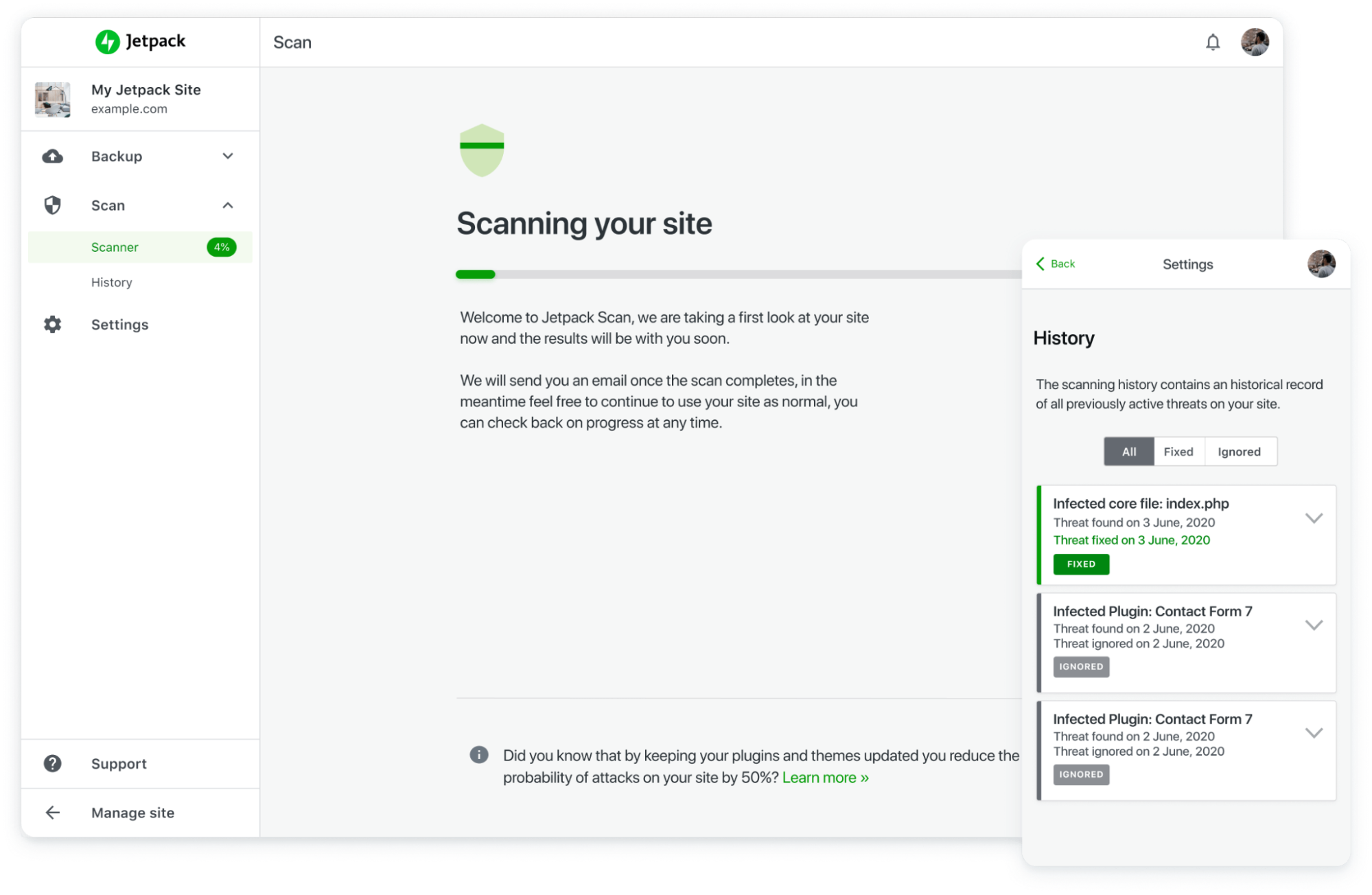
Automated malware scanning
If a hacker gains access to your website, they can plant a “backdoor” — a type of malware that allows them to access your site any time they want to steal data or insert malware or viruses without your knowledge. Malware compromises your reputation and puts your information and your customers’ data at risk.
That’s where Jetpack Scan comes into play. It runs automatic daily malware scans of your site code, checking for anything suspicious. The minute it detects a threat, you’ll get an email notification with detailed information about infected files.
And it gets better: Jetpack automatically fixes the majority of known threats. So not only will you know about problems right away, you probably won’t have to lift a finger to fix them.
Automated spam filtering
Spam often comes in the form of irrelevant comments that include links to disreputable websites. With the right software, spammers can leave millions of comments — which quickly become unmanageable.
Jetpack Anti-spam automatically filters comments, pingbacks, and contact form submissions for known spam, saving you hours of time. If you’re worried about real comments being marked as spam, you can review them and restore anything you’d like, or just set Jetpack to get rid of the worst comments so you never have to see them.
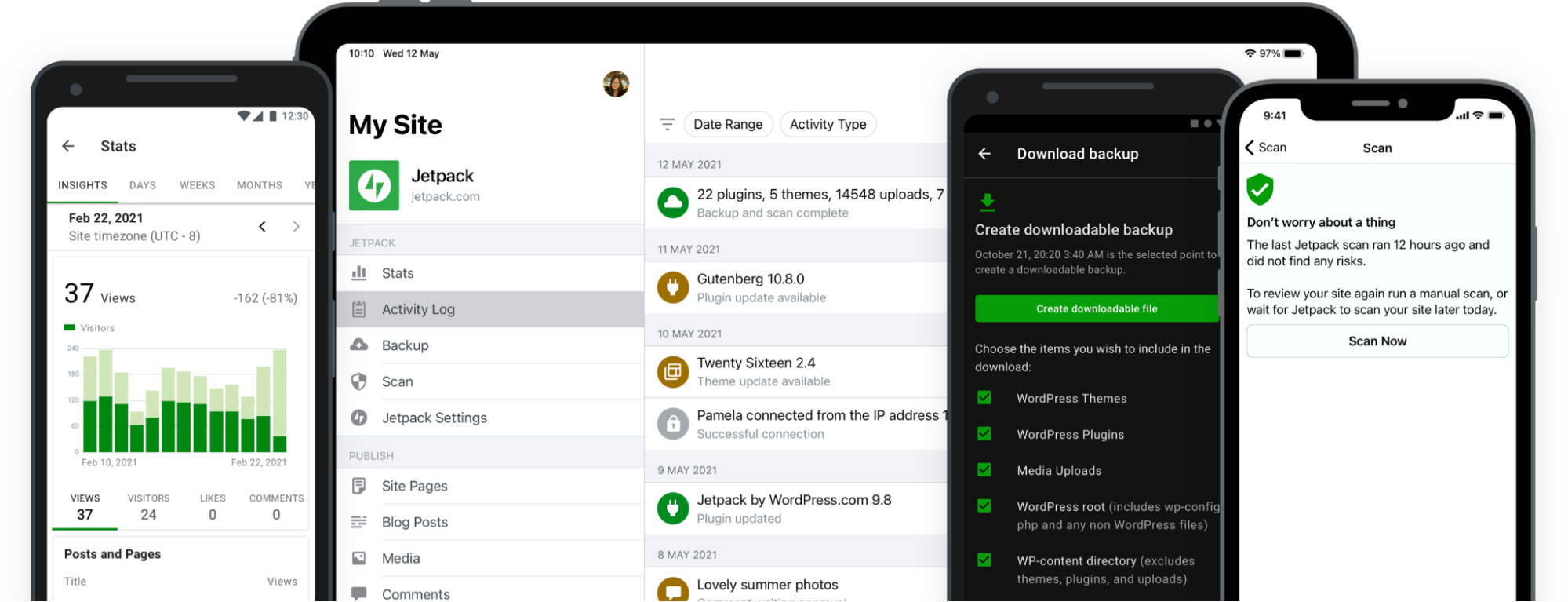
Web application firewall (WAF)
Jetpack’s web application firewall examines incoming traffic to your site and decides to allow or block it based on various rules. This adds an important layer of protection to your site, particularly when attackers actively exploit unpatched vulnerabilities. The firewall rules are continually updated by our team of security experts, ensuring your site has the most up-to-date protection available.
If needed, you can also specify IP addresses, and IP address ranges that you want to block from reaching your site.
The Jetpack mobile app
Hackers don’t stop just because you’re away from your computer. With the Jetpack mobile app, you can check on site activity, restore a backup, and view malware scan results no matter where you are.
Plus, you’ll get instant alerts if your website goes down or if any malware is found, for ultimate peace of mind. Find something wrong? You can solve the majority of known threats with one click, right from the app.
Ease of use:
Jetpack is designed so that absolutely any website owner can use it, no matter their technical skill level. All features can be turned on in just a few clicks, with no coding knowledge or developer required.
Support and documentation:
Jetpack is maintained and supported by WordPress experts who truly care about you, your site, and your business — appropriately, they’re called Happiness Engineers. A free plan includes high-quality email support, and paid plans offer faster, prioritized attention so you get the help you need right when you need it.
There is also extensive documentation that walks you through setup and troubleshooting.
Pricing and plan options:
- Jetpack Free includes downtime monitoring, brute force attack protection, and an activity log with the last 20 events at no cost.
- Jetpack Security includes all features, along with real-time backups (10GB starting, can purchase more storage), real-time security scans, our automatic web application firewall, and a 30-day activity log starting at $20 per month.
- You can also purchase some features individually, like Jetpack Backup, Jetpack Scan, and Jetpack Anti-spam, starting at $10 per month.
Great for:
Blogs, eCommerce stores, and websites of any size. Jetpack Security is the most comprehensive, best WordPress security plugin for virtually any scenario.

2. iThemes Security
iThemes Security is a freemium plugin that focuses more on hardening your site — adding layers of protection — than identifying and solving hacks. They do this through security measures like setting correct file permissions, enforcing strong passwords, and changing login URLs.
Key features of iThemes Security:
- Brute force protection
- File change and 404 detection
- Database backups
- Hiding login and admin page
- Strong password protection
- Two-factor authentication
- Biometric login with passkey technology
Here are more details about some of these features:
Brute force protection
Locks people out when they try to get in multiple times and fail. This keeps bots from guessing your password and username combination thousands of times in a short timespan.
Database backups
Automatically generate backups of your database, which are then emailed to you. Note that this includes only the database, not any of your files, media, plugins, or themes.
Hide login page
By default, all WordPress sites use the URL /wp-admin for the login and dashboard page. This, of course, makes it very easy for hackers to find that page, since it’s always the same. Changing the URL to something else, which iThemes Security allows you to do without custom code, adds an additional layer of protection.
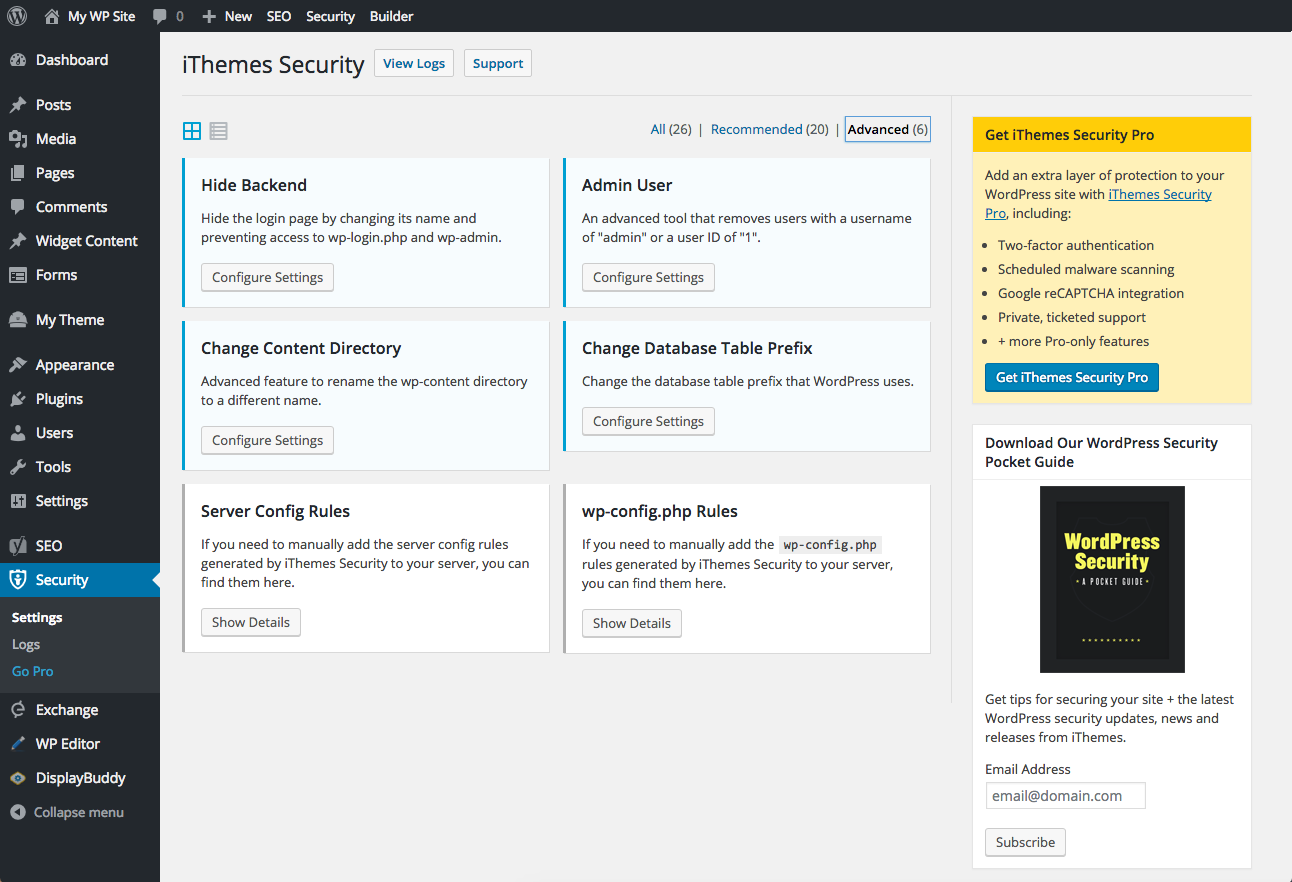
Biometric login with passkey technology
Powered by the WebAuthn protocol, these login methods provide a handy passwordless login experience.

Ease of use:
Like Wordfence, the iThemes settings dashboard can be overwhelming for beginners and non-technical users. There are a lot of small settings that can be turned on or off and it’s tricky to know which ones are right for your site.
Support and documentation:
The free version of iThemes Security is run through the WordPress.org forums. The premium version includes a ticketed support system. There is also extensive documentation available.
Pricing and plan options:
- iThemes Security Free includes hardening measures, database backups, brute force attack protection, and file change protection (among other features) at no cost.
- iThemes Security Pro (Premium) adds scheduled malware scans, two-factor authentication, and reCAPTCHA (among other features) and starts at $99 per year:
- 1 site $99
- 5 sites $199
- 10 sites $299
Great for:
Login protection and site hardening. Though there are a variety of other features included, many of the other WordPress security plugins handle them better, in a way that’s easier for users.

3. Wordfence
Wordfence is a web application firewall that also offers a few additional features like malware scanning. Since the firewall is an endpoint firewall, it integrates deeply with WordPress, can’t be bypassed, and can’t leak data. This makes it much more secure than cloud alternatives.
Once you have Wordfence set up, you’ll receive email notifications if it detects anything concerning like an outdated plugin, malicious piece of code, or virus.
However, Wordfence does have a reputation for slowing down your site, as it adds a lot of heavy database tables and puts strain on your server during malware scans.
Key features of Wordfence:
- A web application firewall
- A security scanner
- Leaked password protection
- Two-factor authentication
- Manual blocking and country blocking
- Automated file repair
Let’s take a closer look at a few of these features.
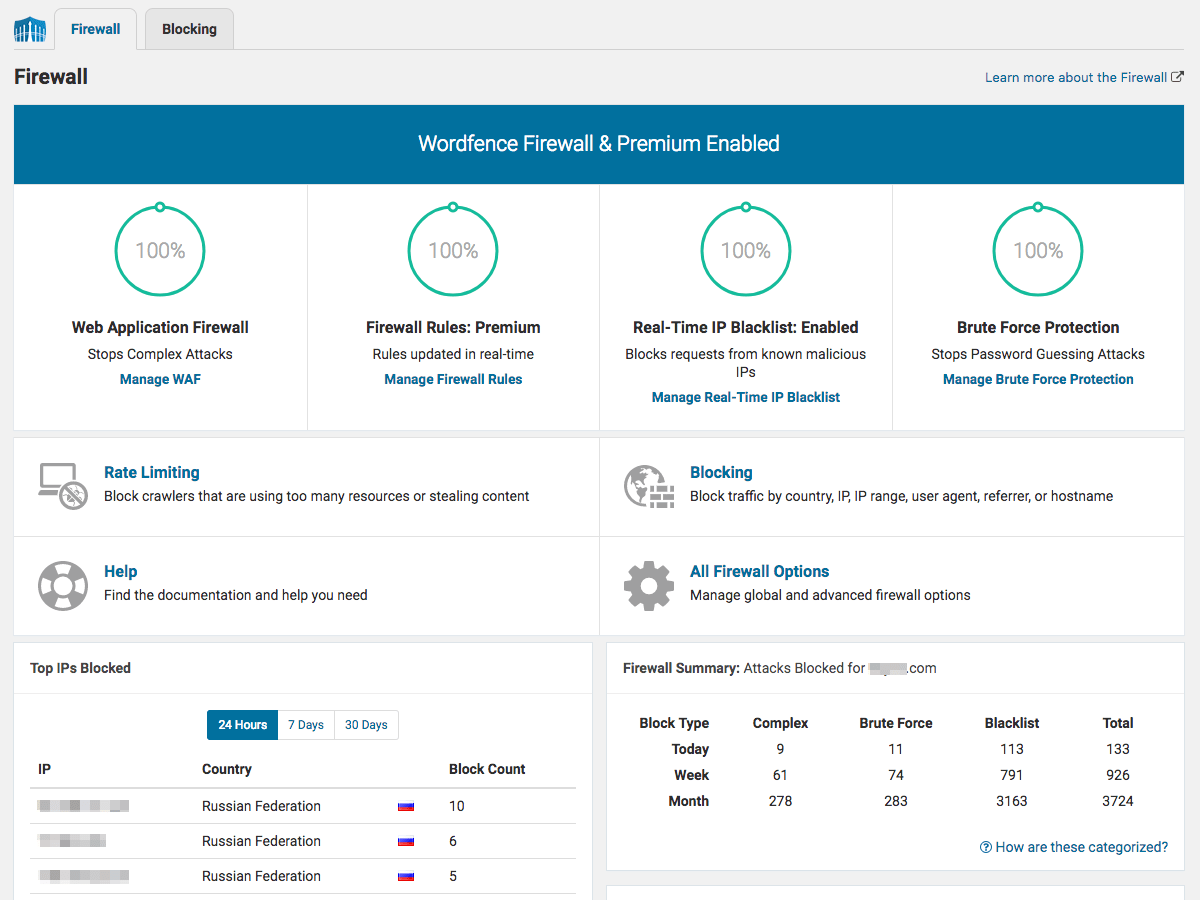
Web application firewall
The firewall is certainly the most powerful feature of Wordfence. It harnesses the data collected from the more than four million websites that it protects to understand how hackers attack, what attacks look like, and where they come from. They regularly update their firewall rules and the list of malicious IP addresses that they block for constant protection.
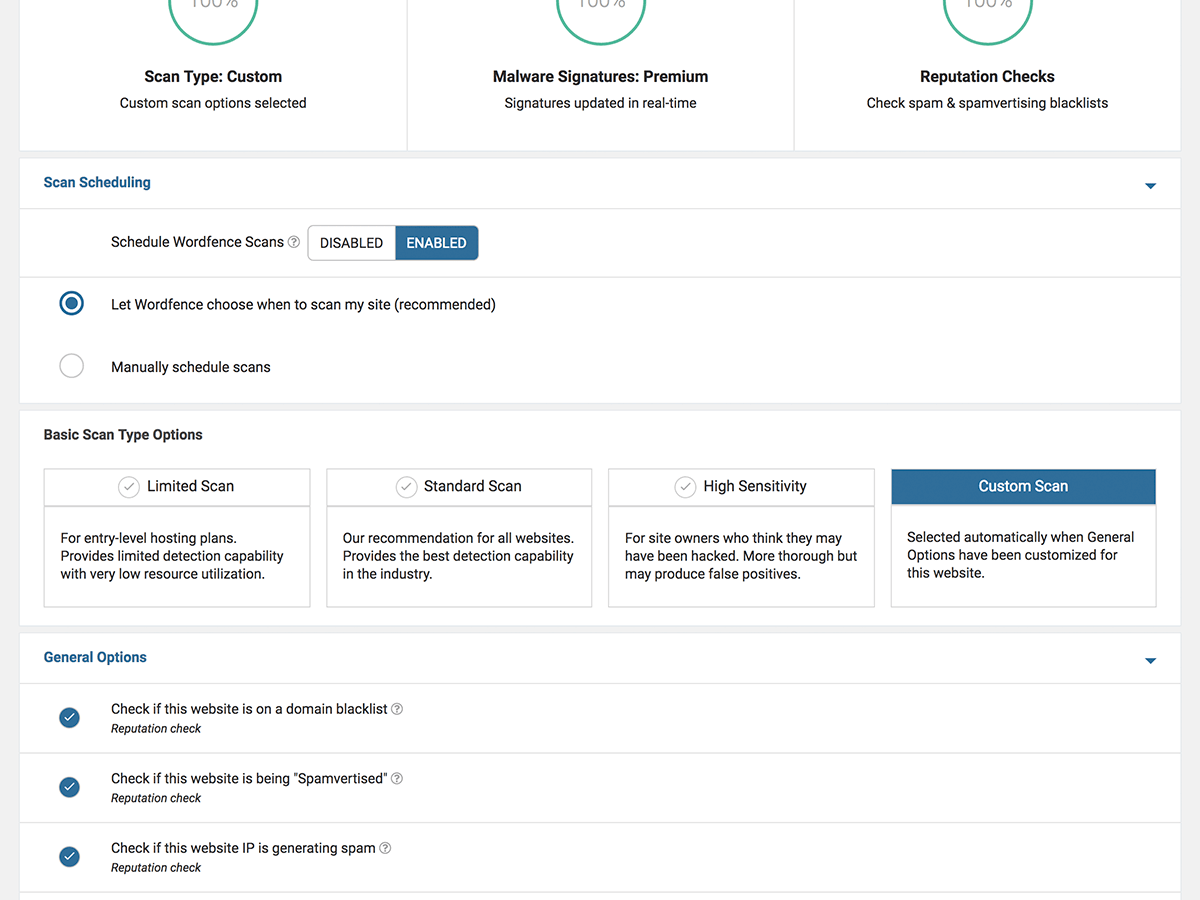
Security scanner
The security scanner checks your site for malware, bad URLs, spam, malicious redirects, and code injections. It also reports any changes made to core WordPress files, known security vulnerabilities, and outdated plugins.
Manual blocking and country blocking
Premium plans provide access to these features, which essentially just add extra power to the firewall. With manual blocking, you can choose to block entire malicious networks or any human or robot activity that you wish. With country blocking, you can block all traffic from a specific country, which can be particularly useful during an attack. Keep in mind that long-term country blocking is not recommended for SEO purposes.
Automated file repair
If Wordfence finds that a core WordPress file has been modified in an unsavory way, you can return the file to its original state with just one click. It is important to note, however, that this is different from removing malware or repairing a hacked site, which will run you an additional $490 from Wordfence.
Ease of use:
While Wordfence can be used by those without technical knowledge, the settings panel can be overwhelming and complicated. All of the features are listed at once and it can be difficult to understand what your site needs. By default, Wordfence also sends a lot of email alerts, many of which don’t require any response from the site owner, and it can be difficult for beginners to understand what they need to do with each one.
Support and documentation:
Wordfence provides free support through the WordPress forums, and premium support through an online ticketing system. They also have a documentation database that provides details about setting up and troubleshooting the plugin.
Pricing and plan options:
- Wordfence Free includes the basic web application firewall, malware scanner, and brute force attack protection at no cost.
- Wordfence Premium adds features like real-time firewall updates, IP blocklist checks, and country blocking for $99 per year.
Great for:
Small websites that are looking specifically for a firewall and don’t need to protect important data like credit card information. While Wordfence does include additional features, it’s not the most comprehensive WordPress security plugin on this list. The web application firewall is what makes it stand out.
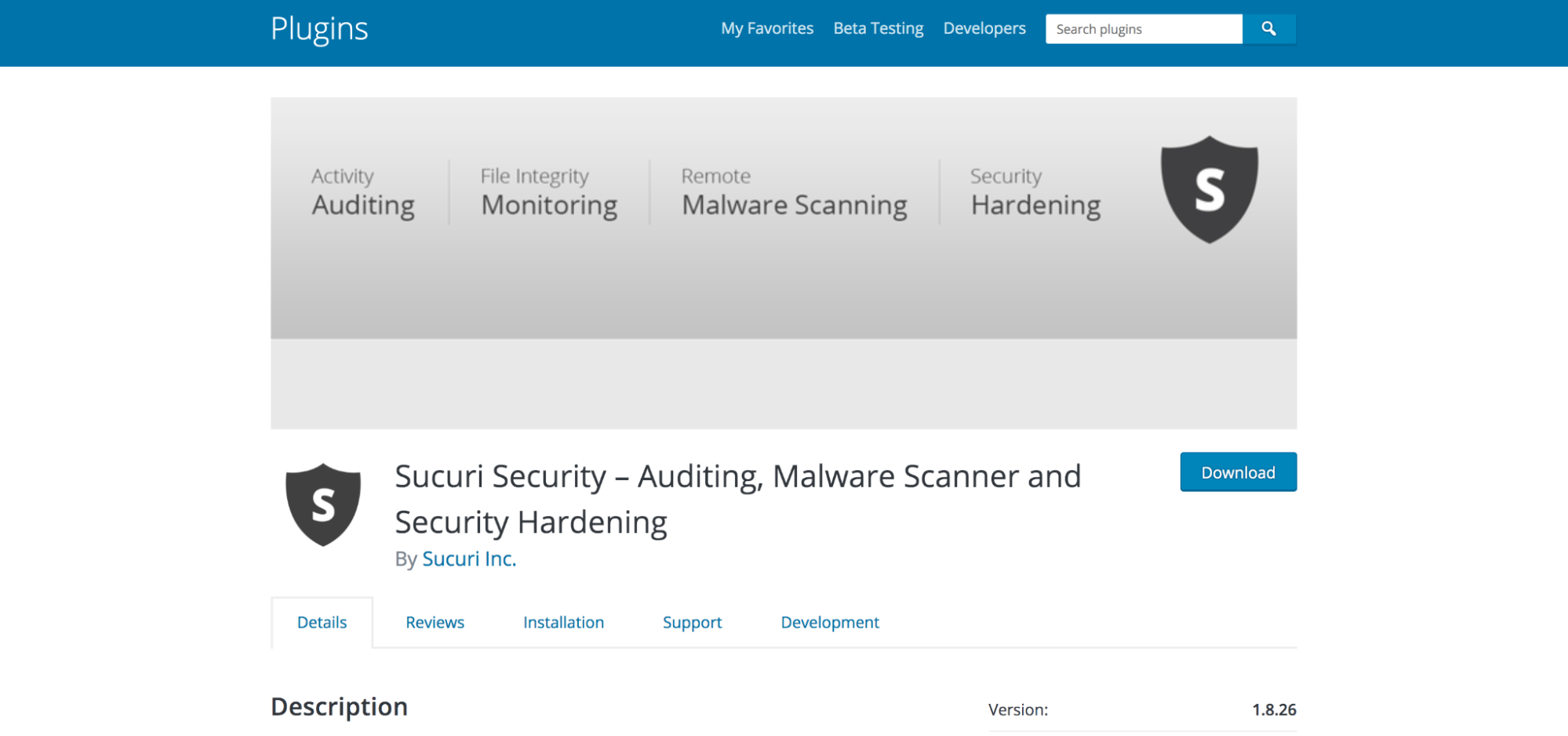
4. Sucuri
Sucuri is a cloud-based WordPress security solution, which means that it runs completely on its own servers, preventing yours from lagging. It wasn’t built specifically for WordPress, and works with any platform or content management system. While it does offer web application firewall and malware scanning tools, its cleanup services really shine.
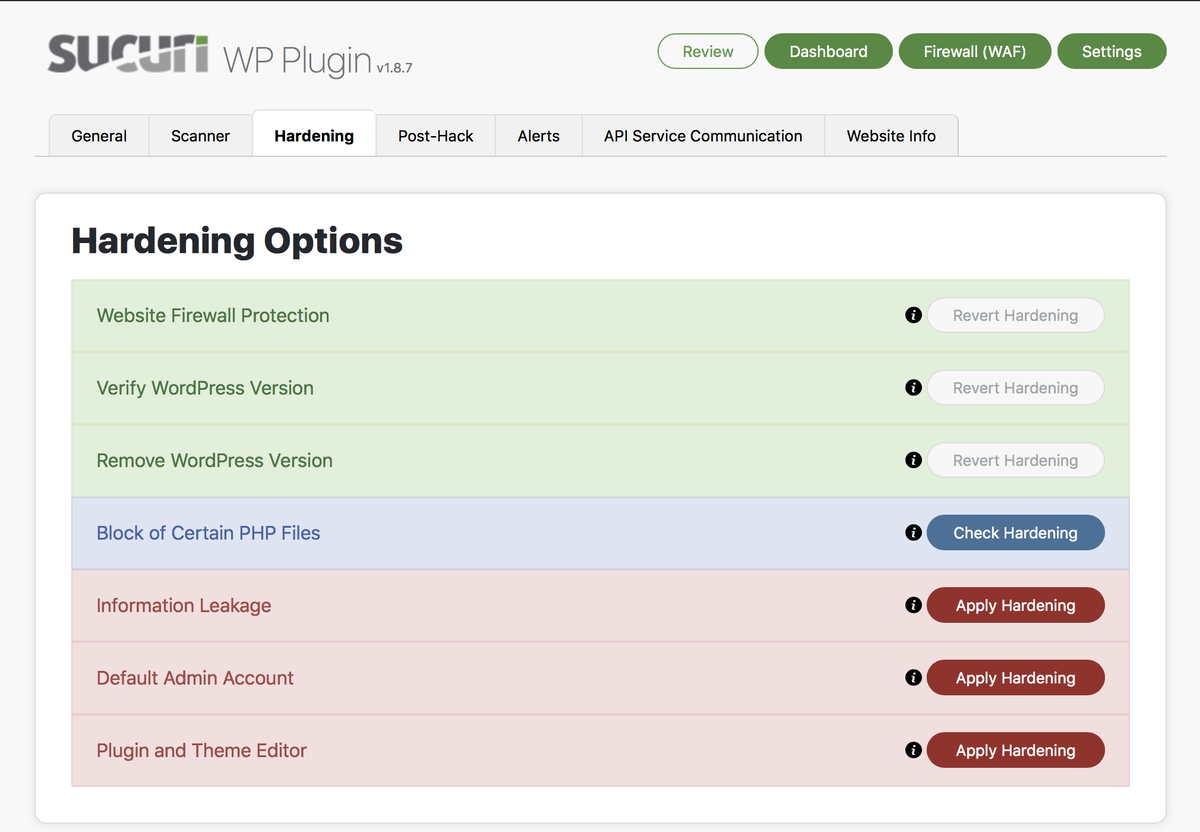
It is important to note that Sucuri very clearly separates its free and premium features. The free plugin offers malware scanning and WordPress hardening, while the premium version includes the web application firewall and hack cleanup services.
Key features of Sucuri:
- Malware scanning
- Blocklist status monitoring
- A web application firewall
- Distributed Denial of Service (DDoS) mitigation
- Brute force attack prevention
- Website cleanup services
Let’s examine a few of these even closer.
Blocklist status monitoring
Sucuri runs your URL through a variety of services to see if you’re blocklisted. And, since blocklisted sites lose a significant amount of traffic, this can be a huge plus.
Distributed Denial of Service (DDoS) mitigation
DDoS attacks are malicious attempts to disrupt the traffic of a server by overwhelming it with a flood of fake traffic. This essentially prevents normal, legitimate visitors and customers from getting to your website. Sucuri’s DDoS mitigation feature blocks these attacks.
Website cleanup services
Sucuri’s expert team is available to repair and restore your site after a hack. They remove malicious code from your files and database, submit blocklist removal requests, and repair SEO spam (like link injections).
Ease of use:
Setup of the premium version of Sucuri can get a bit tricky for non-developers, as you have to change your domain DNS settings to use Sucuri’s servers. Setup for the free WordPress plugin is much simpler and easier for non-developers.
Support and documentation:
Support for the free version is offered through the WordPress support forums while the premium version uses a ticketing system. There’s also an extensive knowledge base available to answer common questions.
Pricing and plan options:
- Sucuri Free includes malware scanning, blocklist monitoring, and WordPress hardening at no cost.
- Sucuri Basic adds a web application firewall and cleanup services for $199 per year. However, there is no guaranteed cleanup response time and malware scans are run every 12 hours.
- Sucuri Pro is $299.99 per year and includes everything in the Basic plan, but increases the frequency of malware scans to six hours.
- Sucuri Business increases the frequency of malware scans to every 30 minutes and guarantees a response time to hacks of six hours. These benefits come with a yearly fee of $499.99.
Great for:
Hardening and cleaning up a website after it’s been hacked. Since the free version of the plugin doesn’t include essential features like a firewall, it’s best to stick with the premium version or choose another plugin option.
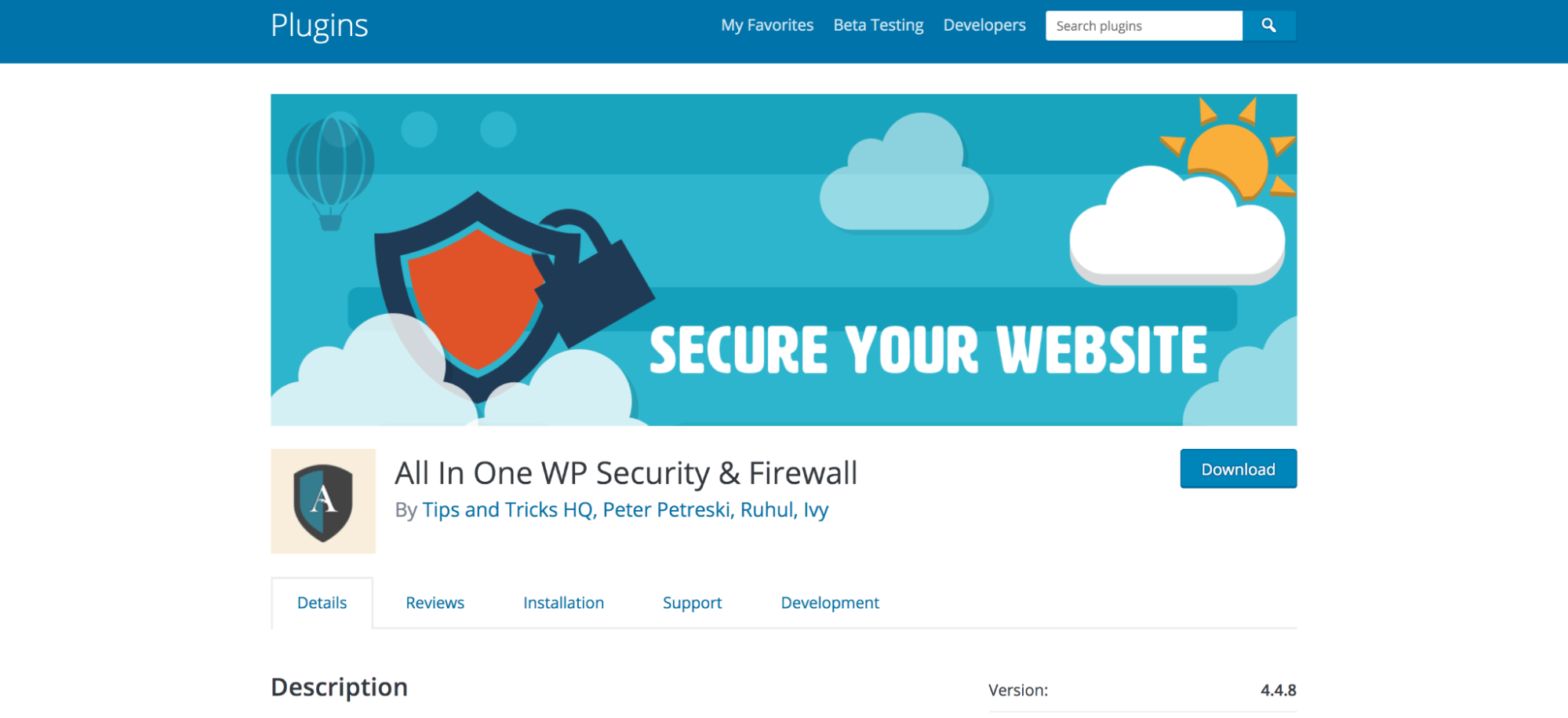
5. All in One WP Security and Firewall
The All in One WP Security and Firewall plugin is a completely free, comprehensive WordPress solution, as its name implies. It divides its features into categories based on their security level (and the likelihood that they might break something on your site), so there’s something for everyone, regardless of skill level.
However, all of the features are focused on protecting your site against hacks rather than scanning for malware and cleaning up a hacked site.
Key features of All in One WP Security and Firewall:
- User account hardening
- Login page security
- Database backups
- File system security
- Blacklist functionality
- A firewall
- A security scanner
- Brute force attack protection
Here’s some more information on a few of these features:
Login page security
The plugin blocks users after a certain number of login attempts, forces logout after a set time period, adds reCAPTCHA to the login page, and records every login and logout. This helps protect your site against both hackers and bots.
File system security
All in One WP Security and Firewall checks your files and folders for permissions issues and lets you fix them with a single click. It also allows you to prevent hackers and bots from viewing easily-compromised files (like readme.html, license.txt) and disables file editing.
Security scanner
The security scanner checks for changes in your files by comparing them to the default, core WordPress files. Note that this does not fix the issues for you or scan for malware.
Ease of use:
Because features are divided up by security level — separating those that could break your site from those that couldn’t — it’s an easy plugin for beginners to use. It also features a security strength meter that gives you a quick overview of where you stand at any given moment.
Support and documentation:
Support is only available through the WordPress.org forums and documentation is limited about some features.
Pricing and plan options:
There is only one version of this plugin — the free version — which includes all features.
Great for:
Beginners and basic websites. It’s easy to get started relatively quickly without breaking your site. But, since there’s not a premium version of this plugin, it does lack valuable features like malware scanning and removal. This could be a good solution for hobby blogs that don’t want to invest a lot into their website’s security.
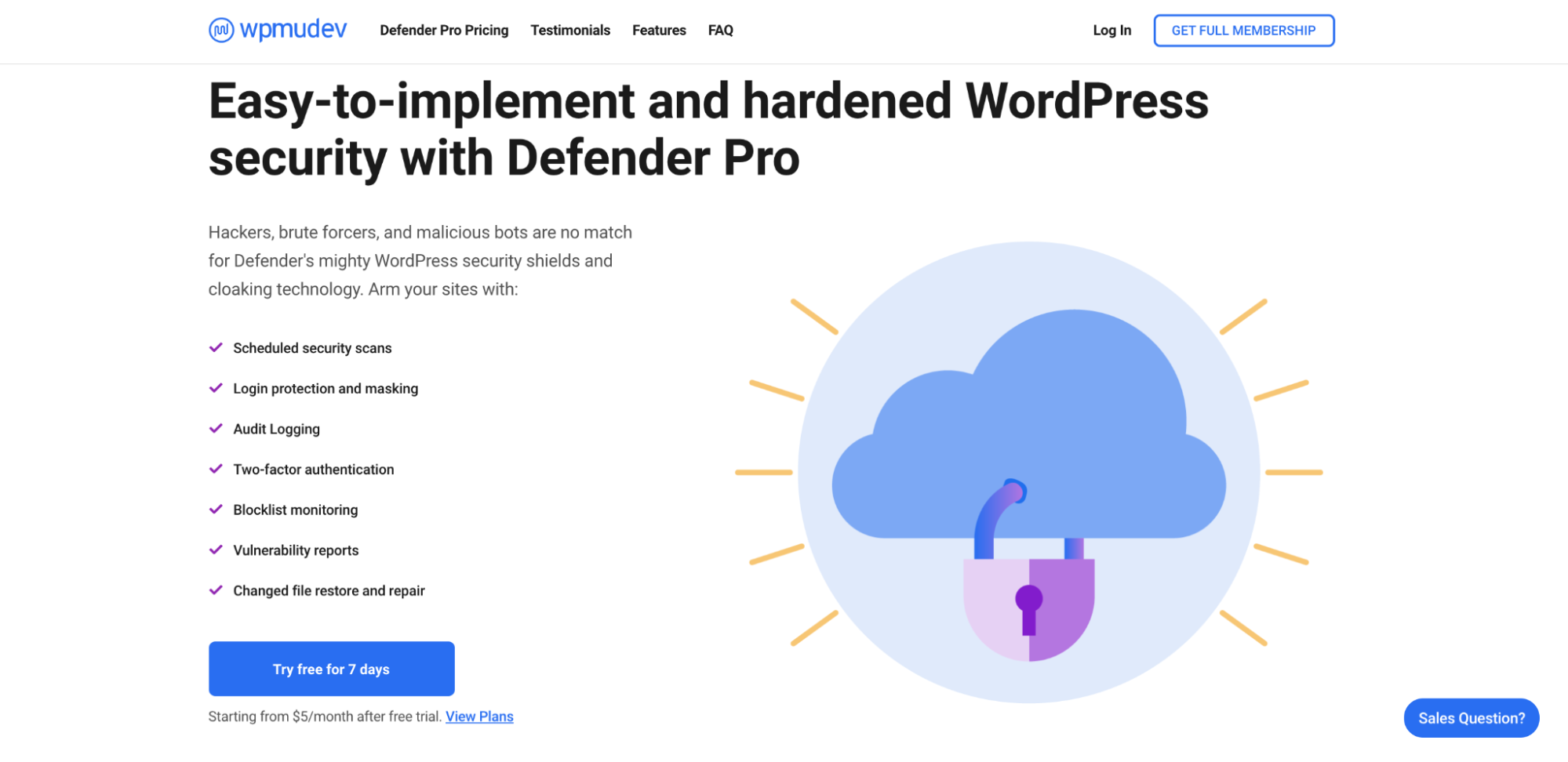
6. Defender Pro
Defender Pro was created by WPMU DEV, a WordPress development company that builds solutions for everything from security and opt-ins to quizzes and analytics. It can be purchased separately or as part of a suite of website tools.
Key features of Defender Pro:
- Security scanning
- Login protection
- Two-factor authentication
- Blocklist monitoring
- Changed file restore and repair
Ease of use:
Defender Pro includes an easy-to-use setup wizard that’s great for beginners.
Support and documentation:
WPMU Dev offers live chat support, along with forums, emails, and detailed documentation.
Pricing and plan options:
- Defender Pro only is $60 a year for the features listed above.
- The Security and Backups pack adds on additional products, like backup and migration tools, for $90 a year.
- The WPMU Dev Membership is the full suite of tools — including opt-ins, analytics etc. — and is $190 per year.
Great for:
Sites that want to purchase the full tool suite rather than just security. While Defender Pro is a decent security option, it lacks key features like a firewall and spam prevention. However, when included with the full suite of WPMU Dev tools, it’s a nice bonus.
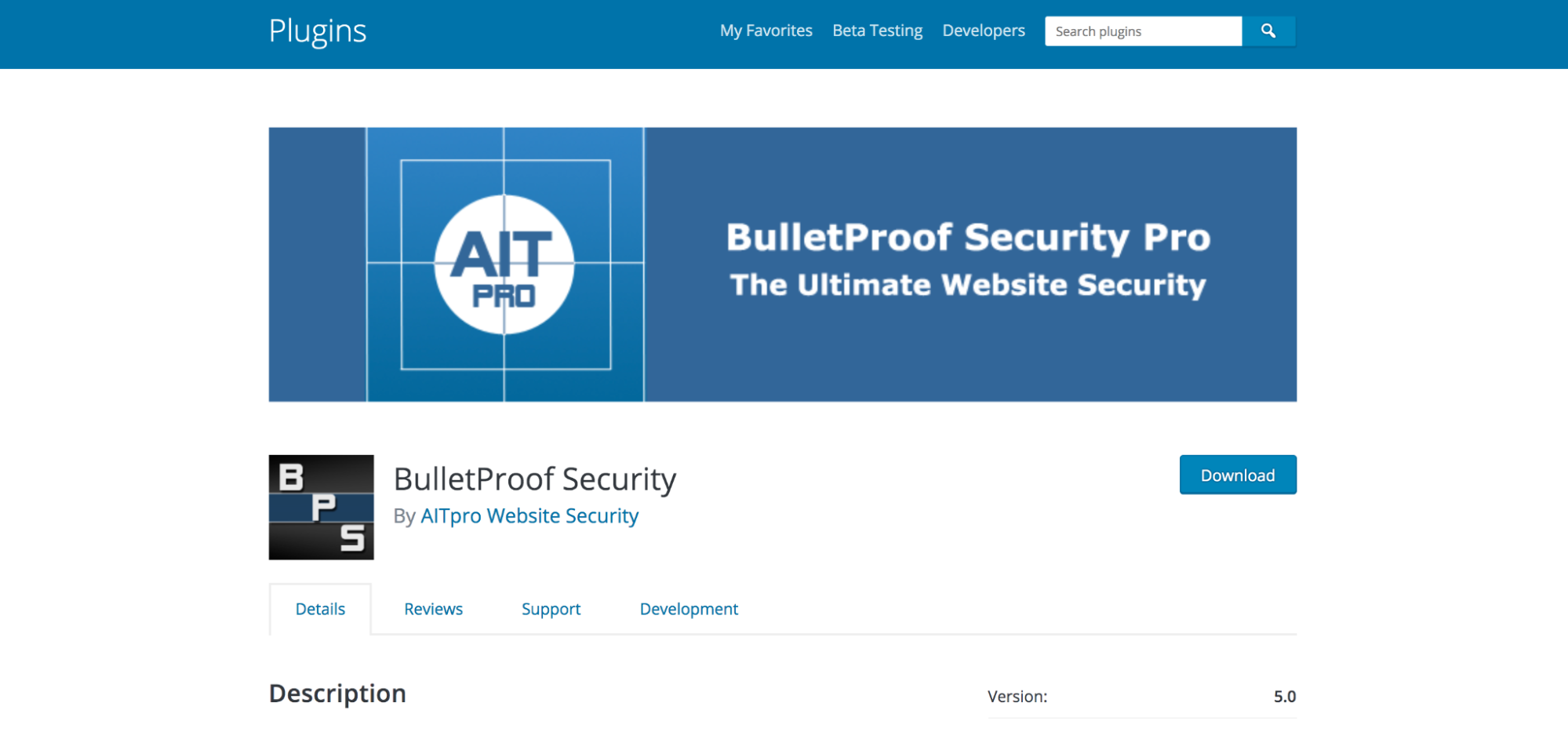
7. Bulletproof Security
Bulletproof Security is a freemium WordPress plugin targeted specifically at developers. It’s comprehensive, and allows for a lot of backend tweaking, but is difficult for beginners to use.
Key features of Bulletproof Security:
- Malware scanner
- Hidden plugin folders
- Login security and monitoring
- Idle session logout
- Auth cookie expiration
- Security logs
- A variety of other advanced security features
Ease of use:
Again, this is not a plugin designed for beginners. While it does provide a setup wizard, changing or tweaking settings gets very complicated and could break your site.
We guard your site. You run your business.
Jetpack Security provides easy‑to‑use, comprehensive WordPress site security, including real‑time backups, a web application firewall, malware scanning, and spam protection.
Secure your siteSupport and documentation:
Support for the free plugin is provided through WordPress.org forums. Premium support is provided through a special support forum. Limited documentation and video tutorials are available.
Pricing and plan options:
- BulletProof Security Free offers many of the features listed above at no additional cost.
- BulletProof Security Pro includes unlimited installations and advanced features (like database backups and monitoring, a plugin firewall, and auto-restore of website files) for $69.95.
Great for:
Developers and advanced users who want to personally customize all aspects of their website security.
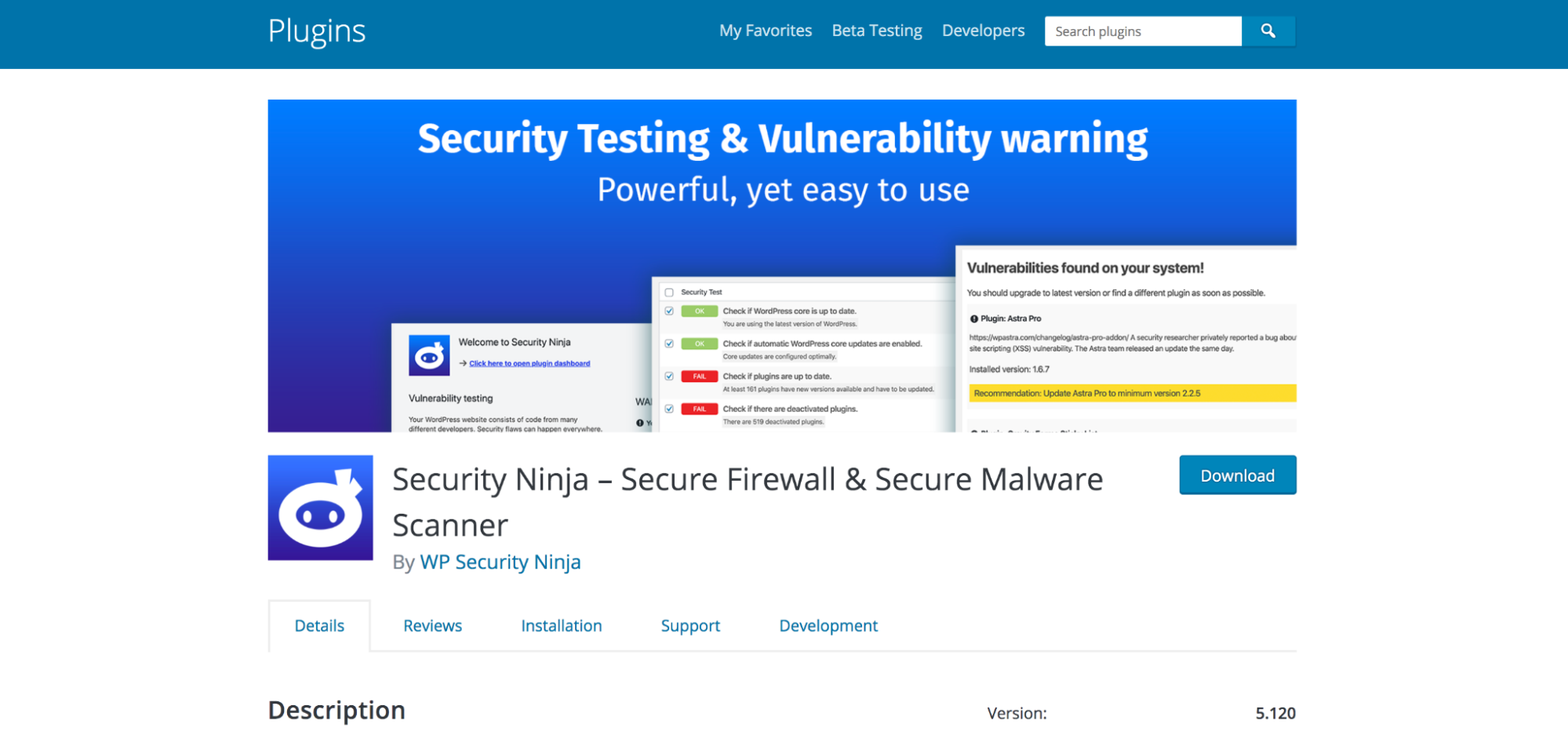
8. Security Ninja
While Security Ninja is a relatively comprehensive security solution, its “claim to fame” is the 50+ security checks that are built-in. These tests cover everything from up-to-date themes and plugins to WordPress versions, file accessibility, and database table prefixes.
Key features of Security Ninja:
- A web application firewall
- Malware scanning
- Login form protection
- Plugin vulnerability scans
- Event logging
Ease of use:
This plugin is relatively easy to use, but does require you to put in some work. It doesn’t automatically fix the issues it finds. Instead, you’re completely responsible for your site and security fixes. This, of course, can be a benefit for those who know what they’re doing, but can also be difficult for beginners. Note that the Pro version does, however, fix around 30 issues automatically, should you choose to take that route.
Support and documentation:
Support for the free version is provided through WordPress.org forums, while the Pro version includes a support ticketing system. Detailed documentation is available.
Pricing and plan options:
- Security Ninja Free includes the 50+ security checks mentioned above at no cost.
- Security Ninja Starter adds on a firewall, malware scanner, auto fixer, and more for $49 a year for one site. If you want to cover more than a single site, you can purchase their plus plan (three sites) for $129 per year or pro plan (five sites) for $199 annually. Each plan also has the option for a lifetime license at a premium cost.
Great for:
Sites that want a very clear picture of where they stand, along with those who have at least a medium-level knowledge of WordPress and security.
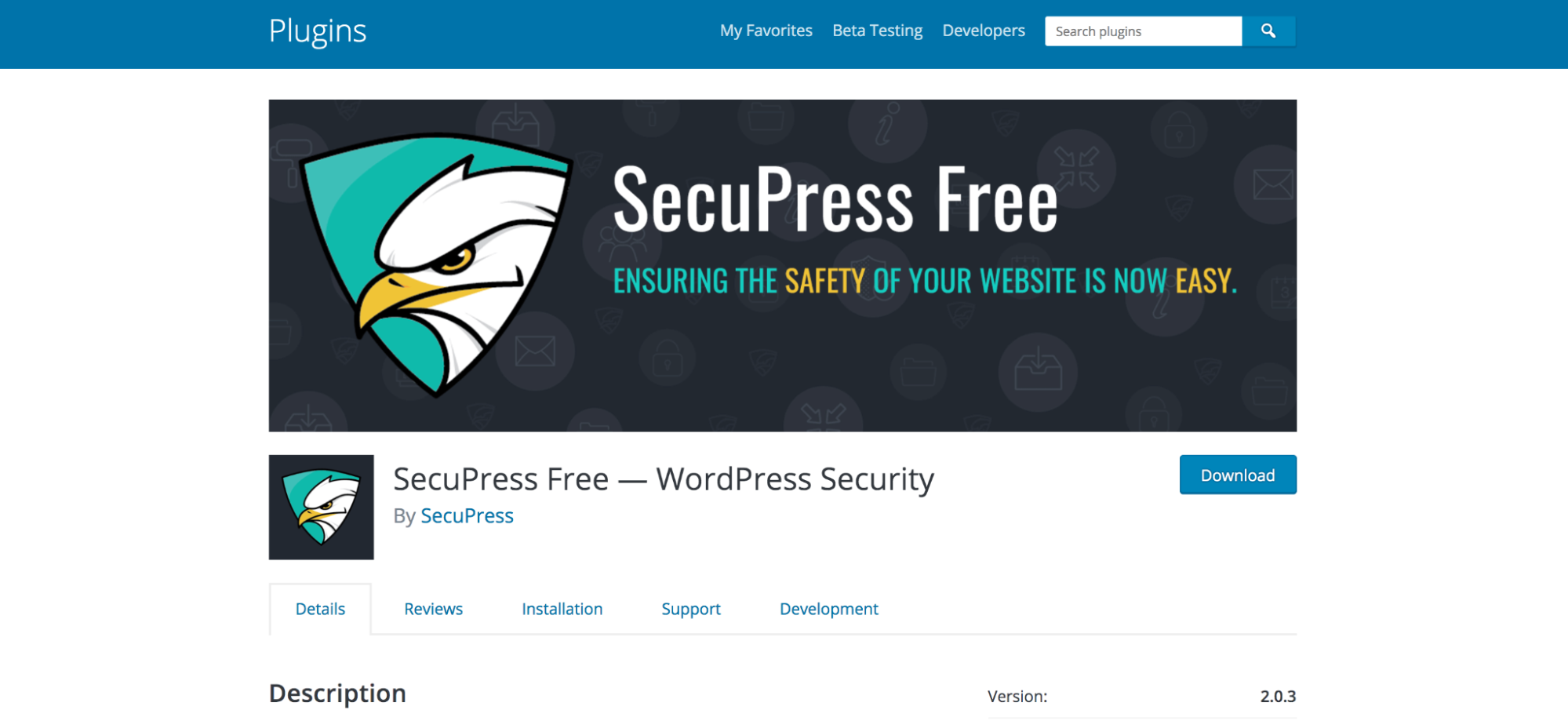
9. SecuPress
SecuPress packs a lot of security features into one plugin without putting too much strain on your site. Both the free and premium versions are easy to use for people of all skill levels. One of the best features is the Security Report, which lets you know where your site stands and provides clear recommendations for improvement.
Key features of SecuPress:
- A site health scanner
- Limit login attempts
- WordPress hardening features
- Two-factor authentication
- Malware scanning
- Database and file backups
Ease of use:
SecuPress has a simple interface that’s easy to navigate for site owners of any skill level. It categorizes features based on their purpose and explains what each one does on-site.
Support and documentation:
The free version includes support through the WordPress forums, while the premium version includes a ticketing system.
Pricing and plan options:
- SecuPress Free includes the health scanner, many hardening features, and limit login attempts (among other features) at no cost.
- SecuPress Pro adds on two-factor authentication, malware scanning, and backups, among other advanced features, for $69.99 per year.
Great for:
Small businesses, especially ones that can invest some money into a WordPress security plugin. Since the free version doesn’t include the most valuable features like malware scanning, it’s recommended that you purchase the premium version.
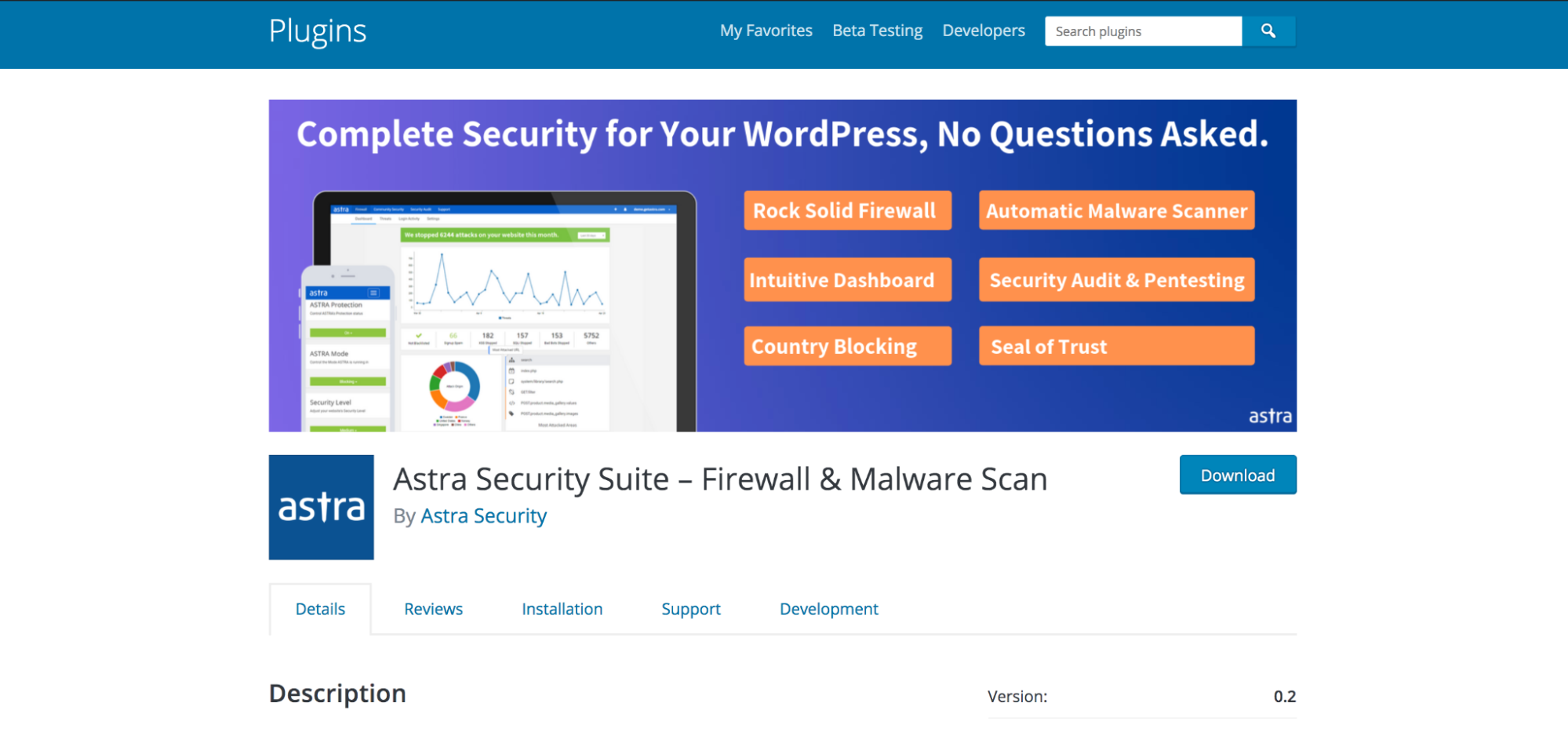
10. Astra Security
Astra Security is a premium-only security tool that describes itself as an “all-in-one security suite for complete protection, minus the hassle.” It is important to note that, while it does protect WordPress sites, it was not built specifically for WordPress and works for any type of site. Since it’s not WordPress-focused, you may miss out on valuable features specific to the platform.
Key features of Astra Security:
- A website firewall
- Malware scanning and cleanup
- Blocklist monitoring
- Bad bot protection
- IP and country blocking
Ease of use:
Astra Security is easy to set up and relatively easy to configure. The premium support team is also available to help.
Support and documentation:
The level of support you get depends on the plan you purchase. Support is provided through a 24/7 live chat and there is both documentation and a knowledge base to get you started.
Pricing and plan options:
- The Pro Plan includes a firewall, malware cleanup within 12 hours, a malware scanner, bad bot protection, and bronze support (among other features) for $228 a year.
- The Advanced Plan adds 300+ security tests, malware cleanup within eight hours, spam prevention, and silver support (among other features) for $468 a year.
- The Business Plan adds malware cleanup within six hours, 500+ security tests, and gold support (among other features) for $1428 a year.
Great for:
Larger businesses, especially those with multiple sites on different platforms. Since this is a more pricey option and wasn’t built specifically for WordPress, it’s most likely not the best choice for the majority of WordPress blogs and businesses.
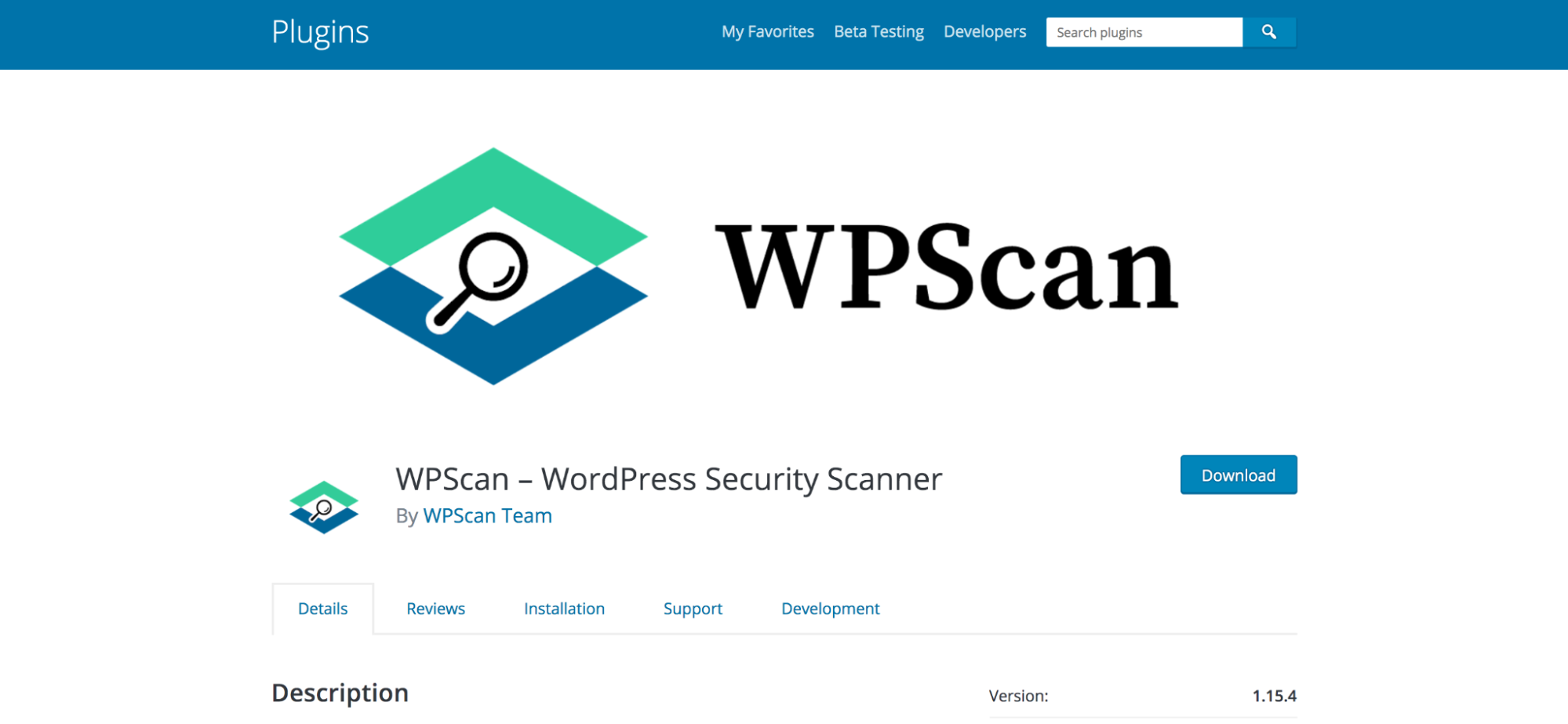
11. WPScan
WPScan is a freemium, single-feature plugin that focuses specifically on testing the security of your site. While it’s the only single-feature plugin on this list, it’s included because it excels at what it does and offers something that most other plugins don’t have. It contains a large database of vulnerabilities that it references when scanning.
Key features of WPScan:
- Scans for 21,000+ known security vulnerabilities in WordPress, plugins, and themes
- Checks debug.log files, wp-config.php backup files, and exported database files that could pose security risks
- Looks for weak passwords
- Checks to see if XML-RPC and default secret keys are enabled or used
Ease of use:
The plugin is very easy to set up. All you need to do is register for an API key on their website, add that key to the installed plugin, and choose between very basic settings.
Support and documentation:
Support is provided through the WordPress forums and there are basic instructions available.
Pricing and plan options:
Pricing is based on the number of API requests you need per day. WPScan makes one API request for WordPress core, one for each theme installed, and one for each plugin you use. So if you have ten plugins installed and one theme, that would be 12 API requests per day.
- The Free plan includes 25 API requests. The vast majority of sites will fall into this.
- The Starter plan includes 75 API requests and is €5 per month.
- The Professional plan includes 300 API requests and is €25 per month.
Great for:
Any site that wants to monitor for security vulnerabilities and doesn’t use a security plugin that includes this feature. However, it is important to note that this is not a complete security package and should be used in addition to something else.

12. Shield Security
Shield Security uses a simple strategy: start with prevention, then also provide a fix if a site is ever hacked. And since bots are responsible for the majority of security issues, Shield Security is dedicated specifically to blocking them from ever getting to your site. They also offer functionality that protects common WordPress plugins like Yoast, Gravity Forms, Advanced Custom Fields, Contact Form 7, and Elementor.
Key features of Shield Security:
- An anti-bot detection engine
- A malware and vulnerability scanner
- Spam detection
- Two-factor authentication
- A web application firewall
Ease of use:
It’s relatively straightforward to get started, but does provide a lot of information and settings that can be overwhelming for beginners.
Support and documentation:
Free support is provided through the WordPress.org forums. Premium support is offered through a ticketing system. There is also extensive documentation available, along with online courses.
Pricing and plan options:
- ShieldFREE includes bot detection, two-factor authentication, and a firewall (among other features) at no cost.
- ShieldPRO adds a malware scanner, vulnerability scanner, and spam prevention (among other features) for $79 per year.
Great for:
Website owners with a moderate understanding of security, who can invest some money into a premium plugin. Since the free version doesn’t include a malware scanner, it’s best to purchase the pro version.
How to choose the best security plugin for WordPress
While WordPress is very safe, it’s always a good idea to add extra protection to secure your hard work and visitors’ information. Sites can be targeted at any size, but the importance of extra security grows along with a site’s popularity and volume of content.
The easiest way to improve WordPress security is through a reputable plugin. But choosing the best WordPress security plugin for your site can get tricky because there are so many different options! Site owners should consider available prevention and cleanup features, along with cost and required technical knowledge.
Backed by a team of WordPress experts, Jetpack is the top choice for WordPress website security. It balances robust prevention and resolution features with reasonable costs, easy setup, and superior support.
If you’re just looking for a security scanning tool and don’t want all the other features and functionality, WPScan is a great choice. Not only is it completely free, it also excels at identifying security vulnerabilities to help you harden and lock down your WordPress site.
Or if you’re a developer who’s looking for an advanced, customizable option, you may want to consider BulletProof Security. It allows you to tweak just about everything in the backend so that you can provide unique, comprehensive security features for all of your client sites.
Frequently asked WordPress security questions
Does WordPress have security issues?
WordPress powers over 40% of the web and is the most popular content management system (CMS). While its popularity does make it a target for hackers, the software itself doesn’t have security issues.
You see, hackers rarely access websites through vulnerabilities with WordPress. Instead, most WordPress sites are hacked due to preventable security issues like out-of-date plugins and themes, insecure passwords, or a poor hosting environment.
While no content management system is 100% secure, core WordPress developers work very hard to make it as safe as possible with each and every update. And, if you follow some basic best practices, you shouldn’t have anything to worry about.
How can I improve my WordPress security?
- Choose a quality hosting provider. Security starts with your host, so choose one with a good reputation. Look for features like automatic backups, an SSL certificate, a server-level firewall, and malware protection. And before purchasing a plan, check reviews for common security-related issues. See Jetpack’s recommended WordPress hosting providers.
- Regularly update WordPress, themes, and plugins. New releases often include patches for security vulnerabilities — along with additional features and functionality — so make sure that you’re updating everything as soon as possible.
- Choose reliable themes and plugins. Only install plugins and themes that come from a reliable source and have excellent reviews. And never purchase free (also called “nulled”) versions of premium themes and plugins. These are often full of malware and vulnerabilities.
- Create secure usernames and passwords. Use a unique password for your WordPress site that’s at least 20 characters in length and combines uppercase letters, lowercase letters, numbers, and symbols. This keeps both hackers and bots guessing.
- Set appropriate user permissions. WordPress user roles define what actions each account can take on your site. Only give people the minimum role they need to do their job and remove any accounts that are no longer being used.
- Take automatic backups that are stored off-site. Set up automated backups that happen, at a minimum, every 24 hours. Then, store these backups completely separately from your host, so that if anything happens to your server, your backup isn’t affected.
- Set up brute force attack protection. Brute force attacks occur when bots guess thousands of username/password combinations every minute to force their way into your site. But a good tool can block suspicious IP addresses before they even get to you.
- Scan for malware. While you can’t physically monitor your site for malware 24/7, choose a tool or plugin that can. Finding out the second anything suspicious happens enables you to solve the issue and prevent it from becoming widespread.
- Set up two-factor authentication. Two-factor authentication requires both a password and physical device to log into your site. Typically, it sends a unique code to your phone, which you have to input to log in. This makes it nearly impossible for hackers to get in with a username and password.
- Get rid of spam comments. Spam comments aren’t just annoying; they can include links to harmful phishing sites, therefore hurting your website visitors as well. You can get rid of these manually, or install a plugin that automatically filters comments and deletes spam.
Can WordPress plugins contain viruses?
Yes, unsafe WordPress plugins can contain viruses. Since WordPress is open source, anyone can modify and use its code to create new plugins. This is incredibly beneficial because it means that there’s a solution for nearly any need, but it also means that unsavory developers can take advantage of the system.
But all you need is a little due diligence when selecting plugins. Always install them from trusted sources (like the WordPress.org repository) and check reviews thoroughly for signs of any issues. And, most importantly, never install nulled (or free) versions of premium plugins. These are often full of malware and vulnerabilities.
Can WordPress be hacked?
Yes, WordPress, like any other content management system, can be hacked. But the majority of hacks happen through completely preventable methods. If you put a few best practices into place — like choosing a high-quality host, setting secure passwords, updating your software, and installing a WordPress security plugin — there’s no reason your site will be more vulnerable than any other.
What types of sites are most likely to be hacked?
While it may seem like hackers only target large websites with a lot of traffic, that’s not really the case. The reality is that small businesses and blogs are just as likely to be attacked, but often have fewer security measures in place.
The majority of hackers don’t target specific sites. Instead, they use automated bots to search the web, looking for easy opportunities. And automated bots don’t discriminate.
Does my website need a firewall?
A good firewall is recommended for any website, because it acts as a shield between your site and all incoming traffic. A firewall should be included with any hosting plan you choose — this protects your site on a server level — but you should also install a web application firewall like the one included in Jetpack Scan or Jetpack Security to secure your website against attacks specific to content management systems.
Think of a firewall as a guard standing at the door of your website. It monitors every visitor and bot that stops by, identifies suspicious characters (like bad IP addresses, botnets, and traffic to hidden pages) and blocks them before they even have a chance to attack. The best and easiest way to add a firewall to your WordPress site is with a plugin.
Is WordPress secure for eCommerce websites?
When it comes to WooCommerce security, it makes sense to be vigilant. After all, you’re responsible for protecting customer data in addition to your site files and database. However, WordPress is an excellent, secure choice for an online store.
As the most popular content management system, it can be a target for hackers. However, it has a plethora of built-in security measures that will keep your site safe. And with a few best practices in place — like strong passwords, a quality host, and a great WordPress security plugin — you’ll be set for success.
How do I check my WordPress security?
The best place to start is with a malware scanning tool. This will scan your website for any suspicious code and alert you if it finds anything. Some also fix any problems they find automatically.
Here are a few more ways to check your WordPress security:
- Make sure your SSL certificate is working. An SSL certificate protects the data transmitted on your site, like payment and contact information. To make sure yours is working, simply check for the lock icon next to your URL in your browser. If you don’t have one, see our guide on how to get an SSL certificate for free.
- Monitor downtime. If your site goes down, it could be an indication of a hack. Install an automated tool that alerts you if your website is inaccessible so you can troubleshoot right away.
- Ensure there’s no browser security warning. If your site has been hacked, browsers like Google Chrome and Safari will display a security warning when you type in your URL. You may want to visit your website in an incognito or private window for the most accurate results.
- Check notifications in Google Search Console. If you have a Google Search Console account, you can quickly access the Security Issues Report, which will let you know if your site has been hacked or if it’s following any insecure practices.
- Follow security best practices. The best way to ensure that your WordPress site is safe is by implementing good security measures. Take the proper steps to harden your site (using a guide from a trusted source like Jetpack) and you’ll feel confident that you can stand up to hackers.
We guard your site. You run your business.
Jetpack Security provides easy‑to‑use, comprehensive WordPress site security, including real‑time backups, a web application firewall, malware scanning, and spam protection.
Secure your site