Time to First Byte (TTFB) and server response times are metrics that directly correspond to your website’s perceived speed and overall performance. Optimizing your site to minimize these times can help improve Core Web Vitals scores and, consequently, edge out stiff competition for search engine ranking positions. This also helps you provide the best possible user experience for your site visitors.
Working on these metrics might sound complicated, but there are plenty of ways even beginners can reduce TTFB and server response times on WordPress. For instance, you can install optimization plugins, use a Content Delivery Network (CDN), or migrate to a faster web host.
In this post, we’ll take a closer look at TTFB and why it’s important. Then, we’ll discuss six ways to reduce your TTFB and server response times.
What is Time to First Byte (TTFB)?
To put it simply, Time to First Byte (TTFB) refers to the time that passes between when you click on a web page to when your browser first starts to receive a response. In more technical terms, TTFB measures how long it takes for the server to deliver the first byte of data as a result of an HTTP request.
This process begins with an HTTP request which needs to be received by the server. The speed of this stage depends on a few factors, including the speed of the network, the distance between the client and the server, and any interruptions that might occur.
Next, the server has to process the request. This might involve running scripts, making database calls, and communicating with other network systems. Lastly, the server will deliver a response. This can be affected by the speed of the server and the user’s internet connection. The longer these stages take, the longer it takes for your page to display.
How does TTFB impact the user experience on a WordPress site?
Time to First Byte affects your overall page speed, so keeping it low can contribute to a positive user experience. And visitors are pretty demanding — when page speed increases from just one to three seconds, the probability of people leaving your site increases by 32 percent.
Since page speed is important for keeping users engaged, a good TTFB score can help you generate leads, score conversions, and make sales.
Improving your TTFB can also help you improve Core Web Vitals like Largest Contentful Paint (LCP), First Contentful Paint (FCP), and Cumulative Layout Shift.
And since Google uses both speed and Core Web Vitals as ranking factors, a better TTFB can contribute to higher search engine results and, ultimately, help you increase organic traffic.
What causes a high Time to First Byte?
From overloaded servers and discount hosts cutting corners to more positive problems like a huge spike in the popularity of your site, there are a number of things that can contribute to high TTFB times. These include:
- A slow server. Your server might not be optimized for WordPress, or you might be on a shared server where you have to compete with other websites for resources.
- Servers that are located in just one area. This can cause a high TTFB score for visitors who reside farther from the data center. This is because the further away people are from your server, the higher the network latency and the longer the wait times.
- A configuration issue with your server. In this case, you’ll need to contact your web host to see what they can do.
- Server saturation. If there’s too much traffic on your website, your server won’t be able to handle the number of requests. This can be quite common if you have a basic hosting plan and experience sudden, rapid growth.
- Slow DNS response times. Most people stick with the Domain Name System (DNS) provided by their web host. But, typically, hosting providers don’t spring for a premium DNS, which can lead to slow server response times and high latency.
- Unoptimized content. Huge files, lots of database queries, and other types of unoptimized content can result in high TTFB.
How to improve server response times (TTFB) on WordPress (Six Ways)
Now that you know why TTFB is important, let’s take a look at six simple ways to reduce TTFB and server response times.
1. Optimize for Core Web Vitals
If you’re not happy with your TTFB score, the best place to start is by installing a plugin that targets an improvement in Core Web Vitals. These are separate metrics that Google uses to determine site performance and user experience. While this could potentially improve your TTFB, it will also improve the visitor experience overall and compensate for any harm done by a low TTFB score.
With Jetpack Boost, you can optimize your Core Web Vitals and the overall speed of your website.

Developed by Automattic (the company behind WordPress.com), Jetpack Boost is free, open-source, and beginner-friendly. It’s a powerful optimization tool that enables you to improve SEO and Core Web Vitals, targeting specific metrics like LCP and FCP.
To get started, all you need to do is install and activate the plugin in WordPress. Go to Plugins → Add New. Then, you can search for “Jetpack Boost” and click Install now → Activate.
If you have the Jetpack plugin, you can also add Jetpack Boost as a feature.
Once you’ve activated the plugin, you’ll get an instant performance score for desktop and mobile. There are also several features you can take advantage of.

To get started, your only decision is what toggles to activate. You can:
- Optimize CSS loading. This ensures that your important styling information loads first.
- Defer non-essential JavaScript. This is a great way to speed up content delivery since you’ll be able to load images and styles more quickly.
- Turn on lazy image loading. With this feature enabled, your images will only load as they appear on the screen, rather than a browser rendering all the images on a page at once.
2. Use a Content Delivery Network (CDN)
Another easy way to reduce TTFB and server response times is to add and use a Content Delivery Network (CDN) in WordPress. CDNs are a cluster of servers, located at strategic locations to speed up the delivery of static content like images and scripts.
CDNs enable you to eradicate the issue of latency and improve your loading times. For instance, your web host’s servers might be in the United States, but you may have lots of visitors based in Europe.
In this instance, TTFB will likely be high for your European visitors since they’re located far away from the server. To combat this, you can use a CDN that uses multiple servers, including one that’s closer to your visitor’s location.
There are a number of CDN providers, but Jetpack CDN is the ideal choice for WordPress.

Jetpack CDN is beginner-friendly and doesn’t involve any complicated configuration or installation steps. Better yet, it’s free, it’s automatic, and there’s no cap on the number of static files you can serve through the CDN. Additionally, Jetpack CDN takes extra measures to improve loading times by automatically resizing images for mobile devices.
While CDNs are a great way to reduce TTFB and server response times, they also enable you to stabilize your site. For example, if one of your web host’s servers goes down, you can continue serving content from the CDN. In fact, even if the entire data center crashes, you can rely on CDNs to keep your website available.
3. Leverage page caching
Page caching speeds up your website’s loading times, but it also reduces the server processing time. This targets the middle part of the TTFB process.
Without caching, WordPress has to execute PHP and MySQL queries every time a new request is made. This can be a time-consuming process.
So instead, you can use caching to generate HTML files directly, rather than generating them from PHP every time. As a result, it takes much less time for you to display your pages to visitors.
Some web hosts like DreamHost offer built-in caching with their managed WordPress hosting plans. If this is the case, you may just need to reach out and ask the host to activate it for you.
Otherwise, there are plenty of free plugins you can use to add caching to your site, like WP Super Cache. This plugin is suitable for all kinds of users.
If you’re comfortable editing PHP files, you can use the Expert caching method, which is the quickest available.
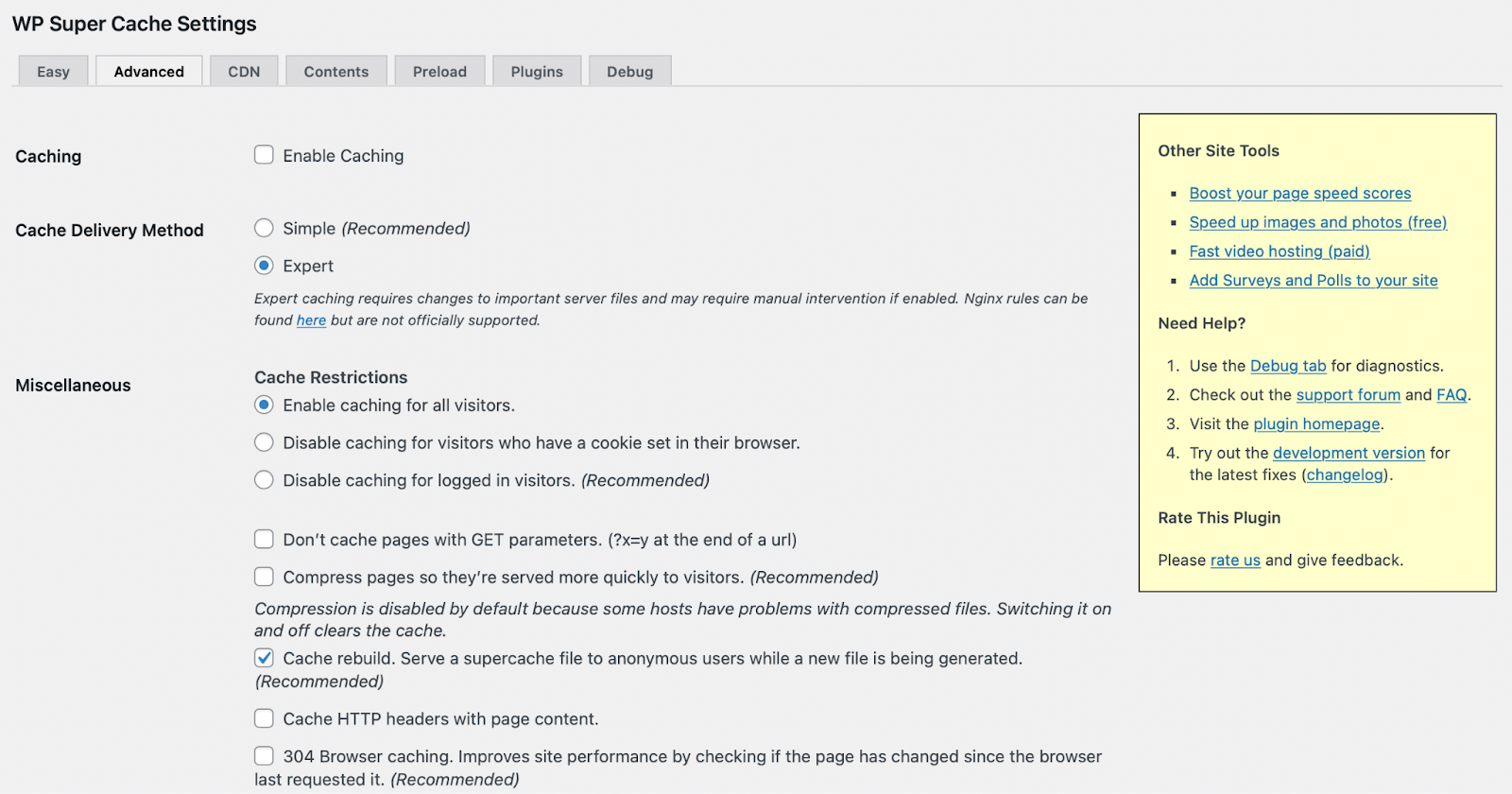
Or, beginners can stick with the Simple caching mode, which enables you to keep portions of your page dynamic.
What’s more, you can schedule Garbage Collection at regular intervals to free up space on your server. Meanwhile, you can activate Preload Mode to conserve resources while serving static content at fast speeds.
4. Migrate to a faster web host
If you’re not happy with your current performance, and you think your host’s servers may be to blame, you can migrate to a new web host or server to reduce TTFB. Even if you’re on a budget, you should still prioritize choosing a quality WordPress host with reliable service.
Shared hosting is usually the cheapest option. Meanwhile, dedicated hosting sits at the pricier end of the scale. That’s because, with shared hosting, your website will be on a server with many other websites. So, response times can be slow, and your server is less equipped to handle sharp traffic spikes.
It can be best to opt for a managed WordPress package. The servers used for these plans are optimized specifically for WordPress, and you’ll likely get some sophisticated built-in features for fast performance.

Some quality web hosts even give you the option to automatically minify CSS or JavaScript code, which is a quick and easy way to improve your site’s performance. But fancy features aren’t the only important factor to consider.
Before you make a decision on hosting, it’s a good idea to find out where your host’s servers are located. If most of your customers are based in Europe, it isn’t ideal to choose a web host with data centers scattered around the United States.
On top of that, it’s important to make sure your host’s plans are scalable. For instance, if you’re expecting your business to grow rapidly, your host should easily be able to scale up your resources. This way, you’re able to maintain a good TTFB score and enjoy fast server response times.
5. Use the latest PHP version
Another way to reduce TTFB on WordPress is to make sure you’re running the latest PHP version. Hypertext Preprocessor (PHP) is the programming language that WordPress is built upon.
With each new version of PHP, you can access tighter security measures that reduce the possibility of hacking attempts. But, you can also access new features that expand the functionality of your site or improve its performance.
For example, the more advanced versions of PHP can handle more requests per second. Therefore, to reduce TTFB and server response times, you can check and update your website’s PHP version.
It’s important to make sure you’re running the latest versions of all software on your site, including themes and plugins. This way, you can strengthen your site’s security and improve overall performance.
To do this, head to Dashboard → Updates.

Here, you can view any updates that are available. You can also enable automatic updates for WordPress security releases. Plus, if you scroll further down, you can see whether there are updates available for any plugins and themes on your site.
If there are, simply check the box besides the software you want to update. Then, click on Update. Keep in mind, it’s always a good idea to make a fresh backup of your site before running updates in case something goes wrong.
6. Use a premium DNS provider
Upgrading your Domain Name System (DNS) provider is another easy way to reduce TTFB and server response times on WordPress. Even though some web hosts offer a DNS, most don’t give you access to a premium provider.
DNS works by translating domain names into computer-friendly IP addresses so that browsers can load internet resources like web pages. The process takes place automatically as far as the user is concerned, so it’s not something you need to actively initiate.
Premium DNS providers tend to use a global network of DNS servers, enabling you to answer DNS queries with low latency. This way, you can serve content more quickly, improving SEO and Core Web Vitals.
To take things up a notch, you can even enable DNS prefetching on your site. With this, you can instruct the browser to perform DNS lookups on a page while the user is browsing.
Frequently asked questions about TTFB
Although we’ve tried to provide an in-depth look at how to reduce TTFB and server response times, you might still have some questions. In this section, we’ll answer the most common questions concerning TTFB.
How can I measure my WordPress site’s TTFB score?
Before you start implementing tips from this post, you can measure your site’s current TTFB using some handy tools. PageSpeed Insights is your best bet, since it’s free, fast, and easily accessible. All you need to do is enter your site’s URL and click on Analyze.

Then, you’ll receive a Core Web Vitals assessment for desktop and mobile. Here, you can see clear scores for each of the metrics including Total Blocking Time and FCP. Below this, you’ll also find diagnostics information and advice on how to improve your accessibility rating.
Google Search Console (GSC) is another useful tool to measure TTFB. But, to get started with GSC, you’ll first need to create an account.
Alternatively, you can use Lighthouse, which you can run in Chrome DevTools from the command line or as a Node module. This way, you can access an advanced page audit and generate a free report to improve the quality of your web pages.
This audit will include an assessment of plenty of useful metrics including TTFB and Time to Interactive (TTI).
What is a good TTFB score?
According to Google, most websites should aim for a TTFB score of 0.8 seconds. Anything over 800 milliseconds (ms) needs improvement. Scores above 1800 ms are considered very poor. If this is the score you receive, you should take steps to reduce your TTFB right away.
How can I easily account for a low TTFB score?
The best place to start is with a free plugin like Jetpack Boost. Not only is this method the most beginner-friendly, it’s also super quick to set up. It works automatically in the background of your site and requires very little configuration.
It works to improve the overall performance of your site and your Core Web Vitals score, immediately going to work to counteract a poor TTFB result.
Plus, you can target important Core Web Vitals straight from your WordPress dashboard. To get started, head to Plugins → Add New in WordPress. Then, search for “Jetpack Boost.” Click install now → Activate.
Then, from your WordPress dashboard, visit Jetpack → Boost to view your performance score. This is also where you can tweak settings to boost your Core Web Vitals and improve SEO. For example, you can enable Lazy Loading so that your images only load when they’re needed.
Additionally, you can defer non-essential JavaScript to prioritize the loading of styles and images. The plugin is super simple to use, and if you change your mind about one of the settings, you only need to return to this page and use the toggle to disable the feature.
Reduce TTFB and server response times now
If you’re looking to improve the user experience and boost your Core Web Vitals, you might want to reduce Time to First Byte (TTFB). Fortunately, there are tons of ways to reduce server response times and power up the performance of your WordPress website.
To recap, here are six ways to improve your site performance, TTFB, and server response times:
- Install an optimization plugin like Jetpack Boost.
- Use a Content Delivery Network like Jetpack CDN.
- Leverage page caching.
- Migrate to a faster web host.
- Use the latest PHP version.
- Use a premium DNS provider.
No matter your site, you can always benefit from a quick boost in performance. If you’re on WordPress, that power comes in a handy plugin. Get Jetpack Boost today!
