It’s every site owner’s worst nightmare — you visit your website and find that it’s completely down. What do you do? Where do you go from here?
There are a variety of reasons your website might be inaccessible — it was hacked, there was a theme or plugin conflict, you accidentally deleted something — but it can be crippling no matter what. If your site is down even briefly, you could lose customers, clients, or followers. If it’s down longer (especially because of a hack) you could lose your cash flow, drop in search engine rankings or suffer permanent damage to your reputation. And, of course, if you have no way to restore it, you might lose your past orders or content, and then need to hire someone to fix it for you.
That’s where backups can save the day! A good backup plugin requires very little setup on your end but saves your site automatically so that, if the unthinkable happens, you can get back up and running again quickly. It’s more than just a handy tool; it’s peace of mind.
But there are a lot of good options out there. How do you know which one to choose?
We’ve examined the best WordPress backup plugins and compared them based on their features, pros and cons, ease of use, and pricing.
The 7 best backup plugins for WordPress

1. VaultPress Backup
VaultPress Backup was built specifically for WordPress and WooCommerce by the team behind both WordPress.com and WooCommerce. They knew exactly what WordPress sites need in a backup plugin and created a comprehensive solution that makes it one of the best WordPress backup plugins. It’s a proven option, with 269 million site backups over the last ten years.
All backup plans include real-time backups, which save your site every time you make a change, ensuring that you don’t lose a single update, change, or customer order. And you can rest easy knowing that your files and database are safe — VaultPress Backup stores multiple copies of your backups (for redundancy) on the exact same Automattic servers as all WordPress.com sites.
Need to restore your site? Navigate to a WordPress activity log that keeps a record of everything that happened on your website. Find the exact moment you want to restore a backup from (say, before you updated that plugin or edited that line of code) and get your site back in a click. And if your website goes down while you’re away from your computer, you can restore from your phone or tablet just as easily, no code required.
What about migrating to a new host? You can use VaultPress Backup to do that as well. The WordPress cloning feature makes things super simple — there’s no need for FTP tools or complicated server connections.
VaultPress Backup is a streamlined but feature-rich solution supported by WordPress Happiness Engineers. And that’s what makes it the best WordPress backup plugin.
Key features of VaultPress Backup:
- Automated real-time backups
- One-click restores
- Integration with the Jetpack mobile app, so you can restore from anywhere
- Backups of files and database
- Integration with the activity log, so you can restore from a specific save point based on actions taken on your site
- Site migration support
- On-demand backups
- Incremental backups, which keep things running quickly
Pros of VaultPress Backup:
- The cost of storage is included.
- VaultPress Backup stores multiple backup copies off-site, on WordPress’ own trusted servers. This means that if your site is compromised, your backups won’t be.
- Restore your site even if it’s completely offline through your WordPress.com account.
- Use VaultPress Backup as a standalone plugin or combine it with additional security features in the Jetpack Security package.
- There’s no coding experience needed, even to restore your site.
- Access support directly from WordPress Happiness Engineers.
- There’s no load on your server since backups are stored off-site.
- The backup plugin saves all orders and customer information, so valuable eCommerce data is never lost.
Cons of VaultPress Backup:
- VaultPress Backup doesn’t currently support WordPress Multisite.
- It doesn’t save to third-party tools like Google Drive or Dropbox automatically. However, you can download your backups and upload them yourself.
- It only offers paid plans. There is not currently a free tier.
Ease of use:
VaultPress Backup was built with the average WordPress user in mind. That means that it’s super easy to install, set up, and restore, even if your site is completely down. There’s absolutely no need for a single line of code or complicated server management — it just works.
Don’t believe us? Give our documentation a look for all the details.
And if you do run into any issues, our support team is available to help with priority support just for you.
Pricing and plans based on storage space needed:
- Try VaultPress Backup risk-free for $1 for the first month, then $10 per month, billed yearly (includes 10GB of cloud storage).

2. UpdraftPlus
UpdraftPlus is a popular freemium WordPress backup plugin. It automatically backs up your files and database on nearly any schedule — choose between a variety of frequencies between two hours and every 30 days. Plus, you can send backup files to a number of third parties, like Google Drive and Dropbox, or store them on your server.
Key features of UpdraftPlus:
- Backup frequency options from monthly to every two hours
- Supports both manual and automatic backups
- Integrates with third-party tools like Google Drive and Dropbox for backup storage
- Prunes the number of old backups to prevent server bloat
- Automatically backs up your site before core, theme, and plugin updates (with the premium plan)
Pros of UpdraftPlus:
- There is a free tier available that includes the majority of UpdraftPlus functionality.
- It’s compatible with WordPress multisite.
- It’s very easy to set up and turn on automatic backups.
Cons of UpdraftPlus:
- You need to pay separately for storage.
- UpdraftPlus automatically defaults to storing backup files on your server, which puts them at risk if your site is hacked.
- There are no real-time backups available.
- There are no additional security features included.
- Restoring a backup can be difficult if your site is completely down.
Ease of use:
UpdraftPlus is relatively easy to set up, but there are a number of settings to configure, like backup frequency and storage location. Restoring from a backup is also pretty straightforward, but only if your site is still functioning. To restore, log into your site, navigate to UpdraftPlus settings, select the files you want to restore, and wait for it to finish.
However, if your site is down, you have one of two options:
- Delete your current WordPress installation (or duplicate it elsewhere), set up a new site, install UpdraftPlus, and restore using the steps above.
- Complete a manual restore, which involves setting up a new WordPress installation, editing core files, uploading backup files to your server via FTP, and importing your database using PHPMyAdmin.
For beginners, this can get quite complicated.
Pricing:
- The Free plan has no cost. The free version includes automatic backups, one-click restoration if your site is working, and offsite backups to select third-party tools.
- The Personal plan includes up to two sites and adds on features like incremental backups, migration functionality, database encryption, and additional storage destinations. It’s $70 upfront, then $42 a year. But you’ll need to pay for separate storage.
- The Business plan includes up to ten sites. It’s $95 upfront, then $57 a year.
- The Agency plan includes up to 35 sites. It’s $145 upfront, then $87 a year.
- The Enterprise plan includes unlimited sites. It’s $195 upfront, then $117 a year.

3. BlogVault
BlogVault is a premium all-in-one WordPress backup plugin with a 100% restore rate. They provide incremental backups on a daily, weekly, monthly, or real-time basis depending on your plan. And, since they’re the sister company of the security plugin MalCare, they can seamlessly provide additional security features as part of their medium-tier plan.
Key features of BlogVault:
- Incremental backups to reduce the load on your server
- Automatic backups that take place on a daily, weekly, or monthly basis
- Uptime monitoring, so you know instantly if your site is down
- Integration with Google Drive and Dropbox for backup storage
- Smart testing tools to preview a backup before you restore
- Real-time backups specifically designed for WooCommerce stores
- Changelogs that help you identify problems on your site
Pros of BlogVault:
- Backups are stored off-site, so they’re protected and always available.
- It supports WordPress Multisite.
- You can restore your site even if it’s completely down.
- It integrates seamlessly with their sister plugin, Malcare, to provide additional security features.
Cons of BlogVault:
- You need to pay separately for storage.
- There is no free plan available; only paid options.
- BlogVault typically limits site backups to 5GB. If your site is larger than this, they may or may not support what you need.
- While it does integrate with Google Drive and Dropbox, it doesn’t automatically send backups to any third-party tools. You would need to tell it to send your backups there each time you want them saved.
Ease of use:
BlogVault is pretty easy to use no matter your experience level. You can restore a backup in one click and there’s an auto-setup process to make getting started simple.
Pricing:
The following plans and pricing assume that you’re using BlogVault for one site. However, there are also plans that include additional websites.
- The Basic plan includes daily backups and 90 days of storage for $89/year. You’ll also need to pay separately for storage.
- The Plus plan adds additional security features for $149/year.
- The Advanced plan includes real-time backups and 365 days of storage for $249/year.
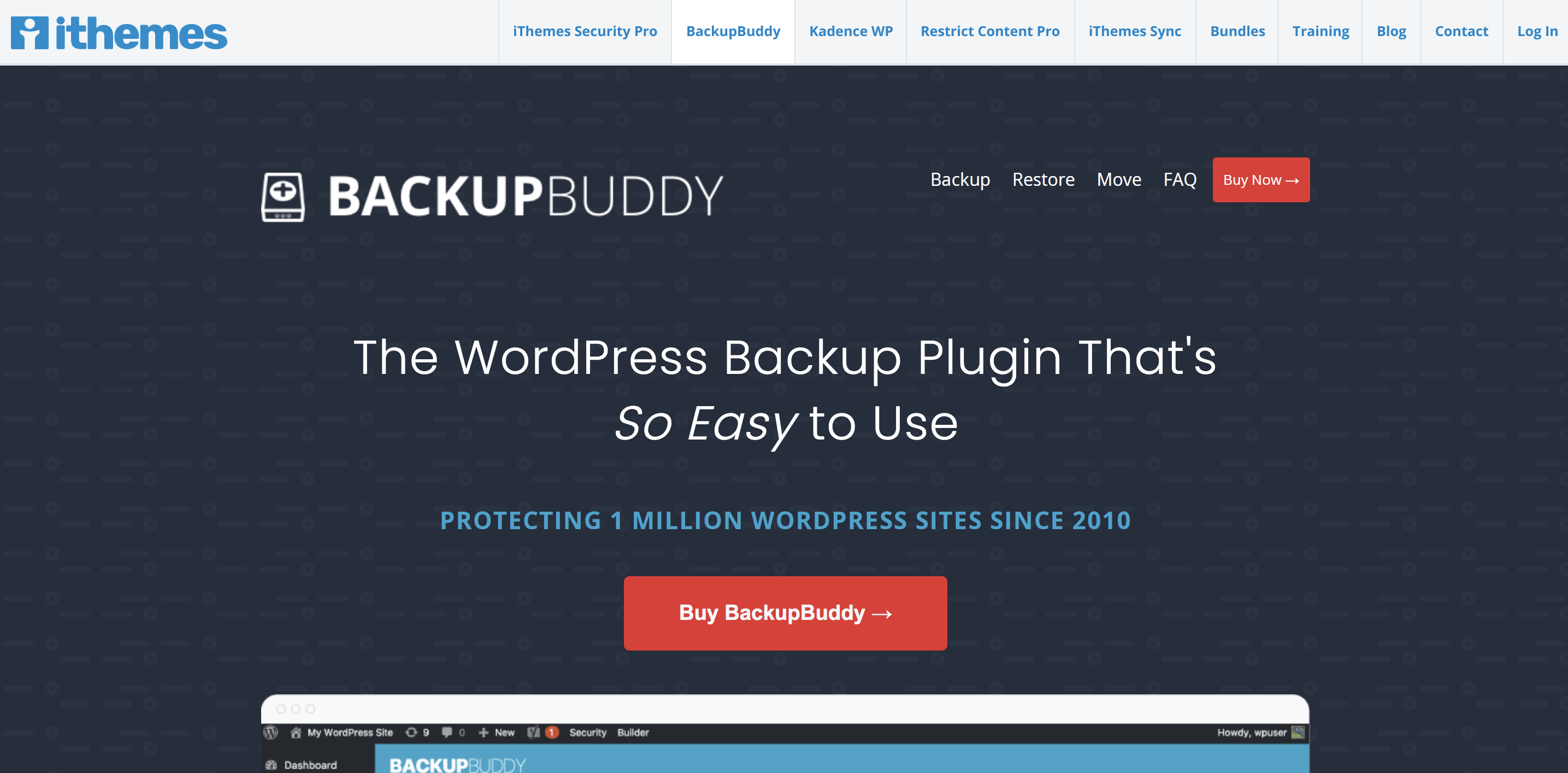
4. BackupBuddy
BackupBuddy is a premium WordPress backup solution that offers a variety of automatic backups, including real-time options. You can customize exactly what’s saved each time and even restore individual files. This can be very helpful if you need to restore a specific plugin, theme, or image. However, while it’s easy to use if your site is working, it can be quite complicated if you can’t log into your WordPress dashboard.
Key features of BackupBuddy:
- Scheduled, automatic backups and real-time backups available
- Backup profiles that can be customized to save exactly what you’d like
- Integration with third-party tools like Google Drive and Dropbox
- Individual WordPress file restoration
- Database rollback, which allows you to roll back to a previous version of your database without completing a full restore
- Malware scanning, which adds additional security benefits
- Database scan and repair
Pros of BackupBuddy:
- Backups are stored off-site, so they’re protected in case of a hack.
- You can restore individual files, which is helpful if there’s a plugin conflict or if you accidentally delete an image.
Cons of BackupBuddy:
- You cannot easily restore a backup if your site is down. You must instead access your server and database. This often requires some previous knowledge and experience, or you may risk deleting or messing up your files or database.
- Unless you purchase the Gold Plan, it only includes 1GB of free storage. More storage is an additional fee. You can, however, store your backups using third-party tools.
- It does not support WordPress multisite.
- There is not a free plan available.
Ease of use:
If your site is still up and running when you need to restore a WordPress backup, it’s as simple as following a wizard from within the WP dashboard.
However, if your site is down (which can happen for a huge variety of reasons), BackupBuddy is much more difficult to use for non-developers than many of the other options on this list. To restore your site, you must use your host’s cPanel or remote FTP access to load your server. You’ll also need access to your database through PHPMyAdmin.
While BackupBuddy does provide detailed documentation on restoring a full site, if you’re not familiar with server management, it can be very confusing and easy to damage your site files.
Pricing:
- The Blogger plan includes 1GB of storage space, allows you to back up one site, and is $80/year.
- The Freelancer plan includes 1GB of storage space, allows you to back up ten sites, and is $127/year.
- The Gold plan includes 5GB of storage space, allows you to back up unlimited sites, and is $199/year.

5. BackWPUp
BackWPUp is a backup plugin with a very limited free version and premium plans that include more robust features. It has relatively straightforward functionality, without unnecessary bells and whistles, but can be difficult for beginners to use effectively.
Key features of BackWpUp:
- Manual and automatic full-site backups
- Integration with third-party tools like Google Drive and Dropbox, though some of these are only available in the premium version
- An emergency restore tool you can use if your site is completely down
- Encrypted backup files
Pros of BackWpUp:
- It supports WordPress multisite.
- It connects to more third-party tools than the majority of backup plugins. While common options like Google Drive are available, it also integrates with tools like Rackspace Cloud, Amazon Glacier, and SugarSync.
Cons of BackWpUp:
- Many key features, like setup wizards and the ability to restore directly from the WordPress dashboard, are only included in the premium version.
- Documentation is relatively limited and can be confusing to navigate for beginners.
- There’s no option for real-time backups.
Ease of use:
In the free version of the plugin, the settings can be confusing for beginners, and use technical language like “script execution time” and “empty output on backup working.” The free version also doesn’t include a way to automatically restore backup files. Thus, to be able to really use this plugin without having coding experience, you must purchase a premium plan.
However, with a premium plan, the setup wizard and restore wizard are easy to use. You can get up and running or restore a backup in just a few clicks (assuming your site is working), no experience needed.
If your site is down, there is an “emergency restore” tool available. However, you have to be able to access your server via FTP to run this tool and restore your site.
Pricing:
- The Free plan includes limited features and has no cost.
- The Standard plan includes one site and is $69/year.
- The Business plan includes five sites and is $119/year.
- The Developer plan includes ten sites and is $199/year.
- The Supreme plan includes 25 sites and is $279/year.
- The Agency plan includes 100 sites and is $349/year.

6. WP Time Capsule
WP Time Capsule is a premium backup plugin with a 30-day free trial available. All backups are real-time and incremental, so changes (and only changes) are saved as they happen. This makes a big difference in how the plugin affects your site speed. In addition, all backups are stored using third-party tools, keeping them safe from server hacks and giving you full control.
Key features of WP Time Capsule:
- Automatic, real-time WordPress backups
- Automatic backups every time you update your site, so you can restore in the event of a plugin or theme conflict
- One-click restores from the WordPress dashboard
- The option to test changes and updates on a staging site
- Integrations with third-party tools like Google Drive and Dropbox
- The ability to restore specific files or your full site
- Restore options even if your site is completely down, no code needed
Pros of WP Time Capsule:
- Incremental WordPress backups and restores, which means that only new changes are saved and restored each time. So, your server isn’t weighed down and your site isn’t slowed down.
- It includes a staging environment, which allows you to test changes, updates, new plugins, and more to ensure they’ll work properly on your live site. You can then push those changes live with one click.
- It supports WordPress multisite.
Cons of WP Time Capsule:
- It only saves changes and backups for a 30-day time period with the Business plan.
- There is not a free plan available.
- Since all backups are stored by third-party storage service providers, you may have to pay for those tools in addition to the plugin, depending on your website (and therefore backup) size.
Ease of use:
Setting up WP Time Capsule is as easy as installing the plugin and choosing configuration options. In addition, there are instant restores and it just takes one click to push changes live from your staging environment.
Pricing:
- The Business plan includes two sites and a 30-day restore window for $49/year.
- The Freelancer plan includes ten sites and a 120-day restore window for $99/year.
- The Agency plan includes unlimited sites and a 365-day restore window for $199/year.

7. BoldGrid Total Upkeep
BoldGrid Total Upkeep (formerly BoldGrid Backup) is a WordPress plugin that offers automated and manual backups, along with additional security features that help you avoid needing to restore a backup in the first place.
Key features of BoldGrid Total Upkeep:
- Automated and manual remote backups.
- The ability to restore your site even if it’s down.
- The ability to automatically roll back failed updates.
- Integration with Amazon S3 and Google Drive to store backups.
- Additional security features like downtime monitoring and automatic WordPress updates.
- Single-file restores.
- A log of all file changes that happen on your site.
Pros of BoldGrid Total Upkeep:
- There are no size limitations on backups.
- The premium plan includes unlimited websites, which ends up being a very affordable solution for multiple WordPress sites.
- It integrates with, and can be purchased alongside, a suite of WordPress tools that include a page builder, staging environment, and caching feature.
Cons of BoldGrid Total Upkeep:
- There are only two third-party storage tools supported: Amazon S3 and Google Drive. A lot of other plugins include more storage options.
- Restoring a backup if your site is down requires using a script from the command line, an advanced process.
Ease of use:
Installing and setting up BoldGrid is very straightforward and simple. Just install and activate the WordPress plugin, then configure a few settings like backup days/times and storage locations.
If your site is running, restoring a backup is just as easy — select the backup you want to load from the WordPress dashboard and click “Restore.” However, if your site is down, that’s where things get tricky. You’ll need to restore your files using SSH and a specific command line. If you’re not familiar with this process, it can be confusing and difficult.
Pricing:
- There’s a free version, which includes all the basic backup functionality.
- The Premium version, which adds features like single file restoration and a log of all file changes, costs $2.50/month billed annually.
The best WordPress backup comparison table
| VaultPress Backup | UpdraftPlus | BlogVault | BackupBuddy | BackWPUp | WP Time Capsule | BoldGrid Total Upkeep | |
|---|---|---|---|---|---|---|---|
| Automated backups | Yes | Yes | Yes | Yes | Yes | Yes | Yes |
| Real-time backups | Yes | No | Yes, with some plans | Yes | No | Yes | No |
| Activity log | Yes | No | Yes | No | No | No | No |
| Easily restore even if your site is down | Yes | No | Yes | No | No | Yes | No |
| Restore from a mobile device | Yes | No | No | No | No | No | No |
| WordPress migration | Yes | Yes, with premium extension | Yes | Yes | Yes | Yes | Yes |
| Optional additional security features | Yes | No | Yes | Yes | No | No | Yes |
| Backup storage | Off-site | On-site or with third-party tools | Off-site | Off-site | On-site or with third-party tools | With third-party tools | On-site or with third-party tools |
| WordPress Multisite support | No | Yes | Yes | No | Yes | Yes | Yes |
| Saves to third-party tools | No | Yes | Yes, but not automatically | Yes | Yes | Yes | Yes |
| Price | $1 for the first month, $10 per month after | Free – $117 per year | $89 – $249 per year | $80 – $199 per year | Free – $349 per year | $49 – $199 per year | Free – $2.50 per month |
The best real‑time WordPress backup plugin
Save every change and get back online quickly with one‑click restores from VaultPress Backup.
Get VaultPress BackupWhat makes a good WordPress backup plugin?
Now that we’ve compared the best WordPress backup plugins let’s take a step back and look at what really makes a plugin “good.”
Here are the features of a good WordPress backup plugin:
1. Automated backups
Having to manually backup a WordPress site every day is, of course, incredibly time-consuming. And it also leaves a ton of room for error — it’s so easy to forget!
That’s why automated backups are critical. You can just turn them on and not worry about them. If anything goes wrong, you have everything you need already in place.
2. Real-time backups
Real-time backups are life-changing if you update your website regularly. They save a copy of your files and database every time something changes, so you know that everything is up-to-date.
While these are great to have for any site, they’re especially important if you post multiple blog posts a day, run forums, or have an eCommerce store. Imagine losing your latest order information!
3. Storage separate from your host
Some plugins store backups on your server, which can be convenient, but this can significantly slow down your site. You want to avoid this if at all possible. If a hacker gains access to your site, they may also be able to access your server. In this case, your backups would be compromised or infected with malware, too.
Cloud-based offsite backups like what VaultPress Backup provides are ideal because they won’t slow down your site, and multiple copies are stored on our global network, so you’ll never lose your content.
4. An activity log
An activity log keeps track of everything that happens on your site. What does this have to do with backups?
If you know when a plugin was deleted, when someone logged in from an unfamiliar location, or when a page was changed, you can also identify when a hack occurred or an issue arose. This allows you to restore a backup from right before the problem.
5. A super easy restore process
If your site goes down or is hacked, you want to get it back up as quickly as possible. Every second that it’s down means lost orders, site visitors, followers, or ad clicks. And, on top of that, you might be frazzled.
The last thing you want to worry about is a complicated, long restore process or having to reach out to your developer and ask them to restore a backup (whenever they’re available.) So, look for a one-click restore that makes it easy for you to return to normal.
6. The ability to restore from anywhere
Sites don’t go down based on your schedule. Anything could happen at any time — when you’re commuting to or from the office, in the middle of the night, or when you’re traveling. Choose a backup plugin that includes an app so you can restore your site no matter where you are, right from your mobile device.
7. Incremental backups
Incremental backups only save the most recent changes, rather than backing up the full site every single time. While this still ensures that a copy of everything is saved, it dramatically reduces the amount of storage needed because fewer files are backed up each time. This also means less server bloat, which can save you expensive resources and prevent your site from loading slowly while backups are running.
Which WordPress backup plugin is best?
When it comes down to it, VaultPress Backup is the clear choice for the majority of WordPress sites. It offers robust features, an easy-to-use interface, reliable, secure backup storage, and support from Automattic Happiness Engineers that know WordPress better than anyone else. But there are a few scenarios in which another plugin might be a better fit.
Running WordPress Multisite? Give BlogVault a go — it fully supports multisite backups.
Looking to restore individual files? BackupBuddy lets you select the files you want to restore.
Want to set up a staging site? If your hosting plan doesn’t already include a staging environment, WP Time Capsule might be a good fit. You’ll get both backups and staging in one paid plan, with the ability to test changes and push them live with one click.
But, if you’re like most WordPress site owners, Jetpack will provide everything you need, and then some. Get started with VaultPress Backup.
WordPress backup FAQs
How often do plugins back up a WordPress website?
It depends on the plugin you choose. The most common frequency is daily, but there are also options for weekly, monthly, every couple of hours, or in real-time.
VaultPress Backup, for example, offers real-time backups, which save everything whenever a change occurs. This can be extremely valuable if your site is regularly updated, like in the case of a WooCommerce store, news blog, or online forum.
How long are WordPress backups kept?
Again, it depends on the backup plugin. However, a 30-day archive is pretty typical, while some plugins allow you to choose the number of backups to save.
How do I know if my plugin is backing up my WordPress website?
There are several ways you can confirm if your plugin is saving your site. The plugin you choose should keep a record of when backups were made. Others may send you an email or notification after a successful backup. You can also download a backup file from remote storage or your server to double-check that your files and database are there.
With VaultPress Backup, you can check the activity log to see when the last backup was completed and whether or not it was successful.
Where are my backups stored?
This depends on the plugin that you choose. Many plugins save backup files to your server, which leaves them vulnerable to hacks and takes up valuable storage space (that you pay for!). Others integrate with third-party tools like Google Drive or Dropbox, which keeps them separate from your hosting plan.
VaultPress Backup stores multiple copies of each backup in the cloud on WordPress.com’s super-secure servers — the same ones their own website lives on! That means that you benefit from protected files without having to manage any third-party tools. Plus, you can also restore with just a few clicks, even if your site is completely down.
Does a backup plugin still work if my website is down?
In most cases, you can still restore a backup if your site is down. However, this process typically involves accessing your server via FTP and PHPMyAdmin or running a script using SSH. These steps can be confusing and complicated for many website owners and are relatively easy to mess things up.
VaultPress Backup, on the other hand, makes it super easy to restore a backup even if you can’t access your WordPress admin dashboard. All you have to do is select the backup you want to load from the activity log, choose the files you want, and click a single button. That’s all it takes!
The best real‑time WordPress backup plugin
Save every change and get back online quickly with one‑click restores from VaultPress Backup.
Get VaultPress Backup