If you’re thinking of starting a website, you’ll probably want to use WordPress to build it. This popular CMS and site builder enables you to create any type of site. However, you may be wondering: is WordPress safe?
The answer is a resounding yes. The proof is in the unprecedented popularity of the tool. Still, there are some simple steps you can take to make your WordPress site more secure, like opting for a reliable web host and using the right plugins.
In this article, we’ll show you what makes WordPress a reliable platform. Then, we’ll look at how to build a secure WordPress site in six steps. Finally, we’ll discuss some factors that can impact the security of your WordPress site and go over some frequently asked questions.
How reliable is WordPress?
WordPress is one of the most secure CMSs available. Let’s look at five factors that demonstrate its safety and reliability.
WordPress is the most popular website-building tool
If you’re searching for evidence that WordPress is reliable, the statistics say it all. Over 43 percent of websites are powered by WordPress, which makes it the most popular website-building tool available.
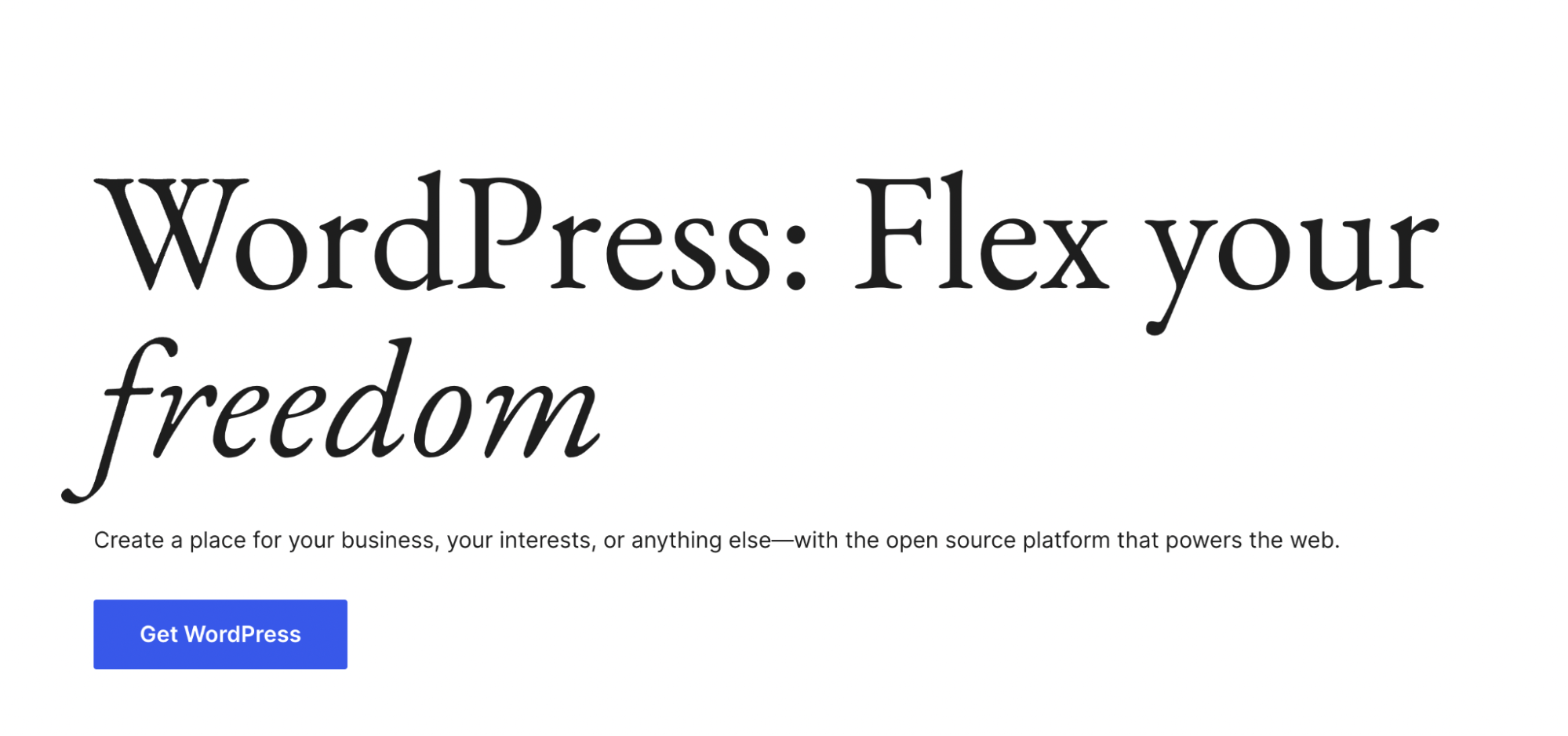
This translates to about 835 million WordPress websites, a number that just keeps growing by the day.
It’s safe to say that users wouldn’t be flocking to WordPress if it wasn’t dependable. Such a vast market share serves as the ultimate customer testimonial.
WordPress has a large community
WordPress has a large and thriving group of users and developers who continually contribute to expand, improve, and secure the technology for the good of the entire community. Since the software is free and open-source, users can download it at no cost.
Additionally, WordPress is offered under the General Public License. This means you can use it for any purpose, redistribute the software, and modify it.
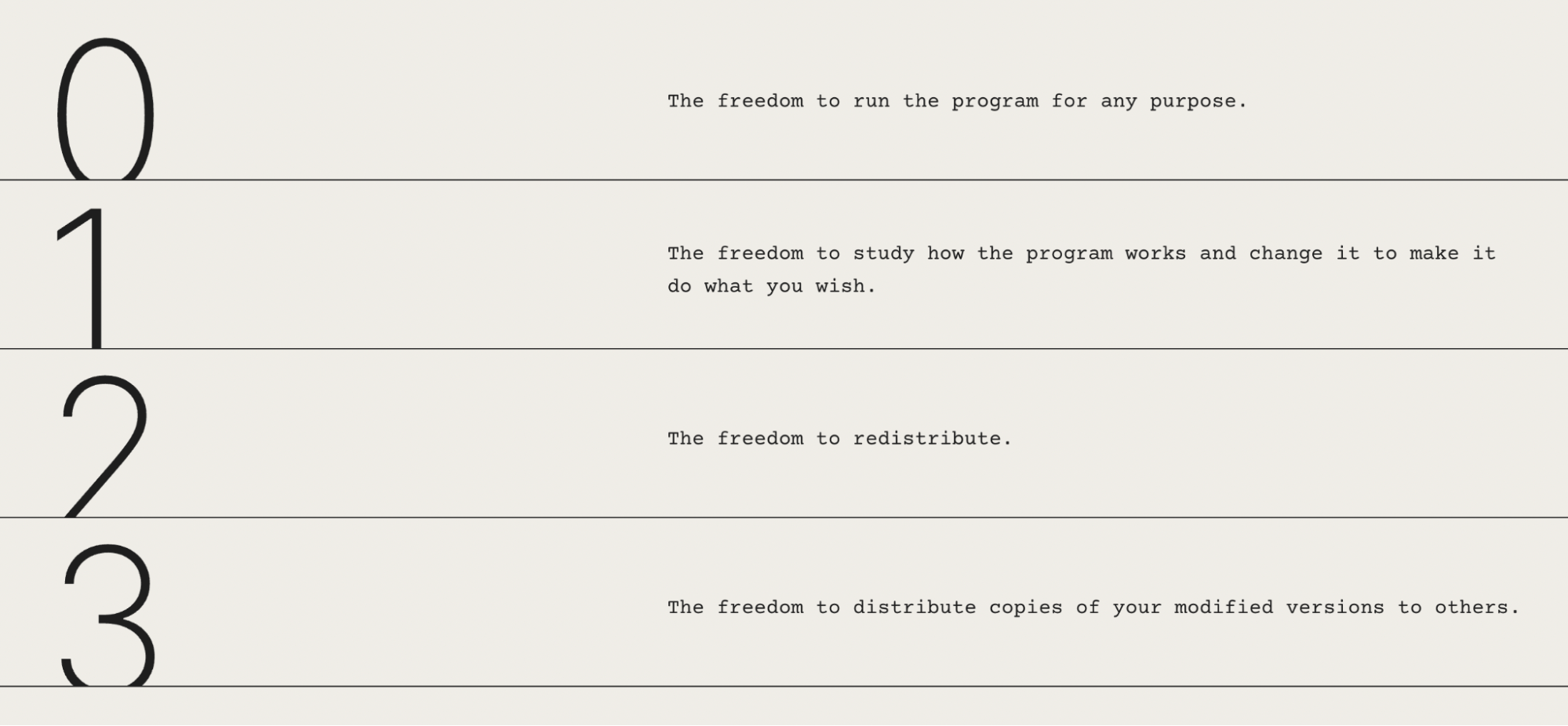
With this flexibility, you can use the CMS however you wish. Moreover, you can modify, build upon, and improve it as you see fit.
In fact, the contributors of WordPress encourage others to participate in any way they can.
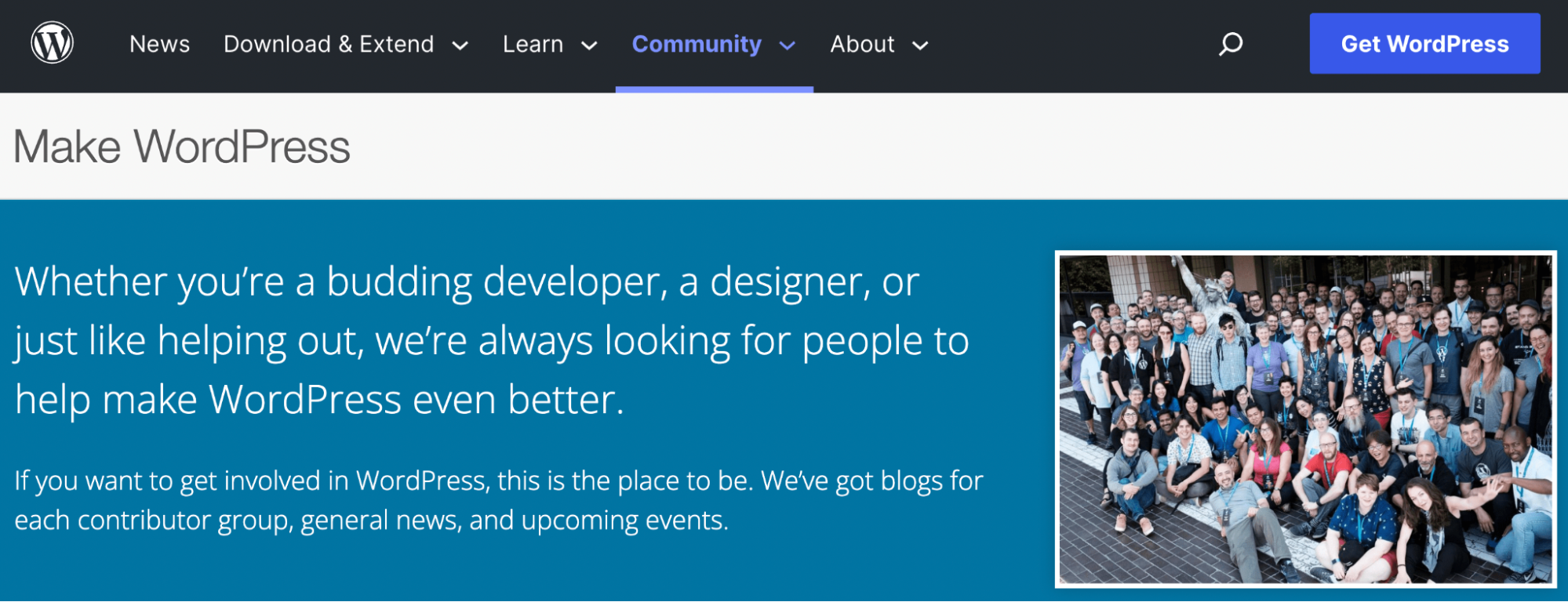
Since Matt Mullenweg, a founding developer of WordPress, organized the first WordCamp event in 2006, there have been over 1,100 WordCamp events in 65 countries. And that’s not the only way that the WordPress community comes together.
Spanning 115 countries, there are more than 750 WordPress-focused groups on Meetup.com. These communities help support talented WordPress developers and designers who are continually working to improve the software.
WordPress is trusted by top enterprises
WordPress isn’t limited to a specific type of user. While it started out as a blogging platform, today it’s used by a wide range of people and businesses.
It’s even trusted by some of the top enterprises in the world, including:
- eBay
- Forbes
- CNN
- The New York Times
- Mercedes-Benz
There are many reasons that big businesses choose WordPress over other platforms. For instance, it’s highly customizable, giving users complete control over almost every aspect of the site.
Plus, you can easily expand upon its functionality with WordPress plugins. For example, the WooCommerce plugin enables you to transform any WordPress site into a fully functional online store. It even offers extra powerful plans for high-volume online stores.
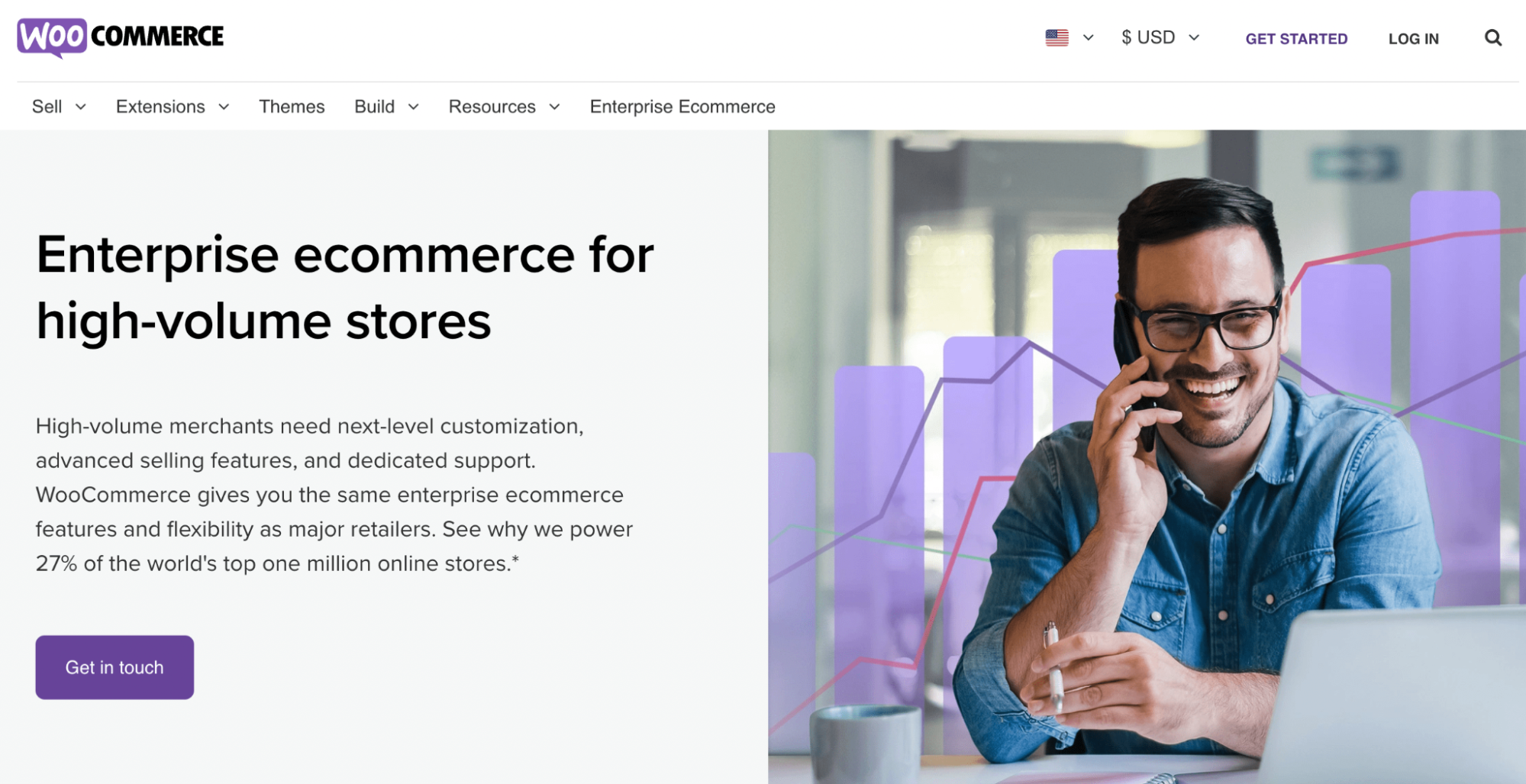
When it comes to ecommerce platforms, WooCommerce makes up nearly 39 percent of the market and 23 percent of the world’s top one million online stores.
Experienced WordPress developers
The first version of WordPress was released in 2003. Since then, thousands of the most highly talented and experienced developers have devoted themselves as both users and volunteer contributors.
In addition to working on the core software, some WordPress developers may specialize in plugins, themes, or even security.
And the WordPress plugin and theme directories help verify the quality of plugins that extend WordPress by displaying accurate information about the plugin’s latest update, developer background and history, verified reviews, and number of users.
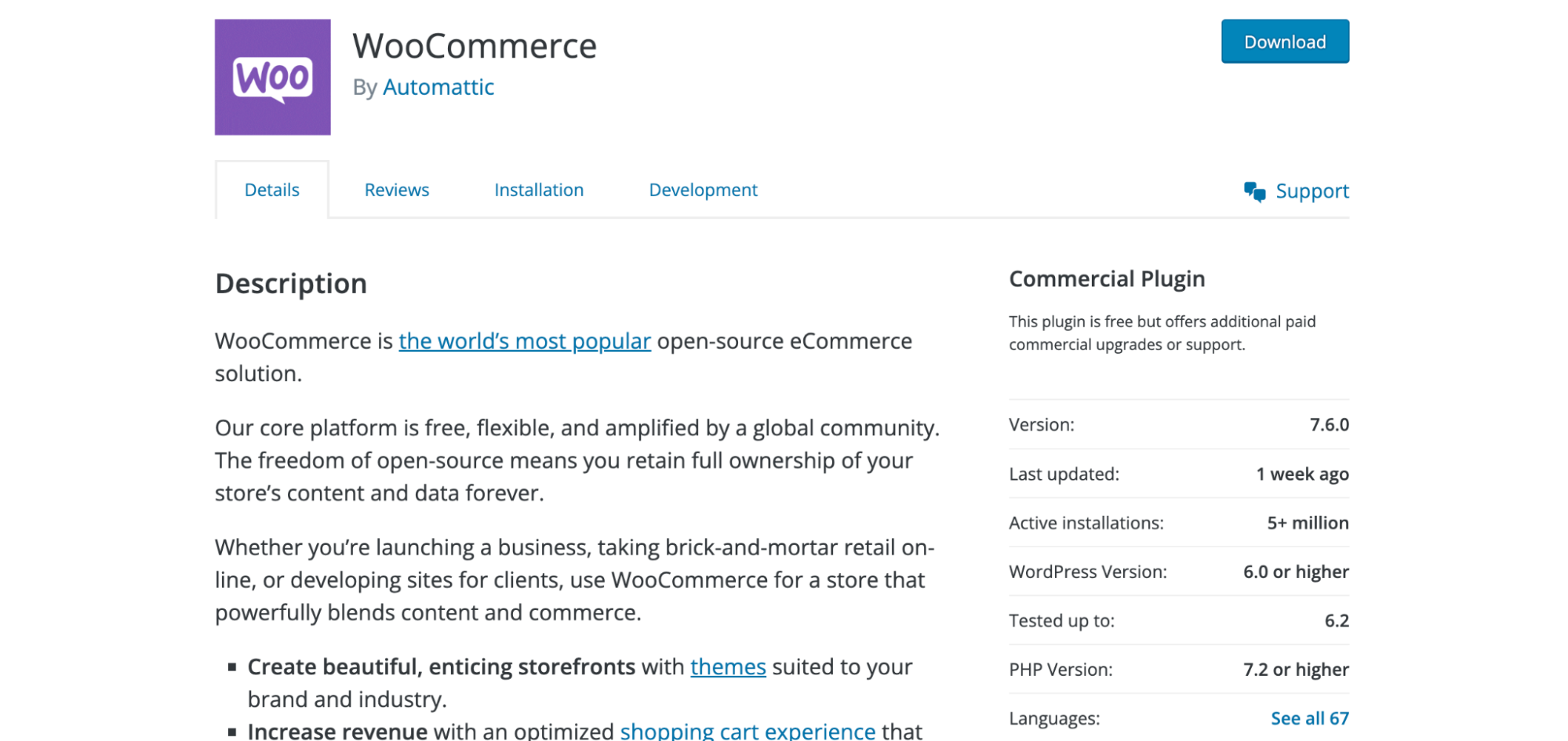
This way, you’ll be able to tell right away if the tool you’re interested in has been built by experienced developers. Alternatively, if you have the budget to work with a WordPress developer directly, you can easily find top-notch talent in a variety of WordPress niches.
Solutions like Jetpack offer powerful security tools
One of the best things about WordPress is that it enables you to use affordable yet robust security solutions like Jetpack.
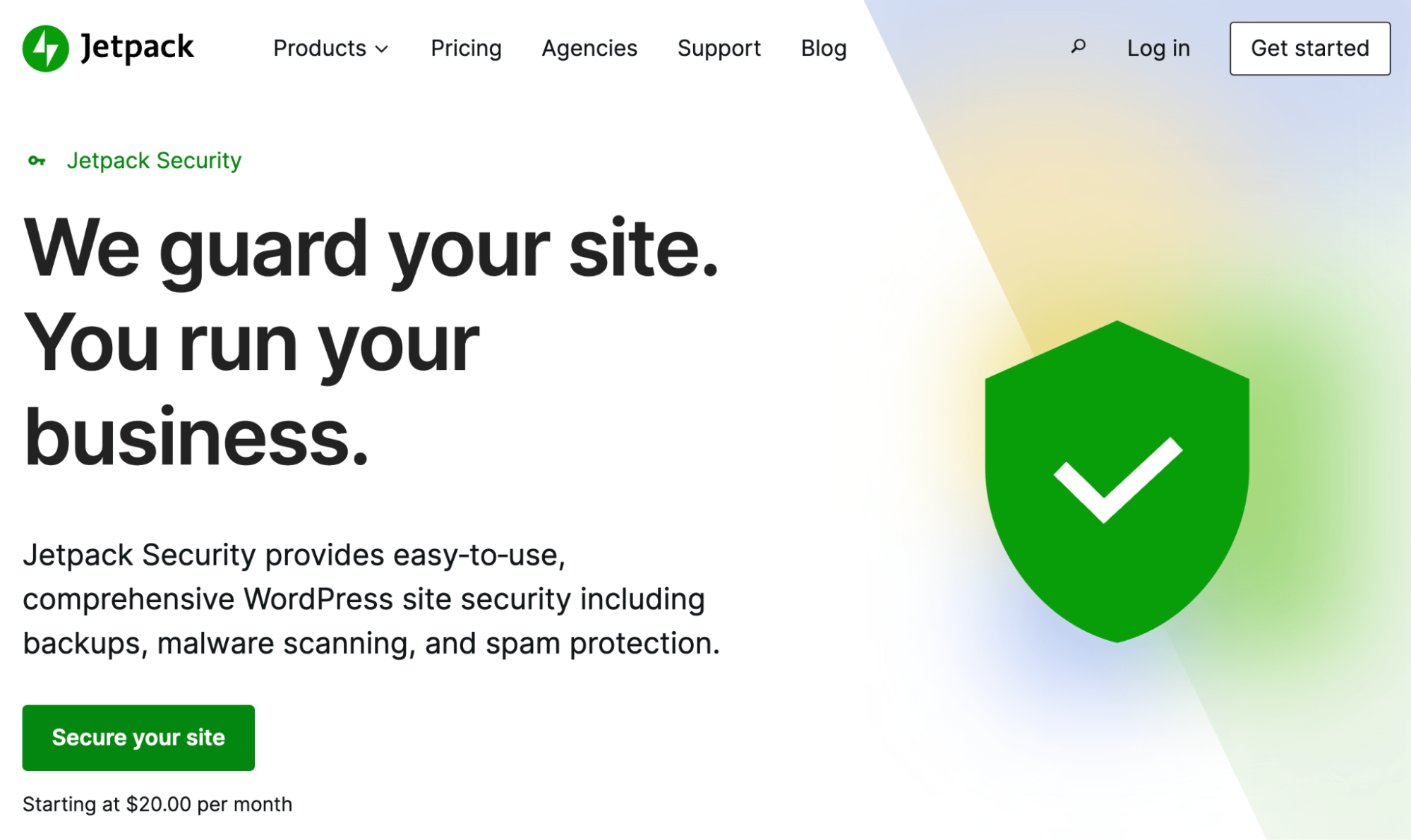
Jetpack offers both security and performance tools. It also offers a security plan that includes a backup tool, a malware scanner, and an anti-spam solution. With this powerful trio, you can create real-time backups of your site, run automatic scans for threats, stop spam in its tracks, and more.
How to build a secure WordPress site (in 6 easy steps)
By default, WordPress is a powerful and reliable tool. Still, cyber threats remain a universal reality, and strong WordPress security is crucial for every website.
So, let’s outline how to build a secure WordPress site in just six steps.
1. Choose a secure host for your website
WordPress is free and open source, but there are still some costs associated with it. Primarily, when you’re using WordPress.org, you’ll need to pay for a domain name and web hosting.
Simply put, a domain name is your site’s web address. A web host provides the server space needed for your site and makes it available to view online.
If you don’t choose your hosting provider carefully, your website may be set up in a way that makes it vulnerable to security threats and performance issues. So, the first step in building a secure WordPress site is choosing a reputable web host.
This choice will depend on your site’s unique needs, but any trustworthy web host should offer most of the following security features:
- Secure Sockets Layer (SSL) / Transport Layer (TLS) certificates
- Firewall protection
- Distributed Denial of Services (DDoS) protection
- Privacy protection
- Secure Shell (SSH) access
You’ll also need to choose the right hosting plan. If you’re running a small professional site, a basic or mid-tier plan might be sufficient for your needs. On the contrary, ecommerce stores will likely need higher-tier plans that can accommodate increased web traffic and use of resources.
If you’re totally new to the CMS, it might be a good idea to go with a managed WordPress hosting plan. This can simplify the daily management that’s required for your site.
Finding the right WordPress web host can be a little difficult. If you’re not sure where to look, you might try popular choices like Bluehost or DreamHost.
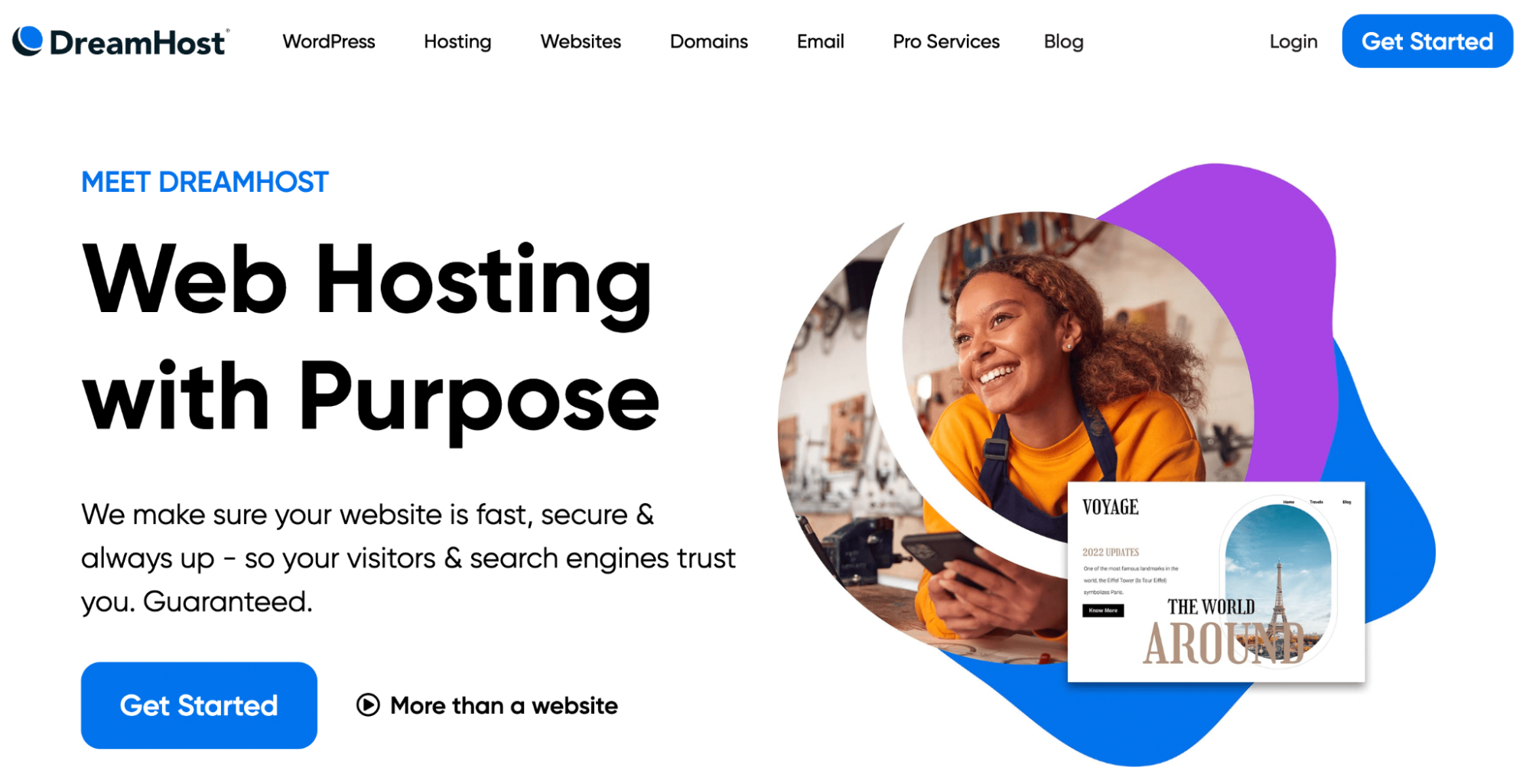
2. Install WordPress using best practices (or use WordPress.com)
Unless you’re an experienced developer, installing WordPress manually might be challenging. That’s because it requires you to create your own database and modify your site’s files.
Fortunately, most high-quality web hosts will offer one-click installations. This means they’ll download and set up the software for you.
If you do decide to install it manually, here are some best practices to keep in mind:
- Make sure you’re downloading the latest version of WordPress
- Use secure database usernames and passwords
- Make sure your hosting provider uses the latest versions of PHP and MySQL
- Create secure FTP usernames and passwords
If you prefer a more streamlined approach, you might consider using WordPress.com.
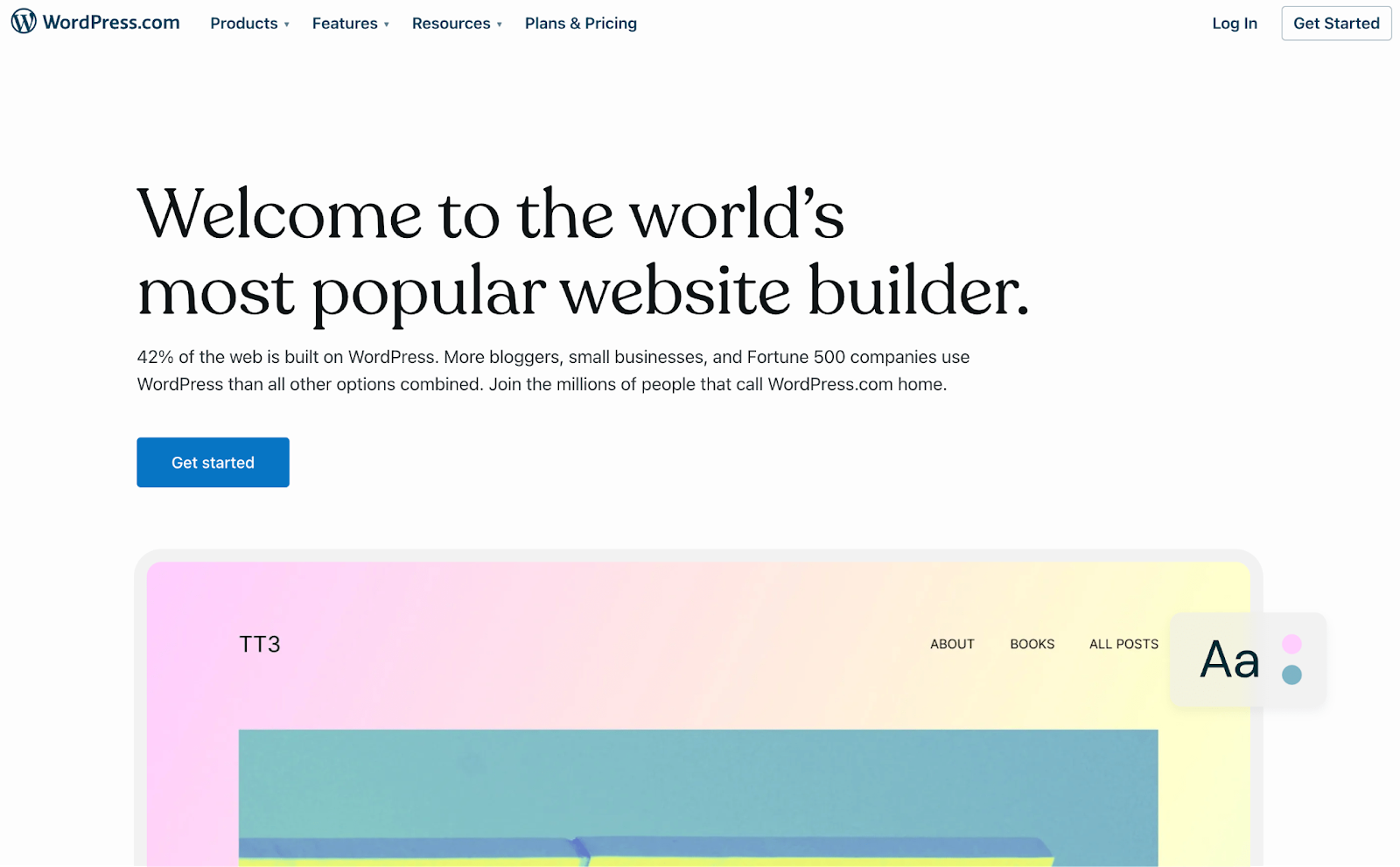
This is the hosted version of WordPress. Unlike WordPress.org, WordPress.com isn’t free, but it includes web hosting and a domain name. What’s more, WordPress.com has a wide variety of plans, ranging from personal to enterprise options.
3. Make sure all user accounts have a unique username and strong password
Once your WordPress installation is complete, you’ll get access to the back end of your website. If you’re the site owner, you’ll need to create an ‘administrator’ account. This role will give you complete control over all the front and back-end elements of your site.
It’s crucial that you create a unique username and a strong password. Otherwise, your website could become vulnerable to brute force attacks. You may even want to use a password manager like KeePass or 1Password.
This way, you can regularly reset your WordPress password as an added layer of security and never have to worry about forgetting it.
Depending on your website, you may also need to add users. For instance, if you have an online store, you’ll have to allow for customer accounts. If you have a marketing manager, they may need access to make periodic updates to landing pages or other parts of the site. Or, if you’re starting a blog, you may need to give authors and editors access.
You’ll want to make sure that all of these users have strong usernames and passwords as well. To achieve this, you can use a tool like the Password Policy Manager plugin.
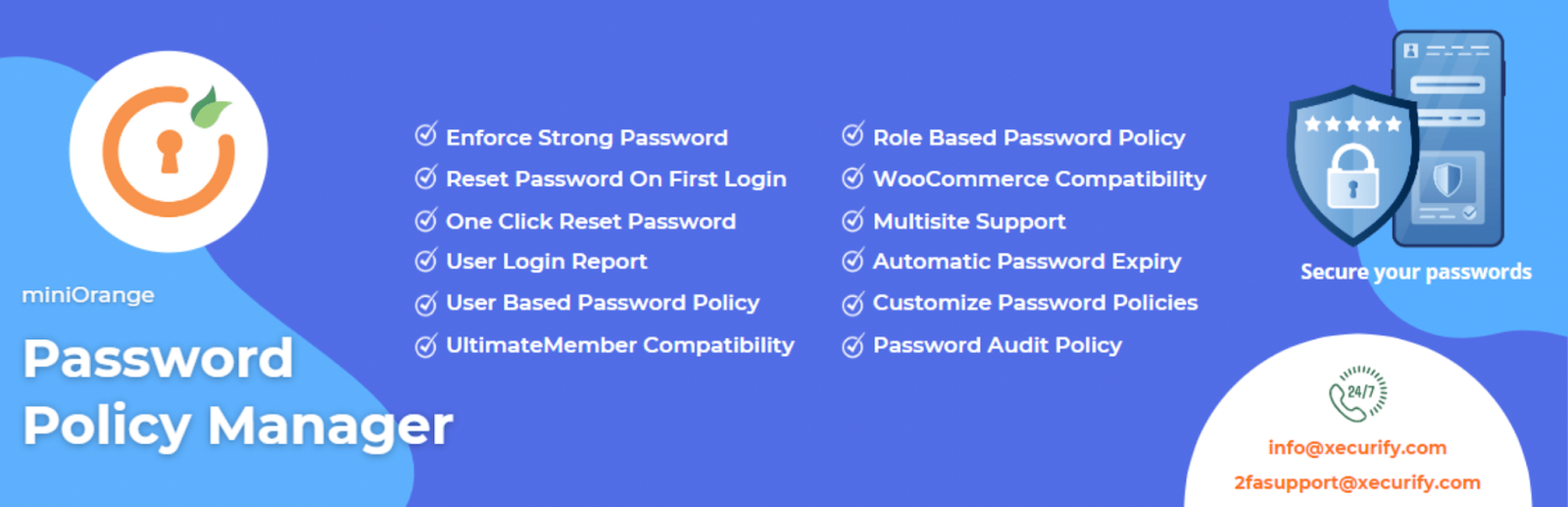
This tool enables you to enforce strong passwords for your site. It also gives you lots of other features that enhance password security. Plus, it’s compatible with WooCommerce, which makes it an excellent option for ecommerce sites.
Also, familiarize yourself with the user roles included with WordPress. Make sure that each person only has the minimal capabilities required to do their job. And if someone stops working with your organization, it’s best to change their login information.
4. Keep your WordPress core version up to date
With every release, WordPress is evolving and getting better. Each new version of the CMS can contain design updates, but also bug fixes and security improvements.
Therefore, it’s crucial that you keep your WordPress core version up to date after your site is set up. If you don’t, you may leave your site vulnerable to attacks.
You can easily check if your WordPress site is up-to-date by navigating to Dashboard → Updates.
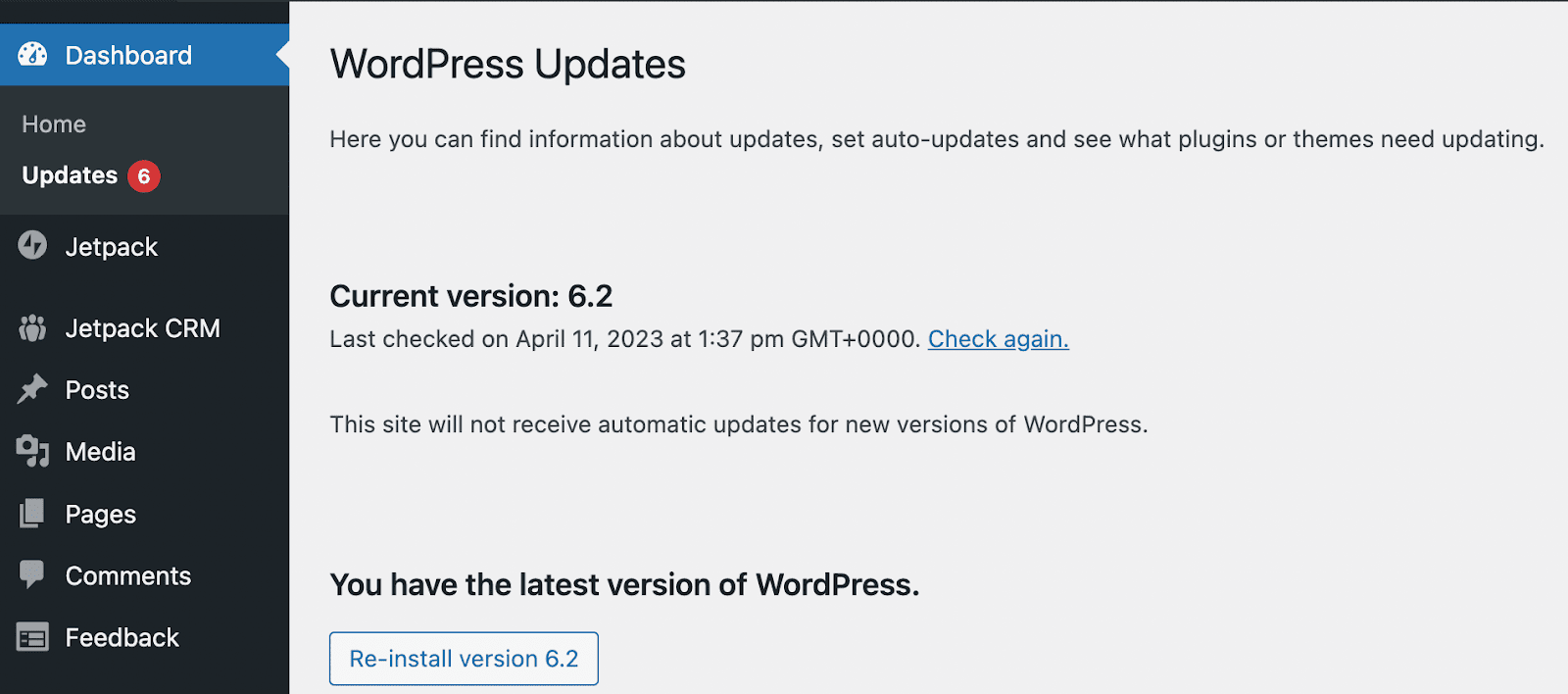
If you’re not using the most recent version of WordPress, you’ll be able to update it from this page. Additionally, you can configure automatic updates here.
5. Install a powerful security plugin like Jetpack Security
WordPress is powerful enough for some of the world’s biggest companies. Still, even one security incident or data leak can destroy a brand’s reputation. That’s why organizations both large and small should find a WordPress security plugin to safeguard their work.
One of the most trusted, and professionally supported, options is Jetpack Security.
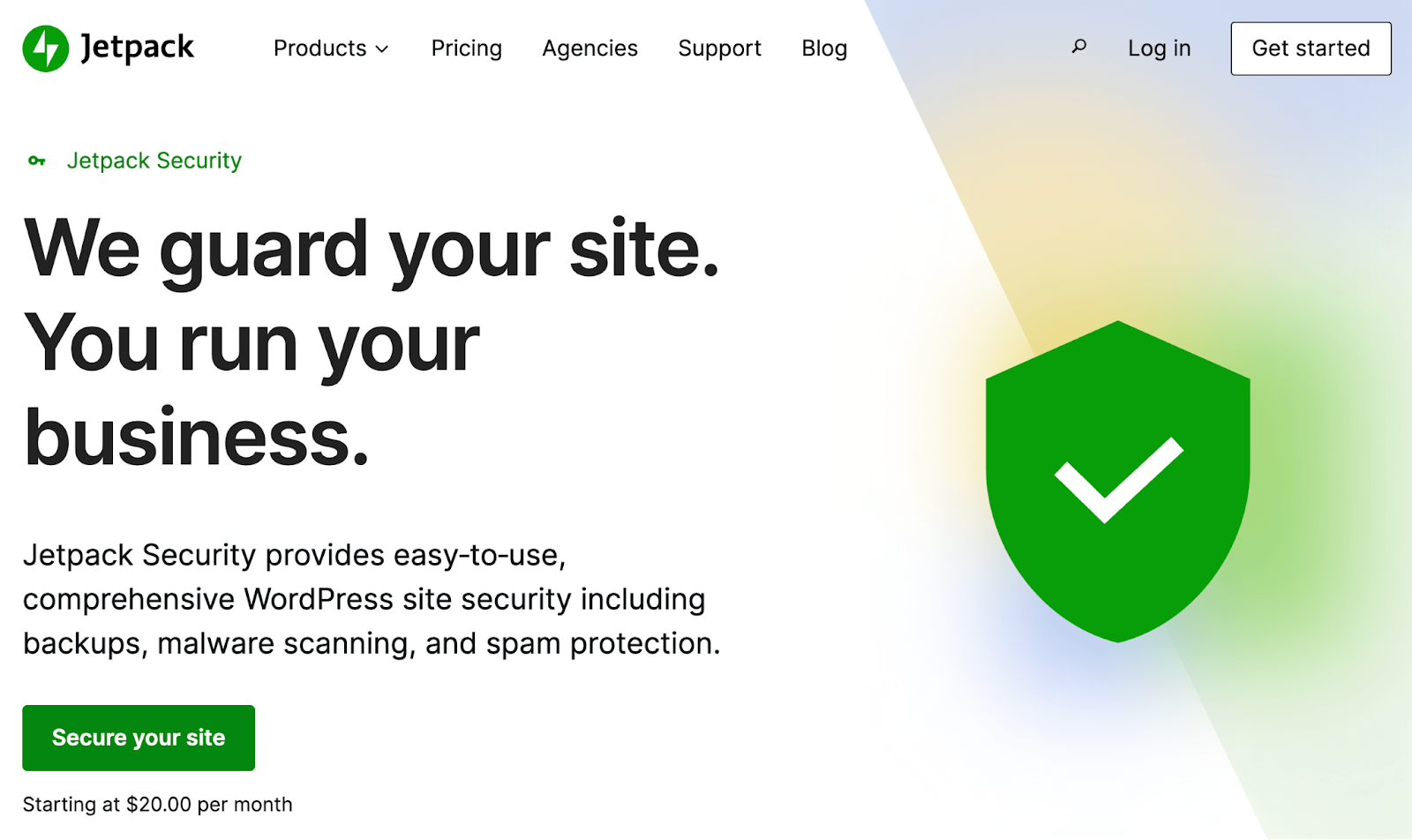
This plugin is the best on the market because it includes tools to protect you from every angle — like Jetpack VaultPress Backup, Jetpack Scan, and Akismet Anti-Spam. So while many other WordPress security plugins only provide protection for a singular type of threat, Jetpack Security gives you everything you need to safeguard your site.
After you’ve purchased Jetpack Security, and it’s installed on your site, navigate to your WordPress dashboard and go to Jetpack → VaultPress Backup.
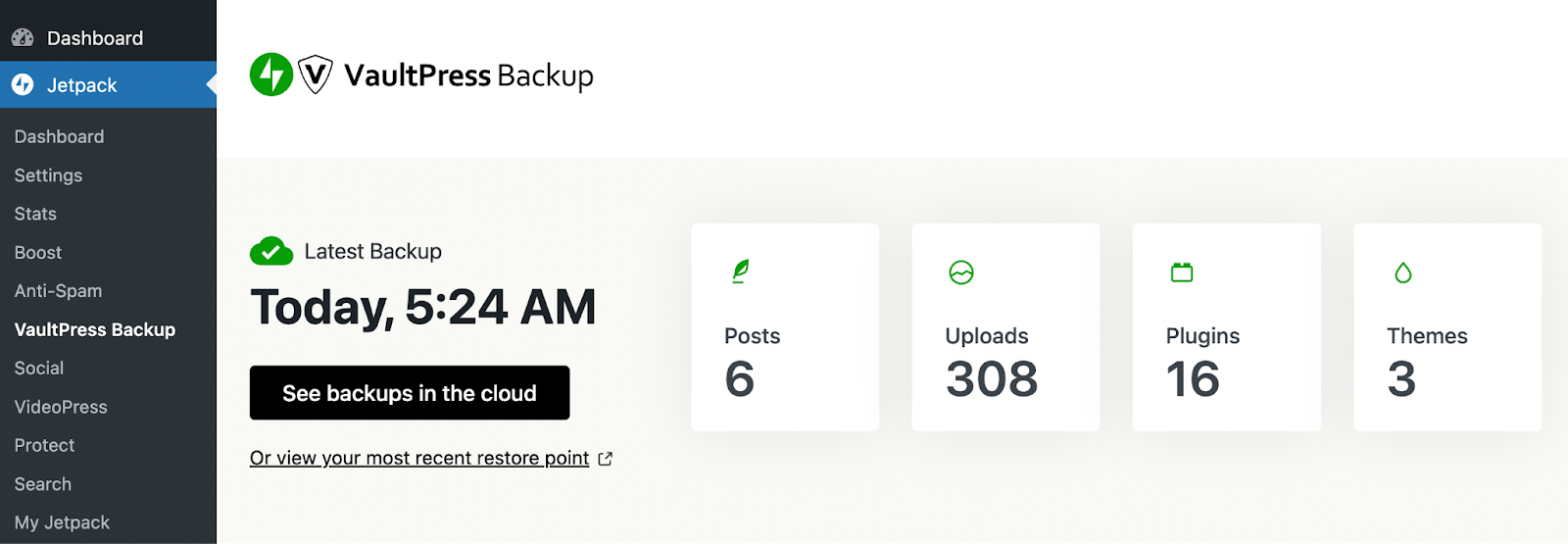
From here, you can configure regular backups of your WordPress site. This way, you’ll always be able to restore a recent copy of your entire site in case of emergency.
Keep in mind that backups may take a moment to complete. Once this process is done, and you’ve finished configuring the tool, you can return to this page to view or restore backups at any time.
You can manage your anti-spam settings by going to Jetpack → Anti-Spam. Here, you’ll also be able to see how much spam the tool has helped you block.
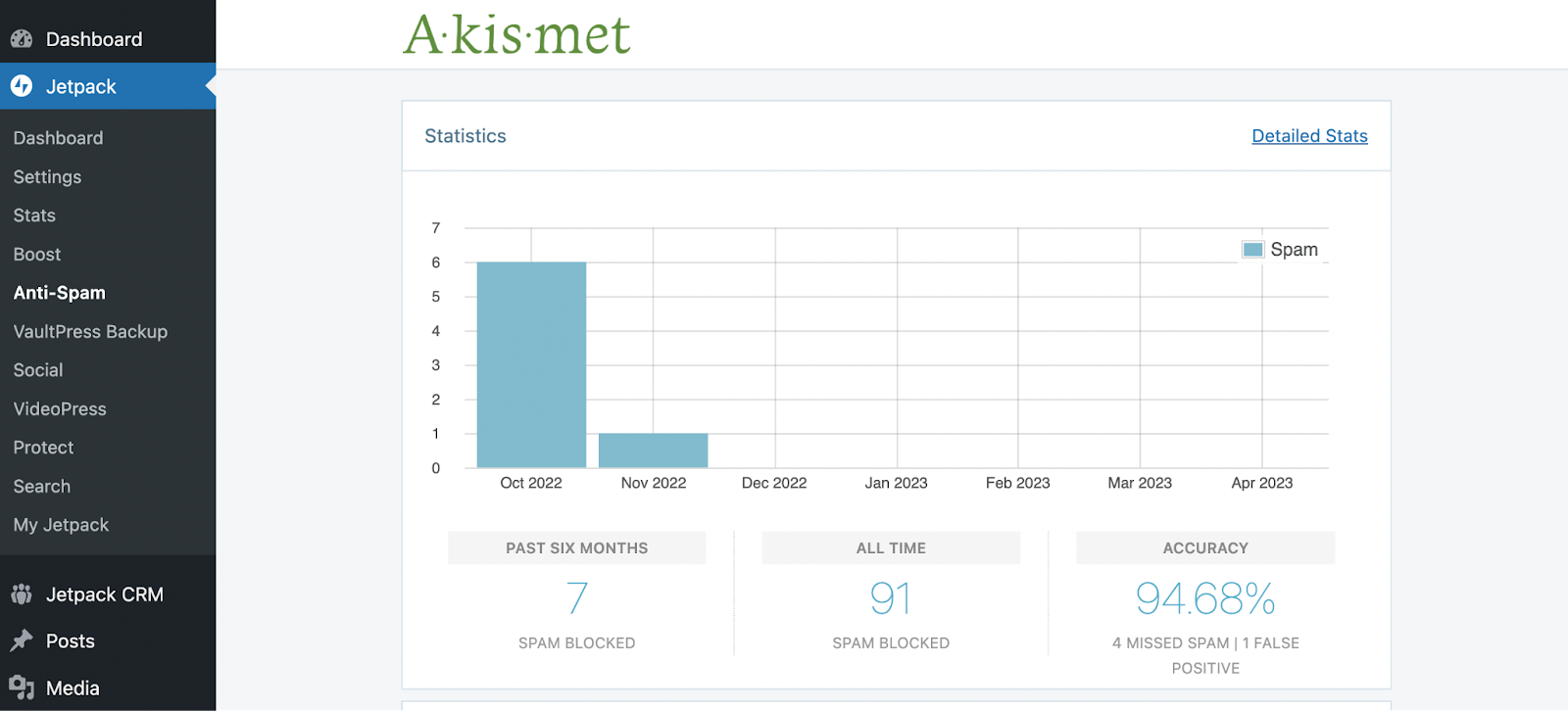
Finally, you can go to Jetpack → Protect → Scan to set up the malware scanning feature. If you discover any instances in the Malware Threats Found section, you can easily eliminate malware by clicking on Remove Threat.
6. Only install reliable plugins created by reputable developers
The ability to extend WordPress with plugins is part of what makes the platform so powerful and flexible. Plus, these tools are easy to use, and you can install them directly from your WordPress dashboard.
Still, it’s not a good idea to add just any plugin to your site. You should only install tools created by reputable developers. Otherwise, you might be putting your site at risk.
You can easily vet plugins by viewing their details in the WordPress plugin directory.
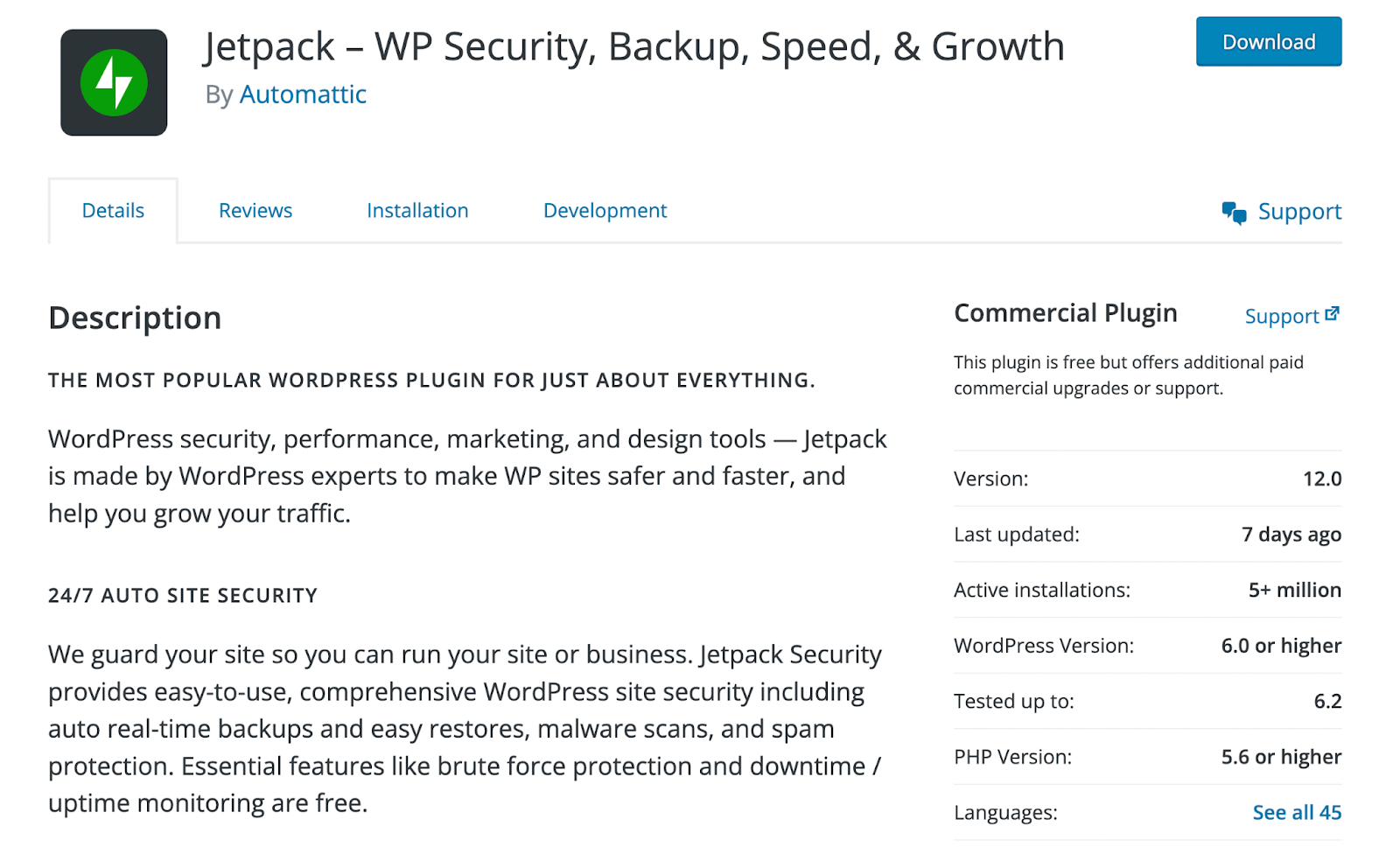
You’ll want to make sure that the plugin is compatible with your current version of WordPress and has been updated recently. An out-of-date plugin can make your site vulnerable to threats.
Additionally, the number of active installations is usually a good measure of a tool’s reliability. You can also check out its star rating to see what users are saying about it.
Lastly, make sure to pay close attention to the By section beneath the plugin name:

This will tell you who is behind the development of the tool, which can be another strong indicator of its dependability.
For example, Jetpack’s suite of plugins is developed and maintained by Automattic, the company behind WordPress.com. So, if you see that the plugin was created by a reputable company, you can probably assume that it’s safe to use.
What factors can affect the reliability and security of a WordPress site?
Now that you know how to build a secure WordPress site, let’s dive a little deeper into the factors that can negatively affect the reliability and security of WordPress.
A low-quality hosting provider
Low-quality web hosts don’t provide enough performance and security features to keep your site running smoothly. If you opt for a subpar web host, your site may suffer from slow loading times or even excessive downtime.
Moreover, a poor web hosting provider might not provide enough storage space or customer support. With this in mind, you’d be wise to avoid low-quality web hosts.
If you run a large site that gets high amounts of traffic, it’s best to avoid shared hosting plans. This type of hosting is often cheaper, but requires your site to share resources with other websites, which can lead to poor performance. And, if another site on the shared server is compromised, it’s possible that yours could be as well.
It’s important to note that reliability is crucial when it comes to Search Engine Optimization (SEO). If your site is often down or glitchy, Google will notice this, and it can lower your rankings in search results.
A good web hosting service will usually give you unlimited bandwidth, access to a private or cloud-hosted server, a Content Delivery Network (CDN), an SSL certificate, added security features, a server-level firewall, and more.
An obsolete or outdated plugin or theme
Any software that runs on your site can affect its reliability and security. This includes plugins and themes.
Therefore, anytime you install either of these on your site, you’ll want to vet the developers and check out the version details and user reviews. This can help ensure that you only download and install high-quality themes and plugins.
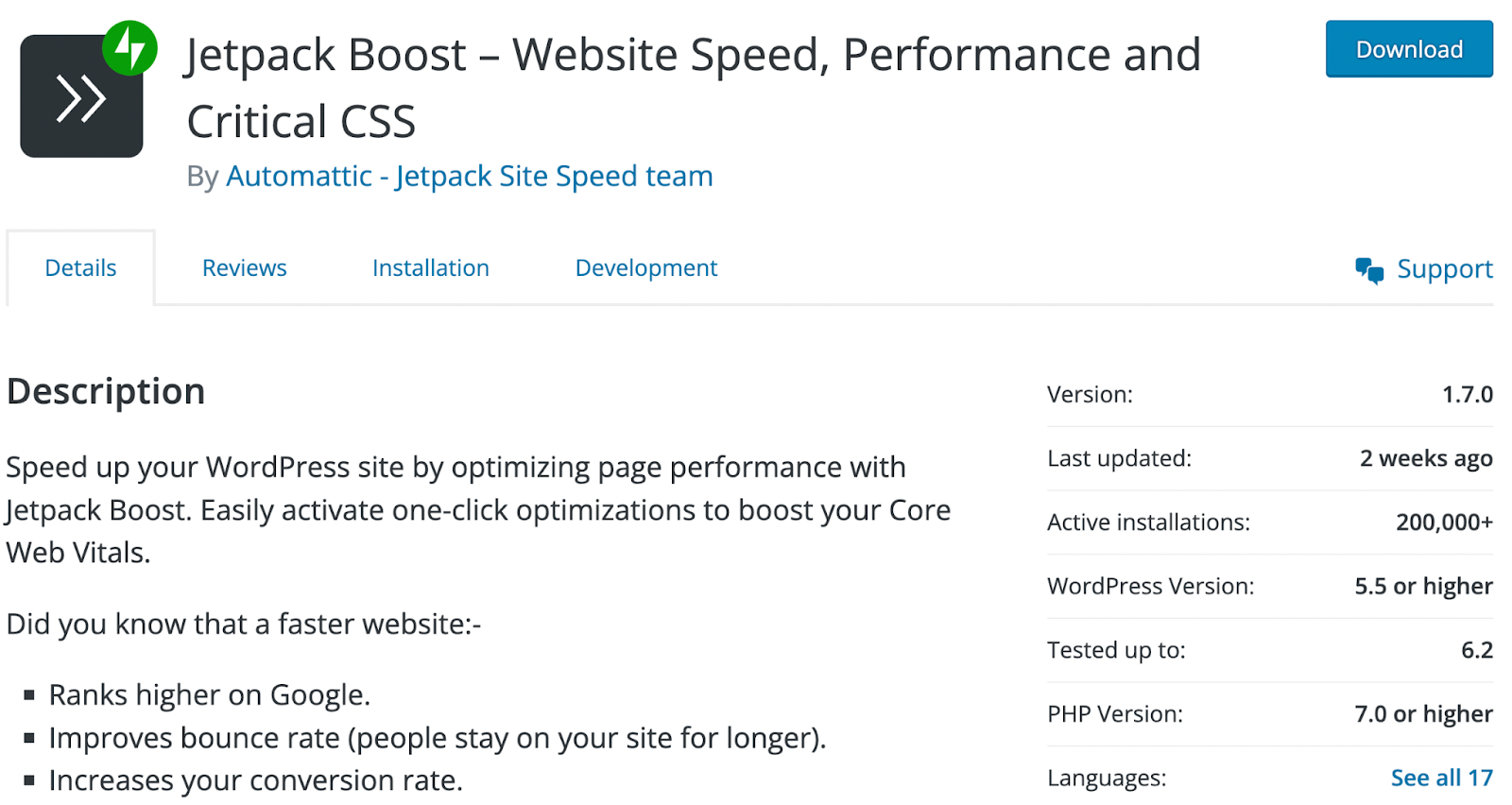
When it comes to themes, always check to see if the design is compatible with your current tools and WordPress version. Most obsolete themes or plugins will just mess with your site’s layouts, but some may be intentionally infiltrated by hackers.
It’s also important that you keep your existing themes and plugins up to date. As long as you’re regularly monitoring your site for issues, you can set up automatic updates to immediately take advantage of the latest security patches.
We guard your site. You run your business.
Jetpack Security provides easy‑to‑use, comprehensive WordPress site security, including real‑time backups, a web application firewall, malware scanning, and spam protection.
Secure your siteAn outdated version of WordPress
As we discussed earlier, keeping your WordPress core version up to date is essential. You can do this by navigating to Dashboard → Updates.
If you don’t update your WordPress version, you could miss out on key bug fixes and maintenance improvements, leaving your site vulnerable. Plus, running an outdated version of the CMS could lead to compatibility issues with your active plugins and theme.
WordPress accounts with weak login credentials
Even if you use strong passwords for your own account, a single user with weak credentials can present a safety risk. This situation is especially possible for large ecommerce sites with lots of customers, blogs with multiple authors, and marketing agencies with large teams.
Therefore, it’s best to use a trusted password policy plugin to help you manage your user accounts. These kinds of plugins enable you to enforce strong passwords, show a password strength score, and more.
Lack of security protection
In addition to strong login credentials, you’ll want to make sure that your site has some extra security measures in place. These should protect it against the most common risks, like brute force attacks.
This is when a hacker uses trial and error to guess someone’s login credentials. Strong passwords and usernames are the first defense against this type of attack, but there’s more you can do. As an added layer of security, you can install a plugin like Jetpack and enable the brute force protection feature.
Incorrect user permissions or unnecessary accounts
WordPress lets you assign a different user role to each account. Each role has a unique set of permissions, which you can then customize.
If you’re not familiar with the default permissions for each role, you can end up giving certain users too much control over your website. As a result, inexperienced WordPress users could end up breaking your site.
Let’s go over the major WordPress roles in descending order:
- Administrator
- Editor
- Author
- Contributor
- Subscriber
Some of these roles were originally developed for collaborative blogging purposes, so they can come in handy if you run a blog. If you manage an ecommerce store or WordPress Multisite, you’ll likely have additional roles like customer, shop manager, or super admin.
As a general rule, there should only be one administrator per site. This user has access to all the administration features on a site.
The other roles are pretty self-explanatory, but it’s probably best to review the details of WordPress user roles and capabilities before you start assigning them. It’s also a good idea to audit your site’s users from time to time. Dormant accounts can be hacked and utilized for nefarious purposes, so you’ll want to delete them before it’s too late.
An insecure login form
Users will need to use a login form to access your site. Unless you use a third-party tool, WordPress generates this page form for you.
By default, it only has fields for ‘username’ and ‘password.’ A simple form makes it easy for users to log in, but it’s not the most secure login process.
Therefore, you may want to enable Two-Factor Authentication (2FA) to make the login page more secure. This requires users to produce a unique, one-time code that’s sent to them via text message.
Lack of spam filters
Unfortunately, if you have a website, you’re likely going to have to deal with spam. With WordPress, this will most likely come in the form of comment spam.
To prevent this, WordPress gives you the option to turn off comments completely. This might not be ideal if you want to use the comments section to engage with your followers.
Therefore, you may want to use a spam filter. With over five million active installations, Akismet Anti-Spam is one of the most widely used spam solutions for WordPress. You can download a free version of the tool from the WordPress plugin directory, or you can get Jetpack Security, which includes a premium version of the Akismet plugin.
Frequently asked questions about WordPress security and reliability
At this point, you hopefully have a good understanding of how to secure your WordPress website. Still, just in case you have any lingering doubts, let’s go over some of the most frequently asked questions on the matter.
Is WordPress suitable for large and enterprise-level websites?
Yes, WordPress is an excellent platform for large and enterprise-level websites. That’s because you can customize every element of your site to support any amount of content and traffic. And if you run an ecommerce store, WooCommerce is highly scalable and grows with you.
Can WordPress reliably handle high-traffic sites?
Yes, WordPress can easily handle high-traffic sites without issue, but this is largely dependent on your site’s hosting provider.
If you know your website is going to receive a lot of traffic, it’s best to avoid shared hosting and opt for a private or cloud-hosted server instead. You’ll also want to look for unlimited bandwidth and performance optimization tools that will help keep your website running smoothly at all times.
Is WordPress core secure?
Yes, WordPress core is highly secure. In fact, it’s getting better all the time. Since it was created in 2003, it has undergone continual “hardening” to reduce the number of threats.
Are WordPress plugins secure?
Most WordPress plugins are secure. But outdated tools can put your site at risk.
Fortunately, it’s easy to check if a plugin is reputable and safe. All you have to do is find its listing in the WordPress plugin directory and view its version details and ratings.
Unfortunately, premium plugins without free versions are not listed here. That means you’ll need to dig a little deeper.
In this scenario, your best bet is to look into the developers who created the plugin. For starters, you could look for an official website to learn more about them. If you discover that the same developers have made other tools, you can also cross-reference those. Make sure to read real reviews and testimonials from users as well, which will provide the most accurate assessment of the plugin.
Are WordPress themes secure?
Most WordPress themes are secure, but you should always vet them the same way you would plugins.
What are some common security threats faced by WordPress websites?
Some of the most common security threats for WordPress sites are brute force attacks, Direct Denial of Service (DDoS) attacks, malware, and comment spam.
Here are some additional resources on these topics:
- How to Detect & Remove Malware from a WordPress Site
- How to Recognize Comment Spam and Give it the Boot
- How to Stop WordPress Spam Comments (2 Ways to Block Them)
You can greatly reduce the threat of these attacks by following the best practices we discussed in this article, and by using the right security plugins.
What measures can I take to improve the security of a WordPress site?
Here are a few things you can do to improve the security of your WordPress website:
- Choose a high quality WordPress web host.
- Safely install WordPress (or use WordPress.com).
- Implement strong usernames and passwords.
- Only install reliable themes and plugins.
- Keep your WordPress core, plugins, and themes up to date.
Even if you do all of the above, it might not be enough to provide the level of security your website needs. Therefore, the best thing you can do to protect your site is to use a robust WordPress plugin like Jetpack Security.
What is Jetpack Security, and where can I learn more about it?
Jetpack Security is a plugin that provides you with everything you need to safeguard your WordPress site. It includes the following tools:
- Jetpack VaultPress Backup
- Jetpack Scan
- Akismet Anti-Spam
- Downtime monitoring
- Brute force attack protection
- Secure authentication
- And more!
With these powerful security tools, you can create and manage backups, scan for malware, and block spam comments. You can learn more about Jetpack Security here.
Build and manage a secure website with WordPress
Choosing the right platform for your website is crucial, especially if you run a business. When your site is built on a solid foundation, you’ll be able to safeguard sensitive data and user information more easily.
The good news is that WordPress is a highly-secure CMS. As long as you select a reliable hosting provider and follow some best practices, you should have nothing to worry about. You can start by installing WordPress safely and vetting any themes and plugins that you add to your site. It’s also important that you manage your user roles and permissions carefully.
Are you ready to take your WordPress security to the next level? With Jetpack Security, you’ll get a comprehensive web security tool that includes automatic backups, real-time malware scanning, spam protection, and much more!
We guard your site. You run your business.
Jetpack Security provides easy‑to‑use, comprehensive WordPress site security, including real‑time backups, a web application firewall, malware scanning, and spam protection.
Secure your site